simplicity is key:
what is definately great and a big plus is the “openness” of the Android (a by Google heavily modified GNU-Linux) environment.
- no need for extra software (itunes) to access the device
- a usb-c-cable will do
- connect it
- then on drag-down-menu tap “charge device” and change the mode to “file transfer” dada!
- now the Android Phone behaves like a usb-stick and can be accessed from any GNU-Linux, OSX and even Windows, HURRAY! 🙂 (that is exactly that kind of simplicity that everyone should want))
- a usb-c-cable will do
app extractor
https://play.google.com/store/apps/details?id=com.ext.ui&hl=en_US&gl=US
a genious app that allows sharing installed apps with other Android devices
also it:
- actually gives a more complete list of all apps installed on a device
- allows to pack any installed app into a name.apk file to be send via bluetooth or messenger or downloaded to PC via wifi/wlan
- via bluetooth used to work, but increased security restrictions this could fail
- workaround: get an USB-C capable USB stick 🙂
- or use a PC and a USB-C cable
- or use the wireless access method to copy files
- via bluetooth used to work, but increased security restrictions this could fail
wireless access to Android device
access to Android devices via SFTP (encrypted FTP) allows this genious app:
make sure PC and Android Device are in the same LAN-WIFI and subnet
https://f-droid.org/en/packages/org.primftpd/
- install it
- start it
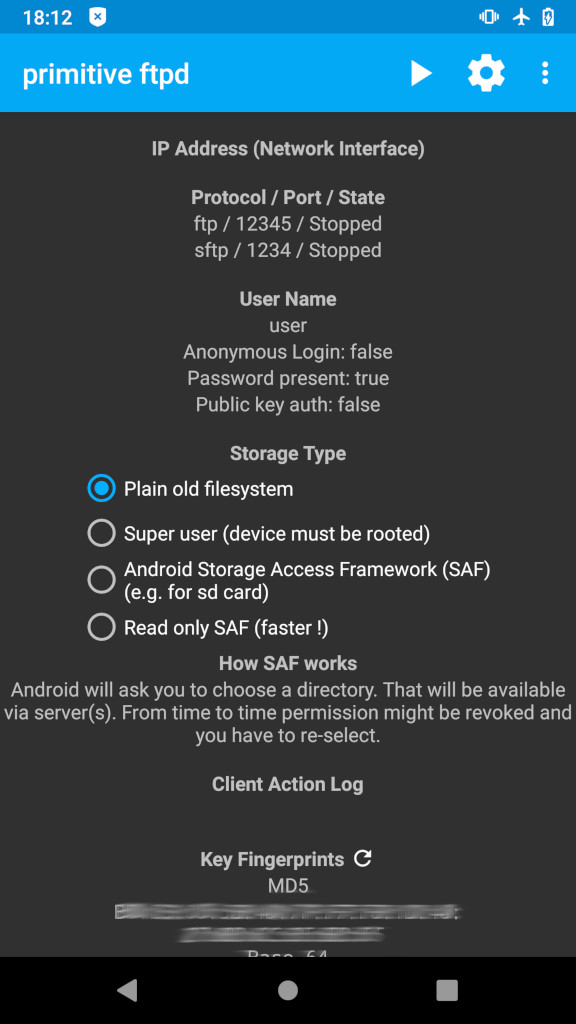
- go to settings
- tap on username (default is: user)
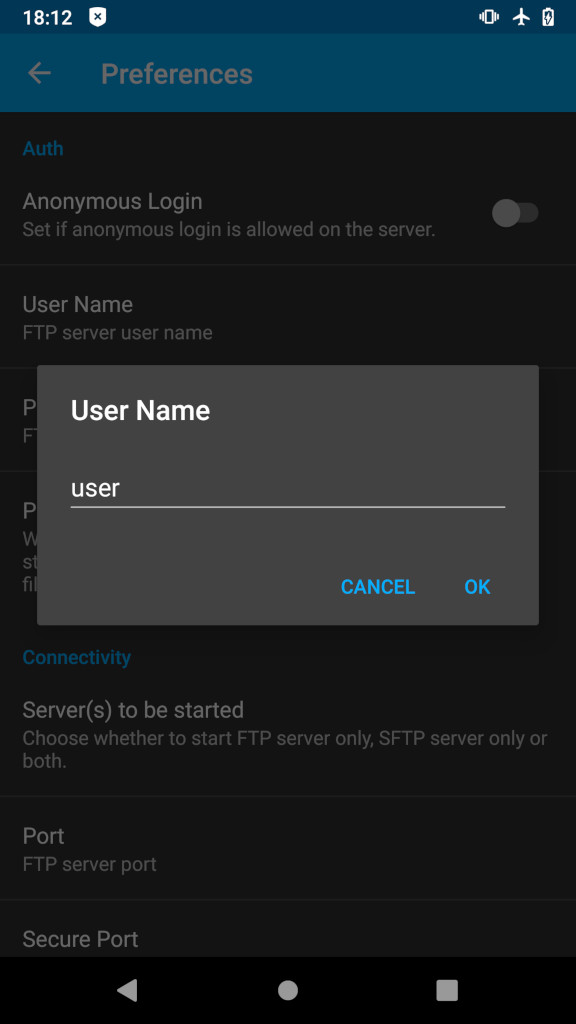
- tap on password (set a strong password of at leat 10 chars: UPPER LETTERS lower letters numbers and special chars)

- tap on port (ftp default 12345 sftp 1234) (change or leave it like that)
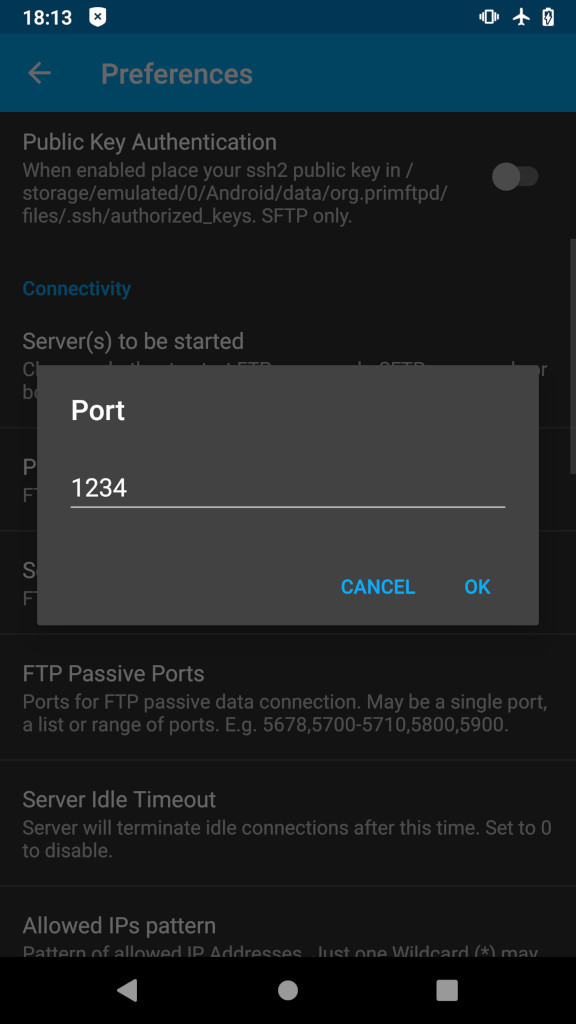
- tap on what server to start (disable ftp)
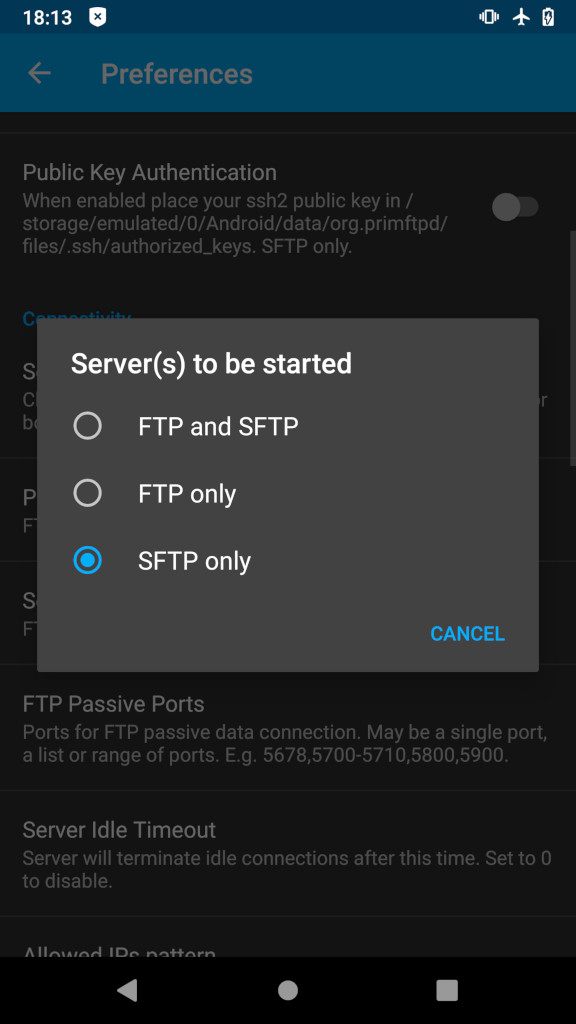
- leave settings
- click on “Play” button on top right
- the “PrimitiveFTPd” will display IPv4 and IPv6 address on the top
- install and start https://filezilla-project.org/
- apt install filezilla
- Filezilla:
- new connection
- select SFTP
- type in IPv4 as displayed in “PrimitiveFTPd” on top
- type username: user
- type in set password
- click connect
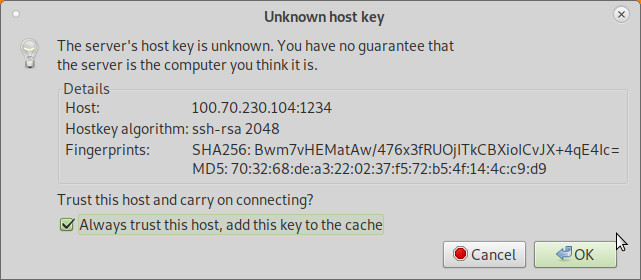
- it should ask “do you trust key X”, check the Box “always trust this key” and hit OK
- now it should display the contents of the device root folder and allow up and download as well as creating new directories 🙂
- HURRAY!
#linux #gnu #gnulinux #opensource #administration #sysops #android #apps #app #apk #wireless #wifi #wlan #access #sftp
Originally posted at: https://dwaves.de/2021/11/24/android-how-to-wireless-access-device-wifi-wlan-via-ftp-and-how-to-save-apps-to-apk-and-send-via-bluetooth-or-even-messenger-whatsapp-signal-telegram/
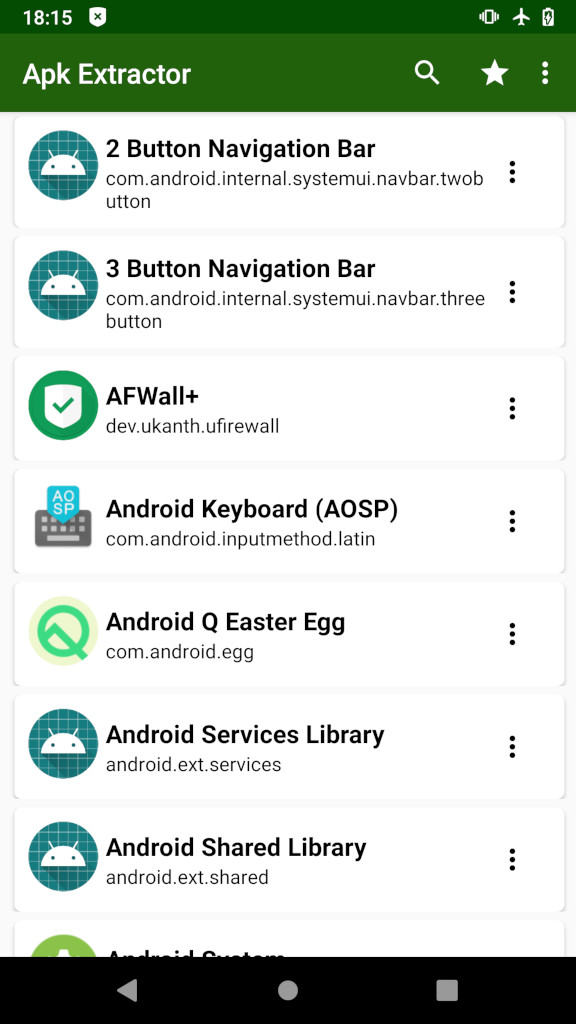
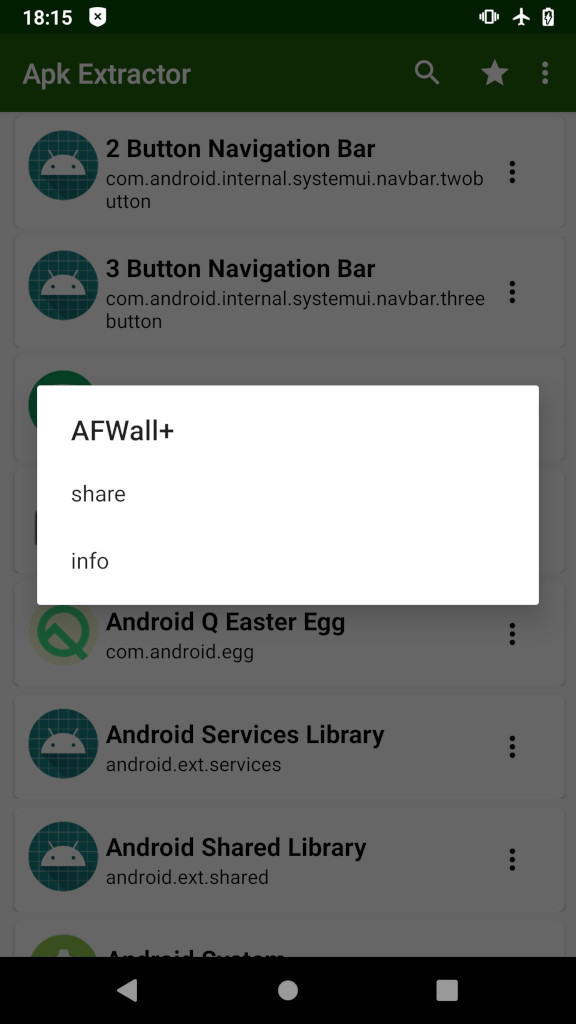
There are no comments yet.