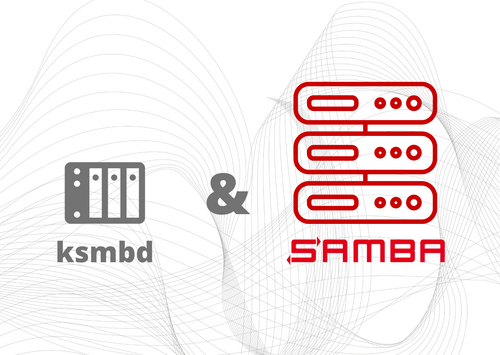automount CIFS share with autofs
This HowTo will prepare a Linux client to automatically mount CIFS shares from a remote Samba server on access/demand. Since I am mounting different filesystems, I have structured my mountpoints as follows:
<pre class="EnlighterJSRAW" data-enlighter-language="generic" data-enlighter-linenumbers="false" data-enlighter-theme="enlighter">/
├── home
│ ├── USER
│ │ ├── mnt
│ │ │ ├── cifs
│ │ │ │ ├── smb-server-a.fqdn
│ │ │ │ │ ├── share-a
│ │ │ │ │ ├── share-b
│ │ │ │ │ └── share-c
│ │ │ │ ├── smb-server-b.fqdn
│ │ │ │ │ ├── share-b
│ │ │ │ │ ├── share-b
│ │ │ │ │ └── share-c
│ │ │ ├── sshfs
│ │ │ │ ├── ssh-server-a.fqdn
From here on, I will use “mysambaserver.local” as the Samba servers FQDN, “mysambaserver” as its hostname, “myusername” as my username, “mygroup” as group and “myPassWord” as the password.
At time of writing, the server is running Ubuntu 18.04.4 LTS and the client is running Ubuntu 20.04.1 LTS.
This HowTo got compiled by trial and error and from these sources:
Install Required packages, check supported filesystems
Install the required packages on the client (gigolo is just “nice to have”) and check if its kernel supports CIFS.
<pre class="EnlighterJSRAW" data-enlighter-language="shell" data-enlighter-linenumbers="false">apt-get install autofs cifs-utils smbclient gigolo gvfs-backends gvfs-fuse fuse
ls -1 /lib/modules/$(uname -r)/kernel/fs | grep "cifs"
<pre class="EnlighterJSRAW" data-enlighter-language="generic" data-enlighter-linenumbers="false" data-enlighter-theme="enlighter">cifs
Check remote SAMBA connection
Check remote connection to the Samba server:
<pre class="EnlighterJSRAW" data-enlighter-language="shell" data-enlighter-linenumbers="false">smbclient -N -L //<mysambaserver.local>/
<pre class="EnlighterJSRAW" data-enlighter-language="generic" data-enlighter-linenumbers="false" data-enlighter-theme="enlighter">
Sharename Type Comment
--------- ---- -------
share-a Disk Share A
share-b Disk Share B
share-c Disk Share C
IPC$ IPC IPC Service (mysambaserver server (Samba, Ubuntu))
SMB1 disabled -- no workgroup available
Check authenticated login
Check an authenticated remote login. If the command line asks for a password, enter the SMB password which is configured for the user at the Samba server (via smbpasswd).
<pre class="EnlighterJSRAW" data-enlighter-language="shell" data-enlighter-linenumbers="false">smbclient -U <myusername> -L //<mysambaserver.local>/
<pre class="EnlighterJSRAW" data-enlighter-language="generic" data-enlighter-linenumbers="false" data-enlighter-theme="enlighter">Enter WORKGROUP\myusername's password: [myPassWord] <--- enter the password
Sharename Type Comment
--------- ---- -------
share-a Disk Share A
share-b Disk Share B
share-c Disk Share C
IPC$ IPC IPC Service (mysambaserver server (Samba, Ubuntu))
SMB1 disabled -- no workgroup available
Create mount point
Create the mount point in the users home directory:
<pre class="EnlighterJSRAW" data-enlighter-language="shell" data-enlighter-linenumbers="false">mkdir -pv /home/<myusername>/mnt/cifs
chown -R <myusername>:<mygroup> /home/<myusername>/mnt/
autofs configuration
The configuration consists of the master map file (/etc/auto.master), the corresponding map file (/etc/auto.mysambaserver-cifs) and the key file which contains the credentials for authentication.
In the following we will configure autofs to mount shares to /home/<myusername>/mnt/cifs/<mysambaserver.local>/<share-name>.
Map file
Create the mapfile
<pre class="EnlighterJSRAW" data-enlighter-language="shell" data-enlighter-linenumbers="false">vim /etc/auto.<mysambaserver>-cifs
<pre class="EnlighterJSRAW" data-enlighter-language="shell" data-enlighter-theme="enlighter">#!/bin/bash
# $Id$
# This file must be executable to work! chmod 755!
set -x
KEY="${1}"
# Note: create a cred file for each windows/Samba-Server in your network
# which requires password authentification. The file should contain
# exactly two lines:
# username=user
# password=*****
# Please don't use blank spaces to separate the equal sign from the
# user account name or password.
CREDFILE="/etc/autofs/keys/${KEY}"
# # !!!!!!!!!!!!!!!!! PAY ATTENTION TO the CIFS VERSION in MOUNTOPTS !!!!!!!!!!!!!!!!!!!!!!!!!!!
# https://www.raspberrypi.org/forums/viewtopic.php?t=201727 # https://www.raspberrypi.org/forums/viewtopic.php?t=211987
# http://krisko210.blogspot.com/2016/06/autofs-automount-nfs-share.html
# Note: Use cifs instead of smbfs:
MOUNTOPTS="-fstype=cifs,file_mode=0644,dir_mode=0755,nounix,uid=1000,gid=1000"
SMBCLIENTOPTS=""
for EACH in /bin /sbin /usr/bin /usr/sbin
do
if [ -x $EACH/smbclient ]
then
SMBCLIENT=$EACH/smbclient
break
fi
done
[ -x $SMBCLIENT ] || exit 1
if [ -e "${CREDFILE}" ]
then
MOUNTOPTS=$MOUNTOPTS",credentials=${CREDFILE}"
SMBCLIENTOPTS="-A "$CREDFILE
else
SMBCLIENTOPTS="-N"
fi
$SMBCLIENT $SMBCLIENTOPTS -gL "${KEY}" 2>/dev/null \
| awk -v key="$KEY" -v opts="${MOUNTOPTS}" -F'|' -- '
BEGIN { ORS=""; first=1 }
/Disk/ { if (first) { print opts; first=0 };
gsub(/ /, "\\ ", $2);
sub(/\$/, "\\$", $2);
print " \\\n\t /" $2, "://" key "/" $2 }
END { if (!first) print "\n"; else exit 1 }
'
<pre class="EnlighterJSRAW" data-enlighter-language="shell" data-enlighter-linenumbers="false">chmod 755 /etc/auto.<mysambaserver>-cifs
This file is a slightly modified version of the file auto.smb which usually comes as part of the autofs package. You need to modify the line defining the mountopts above and change userid and groupid to the uid/gid of your personal account.
key file
Now you have to give autofs the credentials needed to access shares on your network. To do this create a key file
<pre class="EnlighterJSRAW" data-enlighter-language="shell" data-enlighter-linenumbers="false">mkdir -pv /etc/autofs/keys/
vim /etc/autofs/keys/<mysambaserver.local>
<pre class="EnlighterJSRAW" data-enlighter-language="generic" data-enlighter-theme="enlighter">username=<myusername>
password=<myPassWord>
<pre class="EnlighterJSRAW" data-enlighter-language="generic" data-enlighter-linenumbers="false">chown root:root /etc/autofs/keys/<mysambaserver.local>
chmod 600 /etc/autofs/keys/<mysambaserver.local>
Master-Map
The maps to be monitored are specified in this file.
Execute the following command to append the line “/home/myusername/mnt/cifs /etc/auto.mysambaserver-cifs –timeout=60” at the end of the /etc/auto.master file:
<pre class="EnlighterJSRAW" data-enlighter-language="shell" data-enlighter-linenumbers="false">echo "/home/<myusername>/mnt/cifs /etc/auto.<mysamabaserver>-cifs --timeout=60 --ghost" >>/etc/auto.master
The syntax here is: <Directory> <Map-File> [Parameter]
The shares should be unmounted after an inactivity of 60 seconds (–timeout=60) and empty directories should be created for the individual shares before mounting (–ghost).
Debugging
for debugging output stop the daemon and interactively start autofs with verbose output enabled
<pre class="EnlighterJSRAW" data-enlighter-language="shell" data-enlighter-linenumbers="false">service autofs stop
automount -f -v
You can restart autofs with
<pre class="EnlighterJSRAW" data-enlighter-language="shell" data-enlighter-linenumbers="false">service autofs start
Test
Use the following command to test if your setup is working
<pre class="EnlighterJSRAW" data-enlighter-language="shell" data-enlighter-linenumbers="false">ls -als /home/<myusername>/mnt/cifs/<mysambaserver.fqdn>/<share-name>
#autofs #cifs #filesystem #howto #linux #mount #mounting #samba #smb #ubuntu
Originally posted at: https://www.nanoscopic.de/2020/09/automount-cifs-share-with-autofs/