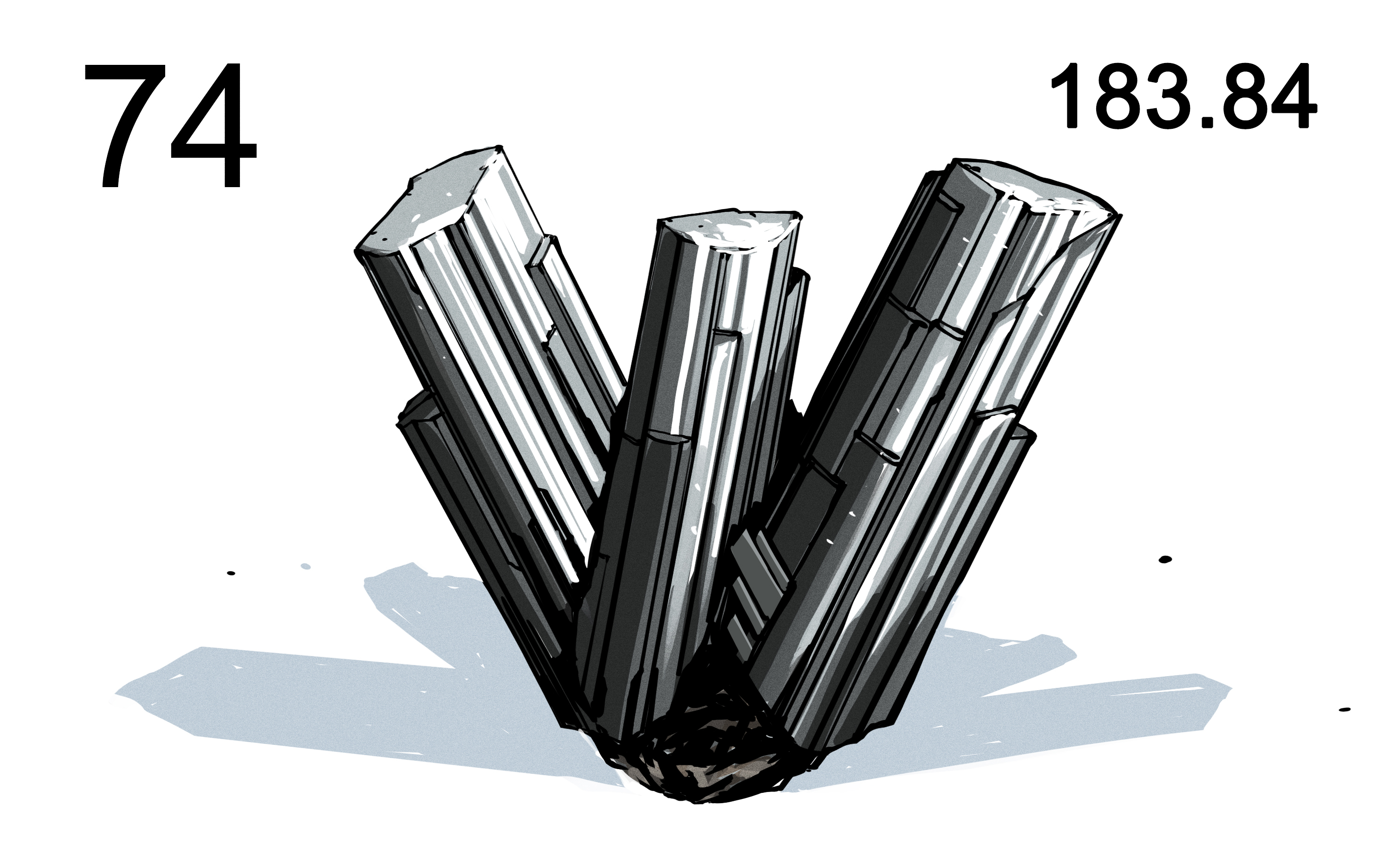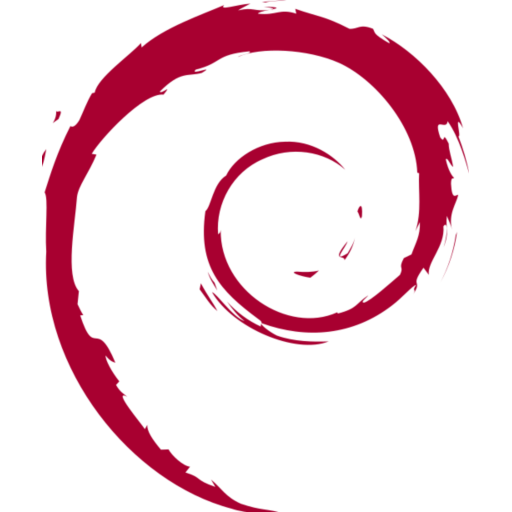#apt
2 Likes
#Debian #Bookworm #Debian #apt
E: Failed to fetch http://deb.debian.org/debian/pool/main/l/linux-signed-amd64/linux-image-6.1.0-14-amd64_6.1.64-1_amd64.deb 403 Access denied - broken package [IP: 2a04:4e42:65::644 80]
E: Failed to fetch http://deb.debian.org/debian/pool/main/l/linux-signed-amd64/linux-image-amd64_6.1.64-1_amd64.deb 403 Access denied - broken package [IP: 2a04:4e42:65::644 80]
See https://micronews.debian.org/2023/1702150551.html
3 Comments
Never bothered to get into #snapper for #Linux, but now I am just amazed how easy the #snapshots for #BTRFS are automatically managed. In this case for #Debian, there is even hooks for #apt that are installed with snapper.
A remaining question is, if the pre and post snapshots are also cleaned automatically?
3 Likes
Das ist ja cool. Snapshots in #apt.
https://www.linux-magazin.de/news/apt-2-7-erlaubt-bequemen-zugriff-auf-snapshots/
One person like that
1 Comments

Update your Zoom client on Ubuntu with apt
I had some strange problems with Zoom provided as a snap package so i needed an alternative.
With this script you get your Zoom updates with your regular system updates.
Save it and run it once with bash yourscript.sh
#!/usr/bin/env bash
url=https://zoom.us/client/latest/zoom_amd64.deb
debdir=/usr/local/zoomdebs
aptconf=/etc/apt/apt.conf.d/100update_zoom
sourcelist=/etc/apt/sources.list.d/zoomdebs.list
sudo mkdir -p $debdir
( echo 'APT::Update::Pre-Invoke {"cd '$debdir' && wget -qN '$url' && apt-ftparchive packages . > Packages && apt-ftparchive release . > Release";};' | sudo tee $aptconf
echo 'deb [trusted=yes lang=none] file:'$debdir' ./' | sudo tee $sourcelist
) >/dev/null
sudo apt update
sudo apt install zoom
To remove it run these commands:
sudo apt remove zoom
sudo rm /etc/apt/sources.list.d/zoomdebs.list
sudo rm -Rf /usr/local/zoomdebs
this is a sample-example apt sources.list, because the perfect sources.list it is science for itself :) (this is not an perfect sources.list but one that was tested and works) right now not including non-free would mean lenovo laptop users can use LAN[...]
#linux #gnu #gnulinux #opensource #administration #sysops #apt #debian #network #package #software #repository
Originally posted at: https://dwaves.de/2021/12/10/gnu-linux-debian-11-bullseye-example-for-https-enabled-etc-apt-sources-list-including-contrib-and-non-free/
3 Comments
Description of each field
As you can see from the first three lines:
First letter -> desired package state (“selection state”):
- u – means: Unknown (an unknown state)
- i – means: Install (marked for installation)
- r – means: Remove (marked for removal)
- p – means: Purge (marked for purging means: also config files will be removed)
- h – means: put on hold (will not be updated-upgraded)
Second letter -> current package state:
- n – means: the package is not installed
- i – means: the package is installed (success! 🙂
- c – means: config-files (only the config files are installed)
- u – means: the package is unpacked (?)
- f – means: half-configured (configuration failed for some reason (failed to remove configuration files?))
- h – means: half-installed (installation failed for some reason) -> use this script for nice debugging
- w – means: triggers-awaited (package is waiting for a trigger from another package)
- t – means: triggers-pending (package has been triggered)
Third letter -> error state (you normally shouldn’t see a third letter, but a space, instead):
- R – means: reinst-required (package broken, reinstallation required)
the combinations:
- ii – means: ‘It should be installed and it is installed’ whereas
- rc – means: ‘It’s removed/uninstalled but it’s configuration files are still there’
creditz: https://askubuntu.com/questions/18804/what-do-the-various-dpkg-flags-like-ii-rc-mean
creditz: https://linuxprograms.wordpress.com/2010/05/11/status-dpkg-list/
#linux #gnu #gnulinux #opensource #administration #sysops #debian #gnu-linux #apt #aptitude #dpkg #ubuntu
Originally posted at: https://dwaves.de/2021/10/20/gnu-linux-debian-apt-package-management-what-does-this-two-letter-package-status-mean-anyway-ii-rc/
One person like that
#Debian : #apt-key obsolète depuis 2020. Comment faire pour gérer correctement l'ajout des clés #GPG, maintenant, pour l'utilisation avec #apt ?!
Ce sujet "collaboratif" tente d'apporter une réponse viable, facile à comprendre, bien que légèrement compliquée pour un débutant :
PS : Pour rappel, apt-key n'existera plus après Debian 11 !
Lire le man page ;-)