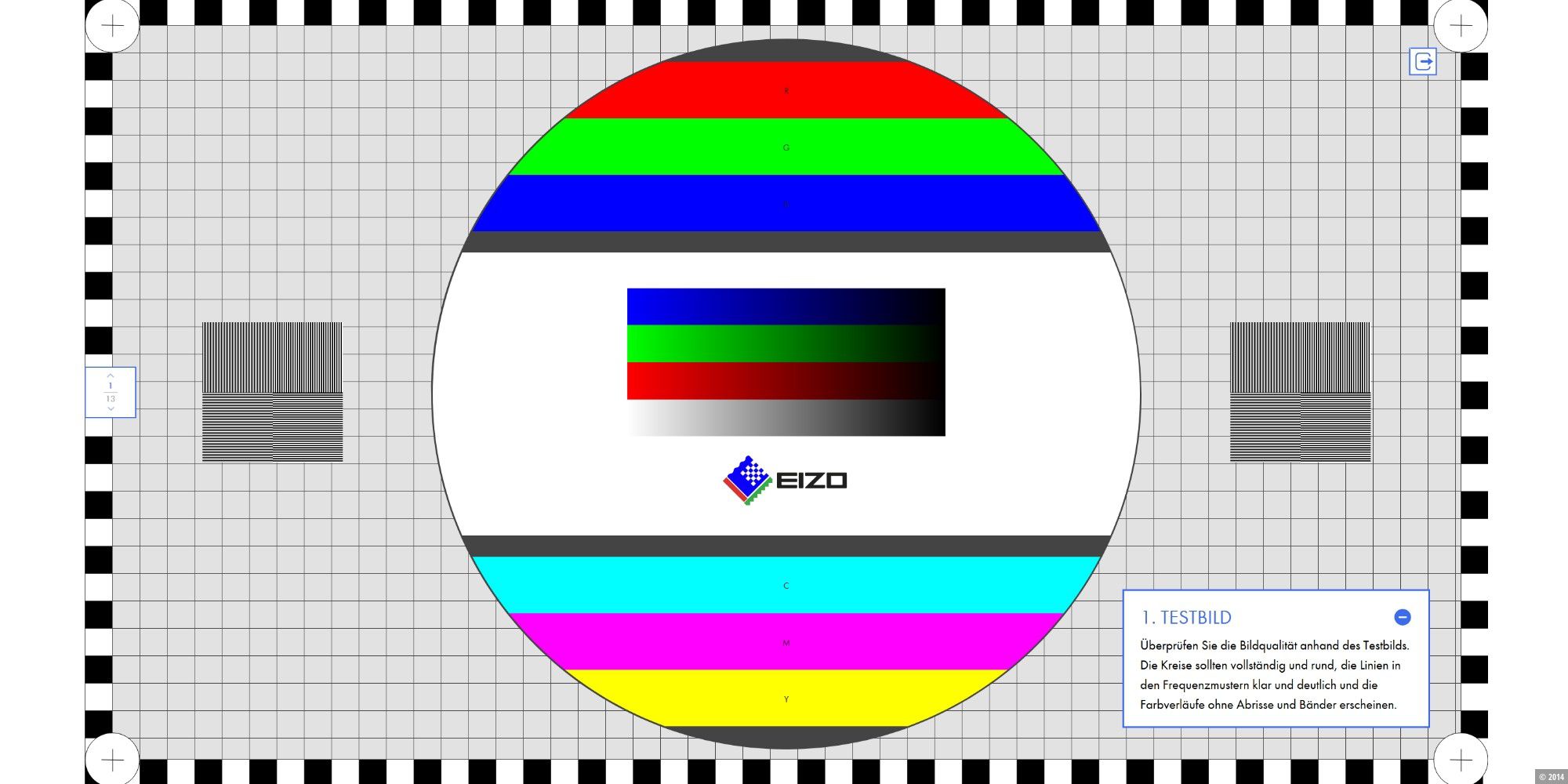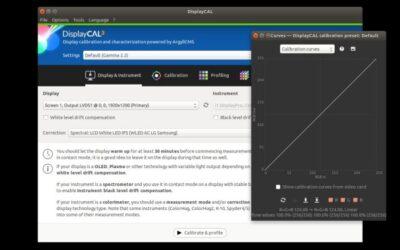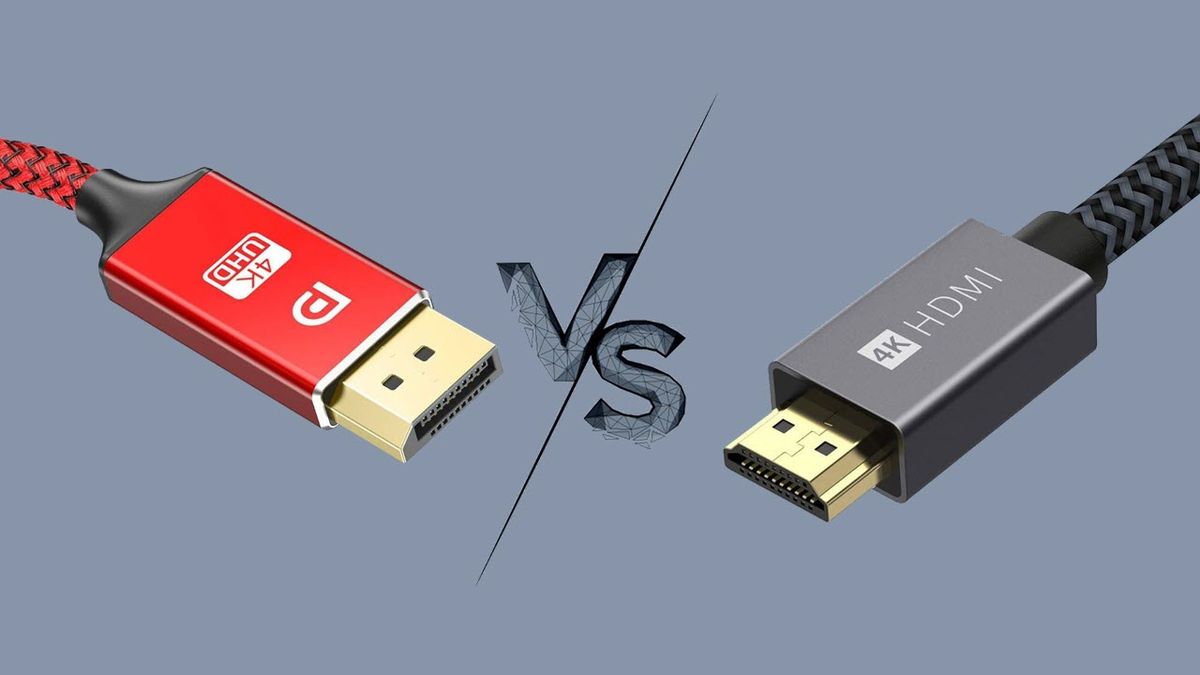You should buy dual monitors instead of an ultrawide for these 4 reasons

Single monitor setups once dominated most home and office spaces, but computer users looking to enhance their productivity have consistently turned to larger-screened workstations in recent years. For the most part, there are two main ways to add screen real estate to your desk setup. You can either swap your monitor’s standard aspect ratio for an ultrawide monitor, or add more regular-sized monitors to build a multi-screened workstation. On paper, an ultrawide might sound incredibly appealing, because it provides the desktop space of a dual monitor setup without the bezels and clunkiness.
However, you shouldn’t rush into buying a new ultrawide monitor before fully considering a dual monitor setup instead. If you’re on the fence, here are four reasons (in the linked article below) why you should create a dual monitor setup instead of buying an ultrawide.
Since I started testing out using a second monitor, I could never go back to using a single monitor. Even at both work locations I used to sit at, I had a separate monitor to plug into my laptop.
I now use 3 monitors as standard at home, and I’ve upgraded them bit by bit (costs less, yes), and it’s true you can choose to have one in portrait orientation (which I’ve only tested once). It does mean, though, you also need to ensure you have a graphics card (GPU) with enough outputs.
See https://www.xda-developers.com/dual-monitors-instead-of-ultrawide-reasons/#more-configuration-options
#Blog, #monitors, #technology