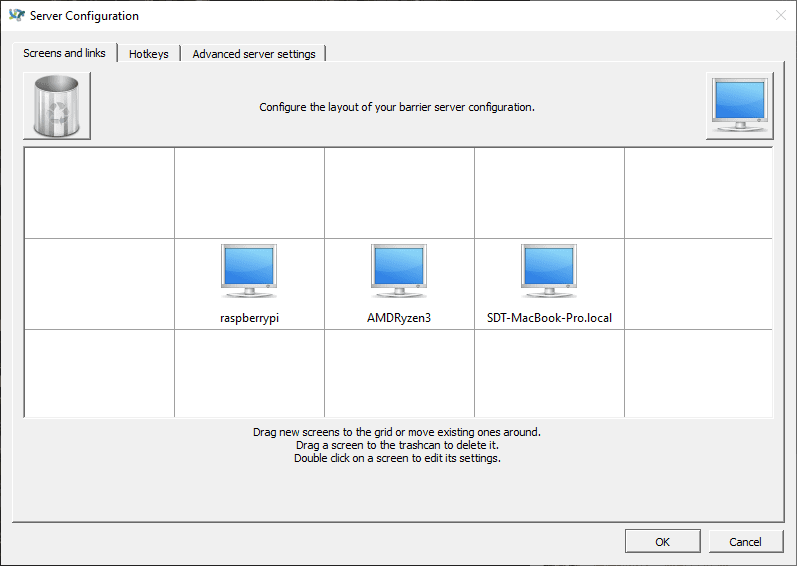Does Your Next Monitor Need a KVM Switch?

I never thought about this before, really for a monitor. I’ve heard about them being used as standalone switches, and still think that may be more flexible.
However, if you have one ultra-wide monitor, maybe it would make sense to split that display into two sides, and have a computer working on each side (a bit like having two physical monitors).
The main point of a KVM switch is to improve your productivity by allowing you to use multiple computers with one monitor, mouse, and keyboard. It’s there in the name: KVM stands for “keyboard, video, mouse,” and when a monitor is equipped with a KVM switch, you can easily swap between multiple devices utilizing it.
Where I certainly can use a KVM switch is for the times I just want to connect my Macbook Air, or maybe even my Samsung Dex on my phone, to one of my monitors. The reason is right now when I connect a different device to one of my monitors, the OS recognises the monitor as disconnected, and it rearranges my desktop. If a KVM switch can make that operation a bit slicker and smoother, it could be useful.
I’ll certainly not be rushing out though to go buy a monitor just to get a KVM switch. I’d really only think about this when buying another monitor, and I’d also need to consider whether I’ll just replace one of my three monitors, or buy an expensive ultra-wide monitor with a KVM switch. Really decisions only for a future time, I hope.
I’ve only previously looked at KVM switches for remote management of a computer, but I’m thinking it is time to get to know more about just how KVM switches can be used.
See https://lifehacker.com/tech/your-next-monitor-needs-a-kvm-switch
#Blog, #KVM, #KVMswitch, #monitors, #technology