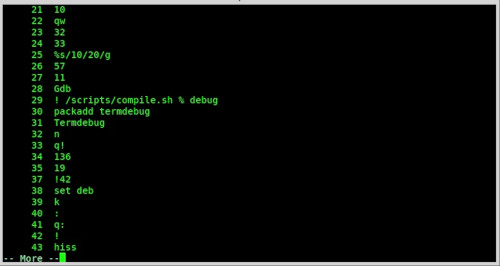#vim
4 Likes

Curso de #Vim: Actualizado vimtutor a la versión 1.7 – Victorhck in the free world
https://victorhckinthefreeworld.com/2022/05/04/actualizado-vimtutor-a-la-version-1-7/

Curso de Vim: Corrección ortográfica en el editor #Vim – Victorhck in the free world
https://victorhckinthefreeworld.com/2021/06/09/correccion-ortografica-en-vim/
Veamos cómo hacer que el editor Vim nos corrija los errores ortográficos mientras editamos texto
One person like that
1 Shares
Emoji in #vim einfügen:
Im Append-Mode ^x^u und dann das/die gewünschte(n) Emoji(s) auswählen

ergibt:

Jetzt nur noch Umwandeln, der Befehl ist super easy:
%s/:\([^:]\+\):/\=emoji#for(submatch(1), submatch(0))/g
ergibt:

Was ist schon ein sprechender 🐸 dagegen? ;-)
3 Likes
8 Comments
TIL:
#vim kann verschlüsseln
~$ file sehrgeheim.txt
sehrgeheim.txt: Vim encrypted file data with blowfish2 cryptmethod
~$
1 Comments

Curso de Vim: establecer un tema aleatorio en Vim
https://victorhckinthefreeworld.com/2022/04/13/establecer-un-tema-aleatorio-en-vim/
¿Crees que es aburrido utilizar siempre el mismo esquema de colores para Vim? Veamos cómo hacer que use uno de manera aleatoria de una lista cada vez que abrimos #Vim

Curso de Vim: establecer un tema aleatorio en #Vim –
https://victorhckinthefreeworld.com/2022/04/13/establecer-un-tema-aleatorio-en-vim/
Veamos cómo configurar el editor Vim para que cada vez que lo abras lo haga con un tema de colores aleatorio
14 Likes
30 Comments
1 Shares

Curso de Vim: Corrección ortográfica en el editor #Vim
https://victorhckinthefreeworld.com/2021/06/09/correccion-ortografica-en-vim/
Veamos cómo hacer que el editor Vim nos corrija los errores ortográficos mientras editamos texto
One person like that

Curso de Vim: expandir una selección visual en #Vim – Victorhck in the free world
https://victorhckinthefreeworld.com/2022/03/16/curso-de-vim-expandir-una-seleccion-visual-en-vim/
One person like that
Curso de Vim: Resaltar el texto copiado en el editor #Vim – Victorhck in the free world
https://victorhckinthefreeworld.com/2020/01/29/resaltar-el-texto-copiado-en-el-editor-vim/
¿cómo has podido vivir sin eso en Vim?
2 Likes
Vim vs Nano: Which Of These Popular Text Editors Should You Choose?

We need to utilize the text editor to take notes, write a program, or edit a system configuration file to get something done. Your Linux distribution already comes pre-installed with text editors, no matter the requirements.
You will most likely notice some of the best modern text editors like Gedit, Geany, Kate, etc., pre-installed in your Linux distribution. However, these are all GUI-based programs.
What if you want to access a text editor through the terminal? For example, for remotely editing text or config files on a server. You should also find it built-in to your Linux distribution.
The article explains some differences between these two popular text editors. Most Linux users fall into either a Vim camp, or a Nano camp, and the article will probably help make the reason a bit clearer.
See https://itsfoss.com/vim-vs-nano/
#technology #opensource #linux #texteditor #vim #nano
#Blog, ##linux, ##nano, ##opensource, ##technology, ##texteditor, ##vim
2 Likes
9 Comments
#Vim vs Nano: Which is the Best Terminal Text Editor? • Tux Machines ⇨ http://www.tuxmachines.org/node/162140 #GNU #Linux #TuxMachines
● NEWS ● #DanielMiessler #Chromium ☞ My Favorite #Vim Commands in #Chrome https://danielmiessler.com/blog/my-favorite-vim-commands-in-chrome/
One person like that
how to use vim's build in history (re run re play commands) by line number
prepare:
<span style="color: #00ffff;">
echo "com -nargs=1 HI exe histget('c', )" >> ~/.vimrc</span>
then start vim and type to show the history (commands last typed):
[ESC]
<span style="color: #00ffff;">:history</span>
# or short
<span style="color: #00ffff;">:his
</span>
now to re run the command #LineNumber 29, type:
<span style="color: #00ffff;">:HI 29
<a href="https://dwaves.de/wp-content/uploads/2022/02/how-to-use-vims-build-in-history-re-run-re-play-commands-by-line-number_2.jpg"><img alt="" class="alignnone size-full wp-image-25261" height="265" src="https://dwaves.de/wp-content/uploads/2022/02/how-to-use-vims-build-in-history-re-run-re-play-commands-by-line-number_2.jpg" width="500"></img></a>
</span>
#linux #gnu #gnulinux #opensource #administration #sysops #vim #howto #gnu-linux
Originally posted at: https://dwaves.de/2022/02/09/how-to-use-vims-build-in-history-re-run-re-play-commands-by-line-number/
One person like that

Curso de Vim: cómo buscar y reemplazar un texto en múltiples archivos con #Vim
Aprenderemos cómo buscar y reemplazar una cadena de texto en varios archivos gracias al editor Vim
1 Shares

¿De dónde viene #Vim? La historia de este gran editor – Victorhck in the free world
https://victorhckinthefreeworld.com/2021/04/14/de-donde-viene-vim-la-historia-de-este-gran-editor/
README - Aprende Vim
https://victorhck.gitbook.io/aprende-vim/
Aprende #Vim (de la manera más inteligente)
One person like that