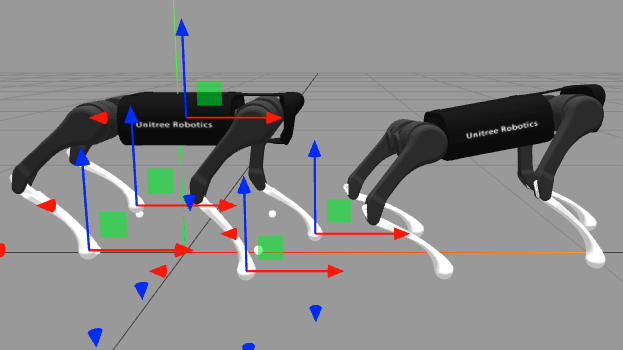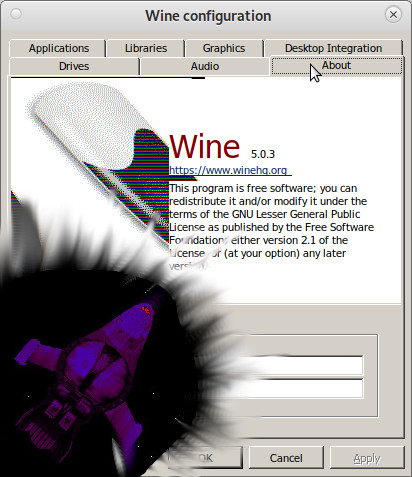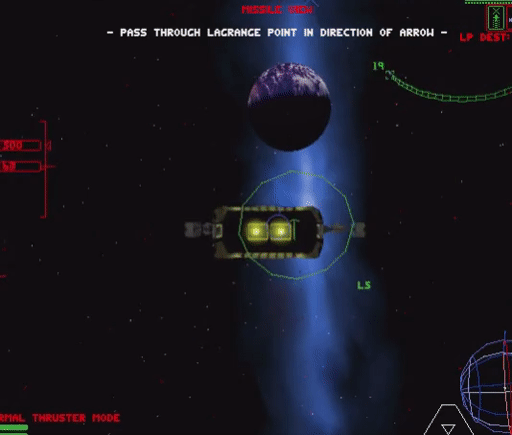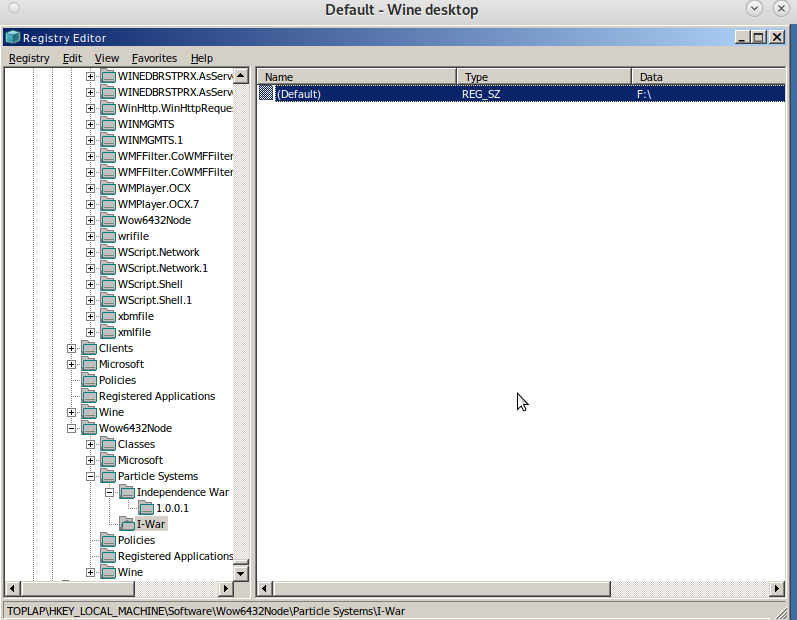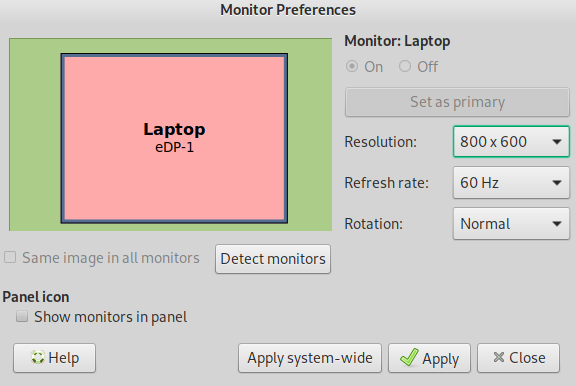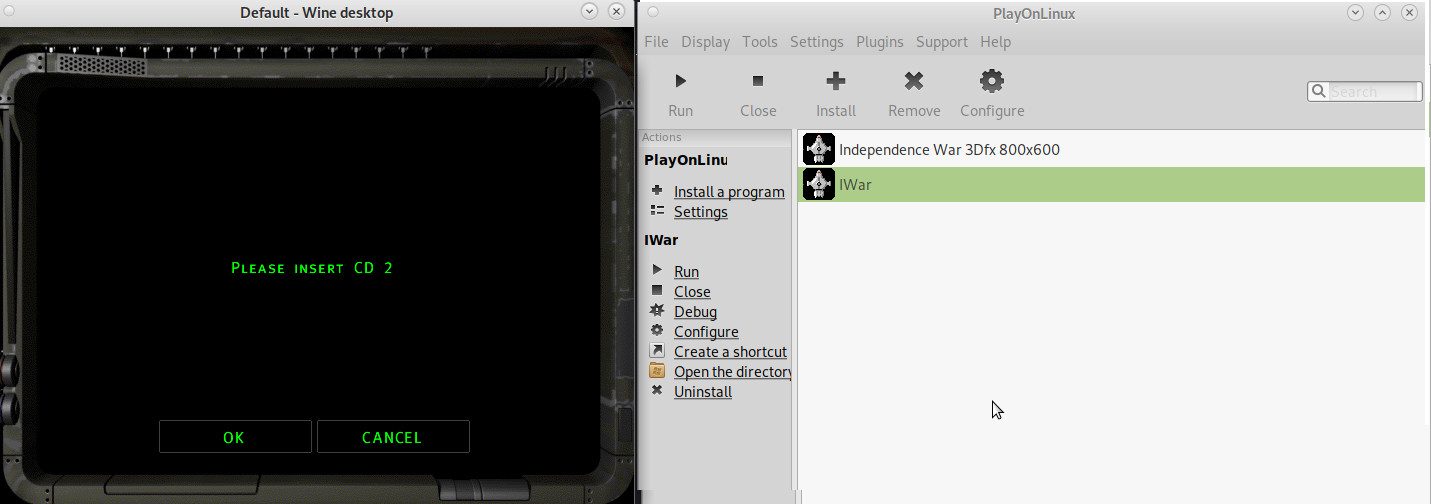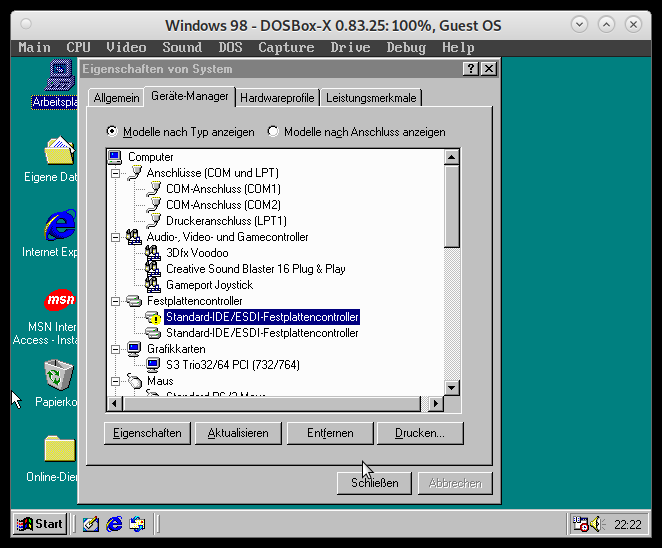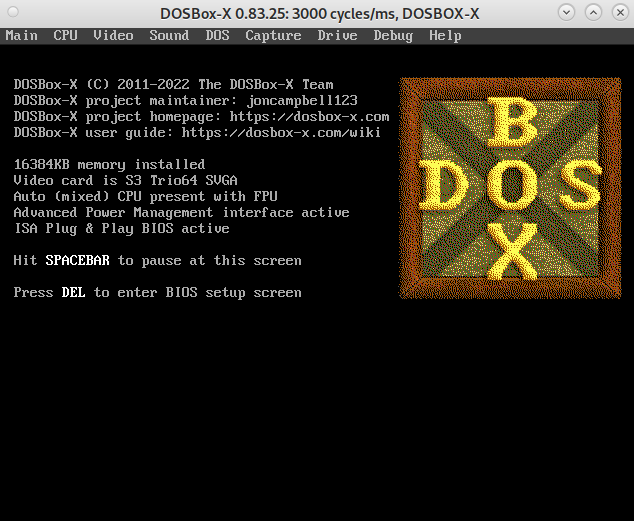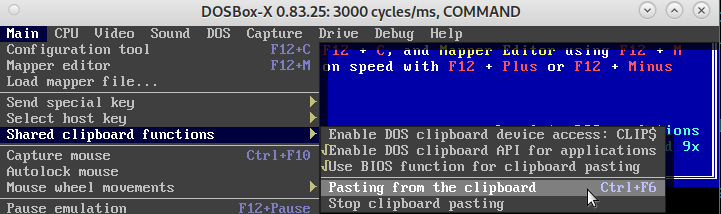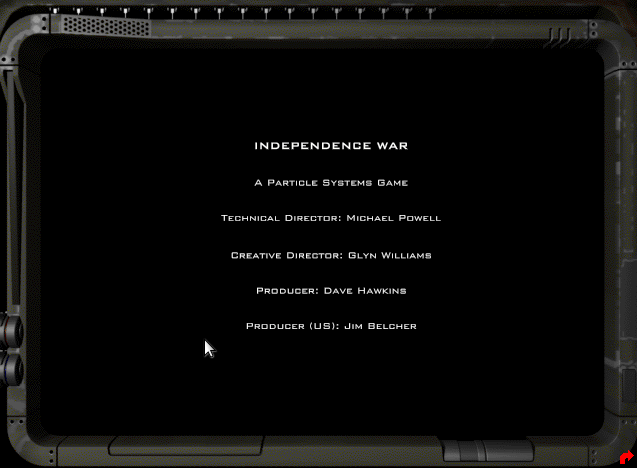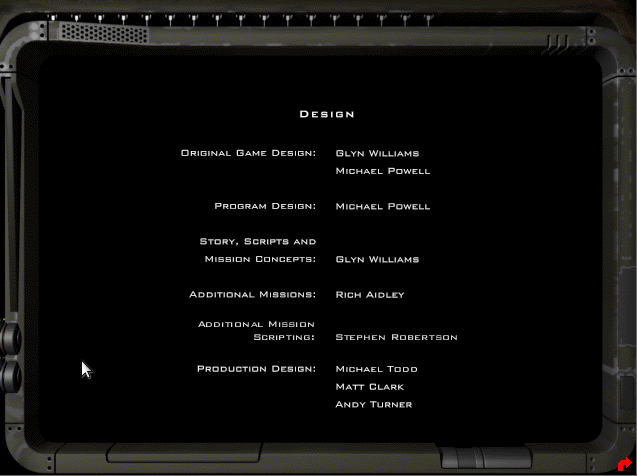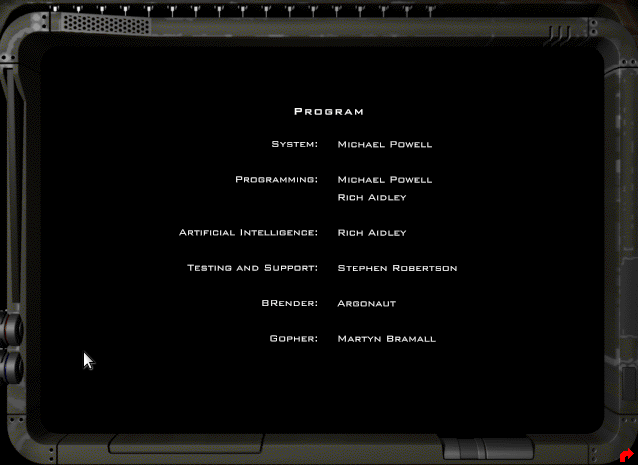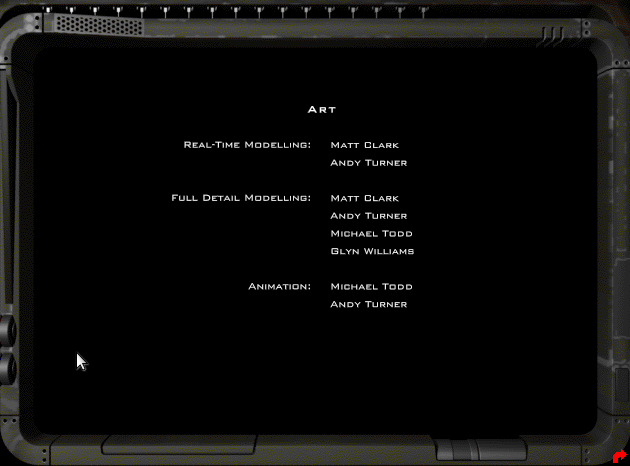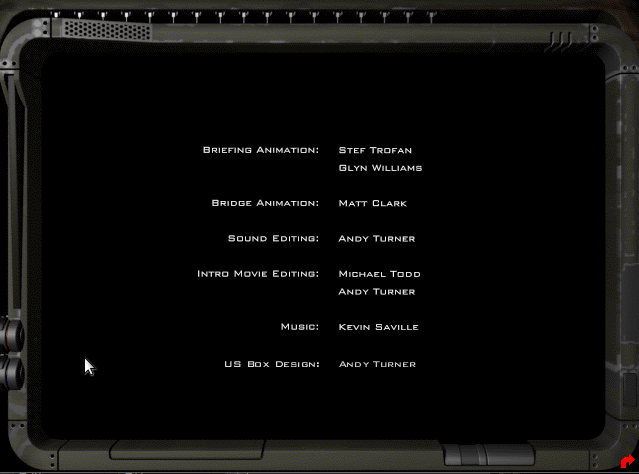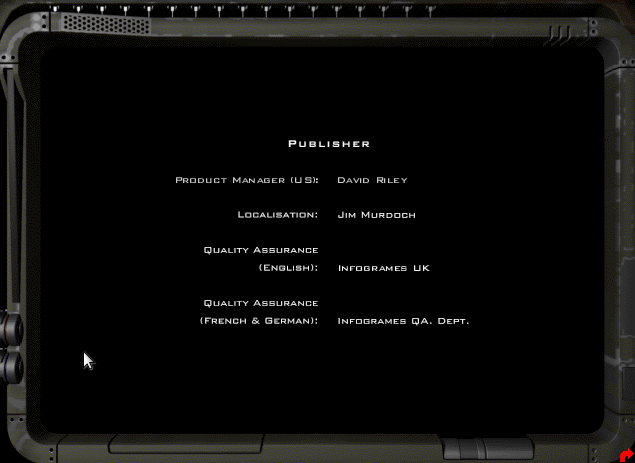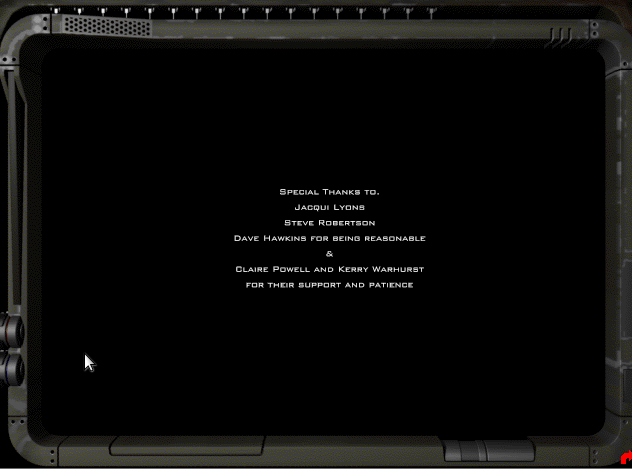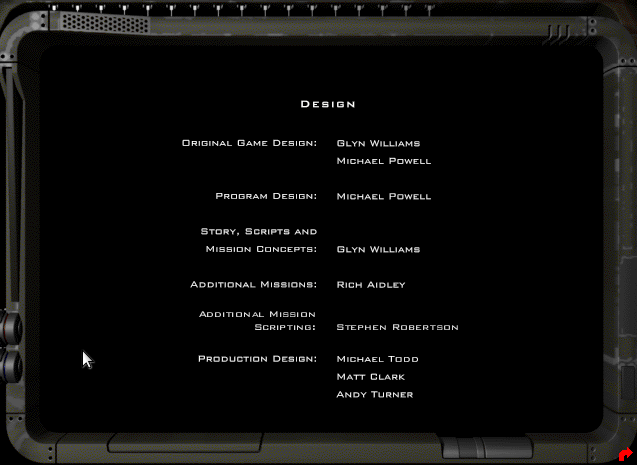One person like that
#simulator
One person like that
2 Likes
This is the most completely authentic 737 home flight simulator I’ve seen to date

This simulator even has an authentic looking cabin door that you enter through, and a seat belt for the pilot seat. A bit of a glitch with the sim software itself, is where the plane flattens a truck crossing its path on the outward-bound taxiing (keep an eye on the right bottom side of the screen as the trucks are crossing).
If you think many of the knobs and switches are just for decoration, he has another video showing the exact start up sequence with those knobs and buttons being used. The landing gear lights, for example, do change colour and go out in a believable sequence.
But an incredibly well-done job that I’m sure will give many years of pleasure.
Watch https://youtu.be/1VQ2NhXqKBs?si=nPhmEIJf7F0ibl9O
#Blog, #gaming, #simulator, #technology
4 Likes
From France to the moon: rocket simulator opens in Toulouse
Cité de l'Espace is launching a new immersive experience: Lune Xplorer, where you can take a seat in a #rocket simulator.
You can climb aboard a spaceship similar to the one that will soon take man back to the Moon.
Every detail is realistic, including the number of passengers: four per capsule. The simulator is in fact a centrifuge that reproduces all the effects of acceleration.
"We were really caught up, glued to the seat... As soon as we moved our heads we really lost north and south, but it was really cool," said one visitor.
#space #France #simulator #Lune #Xplorer #moon #SpaceTravel #video
2 Likes
1 Shares
2 Likes
3 Likes
2 Likes
1 Comments
2 Likes
2 Likes
One person like that
3 Likes
Garden Simulator Review - I think not guys - YouTube
Lol!
#gardening #simulator #gaming
https://www.youtube.com/watch?v=RJg4DlrmhCU
4 Likes
1 Comments
One person like that
Can You Help NASA Build A Mars Sim in VR?


No matter your project or field of endeavor, simulation is a useful tool for finding out what you don't know. In many cases, problems or issues aren't obvious until you try and do something. Where doing that thing is expensive or difficult, a simulation can be a low-stakes way to find out some problems without huge costs or undue risks.
Going to Mars is about as difficult and expensive as it gets. Thus, it's unsurprising that NASA relies on simulations in planning its missions to the Red Planet. Now, the space agency is working to create a Mars sim in VR for training and assessment purposes. The best part is that you can help!
Why Simulate Mars?
 Sunset on Mars, as captured by NASA's Spirit rover in 2005. Even simple things like night and day are different on Mars compared to Earth, and could present complications to NASA's operations. Simulation will help find that out ahead of time. Credit: NASA, public domain
Sunset on Mars, as captured by NASA's Spirit rover in 2005. Even simple things like night and day are different on Mars compared to Earth, and could present complications to NASA's operations. Simulation will help find that out ahead of time. Credit: NASA, public domain
When it comes to things like rocket performance and calculating satellite trajectories, NASA is pretty well sorted when it comes to simulations. It's got crack teams of engineers and scientists that have spent decades improving these tools for the agency.
However, when it comes to putting astronauts on the surface of Mars, NASA doesn't really have a whole lot to go on. In future, astronauts could land on the planet, and be charged with a variety of tasks in the Martian environment. These could be as diverse as exploring on foot or on motorized conveyances, setting up permanent living facilities, or building and troubleshooting hardware to generate resources locally on the surface of Mars.
Humans have never undertaken any of these tasks before, and so it's difficult to know what challenges could be presented when future astronauts arrive on Mars. Ideally, we'd want a pretty good idea of what things will be like before astronauts are left to their own devices on a planet that's tens of millions of kilometers away. Getting to Mars and finding out your tools are too hard to use, or your living quarters are impractical, would be incredibly frustrating when it's too late to do anything about it.
It's Just Like Being There
Thus, a simulation is in order! The agency has done some of the ground work itself already, whipping up a Mars environment in Epic Games' Unreal Engine 5. Known as the Mars XR Operations Support System, the virtual environment simulates the conditions on the surface of Mars as they would be experienced by astronauts. The simulation is intended to be used with VR gear, to allow astronauts or others to feel and act as if they really are on the Red Planet.
Thus far, there's a simulated Martian day/night cycle with the appropriate sky conditions, along with the proper value for Martian gravity. There are working rovers, too, and changing weather conditions based on our best knowledge of Martian meteorology. The simulator includes a massive 400 km² (154 mile²) of terrain to traverse based on NASA's own research.
 One of the challenge categories is "Set Up Camp." The intention is to create a simulation of setting up a Mars camp to see what challenges this might present to astronauts. Credit: NASA, public domain
One of the challenge categories is "Set Up Camp." The intention is to create a simulation of setting up a Mars camp to see what challenges this might present to astronauts. Credit: NASA, public domain
With all that done, NASA came to a new problem. The agency's Mars simulation is actually too accurate. Just like the planet itself, there isn't actually anything to do. This is where the public comes in. NASA has created the MarsXR Challenge, charging the public with the job of populating the Mars simulator with useful content. Naturally, the simulator needs to be filled with realistic assets and scenarios in order to be an effective training and investigative aid for NASA and its astronauts.
Seb Loze, Unreal Engine business director for simulations at Epic Games, notes the opportunity this affords those that get involved. “ Creators can use Unreal Engine to build realistic simulation scenarios to help prepare NASA for future missions, whether that’s to the moon or to Mars," said Loze, adding "Whether you’re a game designer, architect, hobbyist or rocket scientist, anyone can build with UE5, and we can’t wait to see the immersive simulations the community comes up with.”
 Astronauts famously used the Lunar Roving Vehicle to get around the Moon on later Apollo missions. We're sure few would pass up the chance to drive something similar on the surface of Mars. Credit: NASA, public domain
Astronauts famously used the Lunar Roving Vehicle to get around the Moon on later Apollo missions. We're sure few would pass up the chance to drive something similar on the surface of Mars. Credit: NASA, public domain
The competition is being hosted on crowdsourcing platform HeroX, which helps clients share projects with the broader public to find useful and unique solutions. As per the challenge website, there are five separate categories for competitors to get involved with. Four are task-oriented categories, including Set Up Camp, Scientific Research, Maintenance, and Exploration. The final category, Blow Our Minds, is an invitation for the creative and technically-adept to make something that simply impresses the judges beyond all expectation.
The challenge comes with a prize purse of $70,000, which will be shared across 20 individual prizes. Each category has four prizes, with the overall winner in each scoring $6,000 for their work. There's no need to limit yourself or your team, though. NASA welcomes multiple entries in multiple categories, and entrants are eligible for multiple prizes too.
You might have a great idea for a Martian medical simulation, or perhaps an exciting mission where astronauts drive out far into the red desert on something approximating the Lunar Roving Vehicle. Maybe you'd like to simulate a recovery operation to bring back the brave Spirit rover, which served with distinction and deserves to come home.
Whatever your ideas are, the submission deadline is July 27, 2022. Whip up an idea, put together your crew, and get to it!
#hackadaycolumns #space #mars #marsrover #nasa #simulation #simulator #virtualreality #vr
1 Shares
Remember Monkey Island and Tomb Raider 1? yeah… wanna play it on GNU Linux? yeeeessss!
over 1600 FREE DOS GAMES! -> https://www.dosgames.com/
and also this goody:
i-war: why this game is a genius space flight and fight sim
gate jump: from earth to jupiter (?)
check out the the 3rd trainings mission: docking with containers (fast) and throwing them through a ring X-D
[video width=”746″ height=”560″ mp4=”https://dwaves.de/wp-content/uploads/2022/04/i-war-pc-game-1997-independence-war-mission-docking-with-crates-and-throwing-them-through-a-ring-creativity-and-beauty-in-game-design-genious-autopilot-almost-messes-up.mp4″\]\[/video\]
… this could make for an interesting ship space soccer game… X-D (dock with the ball… and inertia throw it through the goal of the enemy X-D)
- it simulates realistic inertia
- it simulates the loss of subsystems (tactics: make sure attacking enemies are always behind the upper or lower shield that is currently not down, if propulsion is damaged – drifting through space, if weapons are damaged…)
- the SOUND of the game is incredible 🙂
- U for docking 🙂
- weapons systems:
- laser guns can also fire backwards
- attacking missiles can be fenced off with flares
- very cool ship designs that actually make some sense
- holy crap it has an up to 8x players online MULTIPLAYER mode (very revolutionary for 1997) (probably involves advanced insecure self hosted servers with port-forwardings that is not provided by valve-steam thus: UNTESTED!)
wine
[video width=”638″ height=”428″ mp4=”https://dwaves.de/wp-content/uploads/2022/04/i-war-running-inside-gnu-linux-debian-11-via-wine.mp4″\]\[/video\]
wine: what works?
- the setup
- nGlide setup
- the game itself EVEN in 3DFx-Voodoo-nGlide in full screen mode 🙂 (CONGRATZ ALL INVOLVED! GREAT JOB!)
wine: what does not work?
- in-game menus
- instructors sound output (might be a game “can’t find cdrom drive” related issue)
- it crashes on the end of a mission, but the progress is still saved… so simply restart the game after every mission and should be good
- possible problems: does not detect the CD-ROM drive (even when it is mounted and files are clearly accessible)
- possible workaround: copy the CD1 CD2 CD3 CD4 content simply into the game folder….
nice!
wine per default creates an folder called
/home/user/.wine/drive_c
which resembles the C:\ drive while installing, it will store files there.
install:
<span style="color: #00ffff;">su - root</span>
<span style="color: #00ffff;">apt update</span>
<span style="color: #00ffff;">apt install wine winetricks
</span># start the config tool<span style="color: #00ffff;">
winecfg
</span># start the config tool
# <a href="https://github.com/Winetricks/winetricks">https://github.com/Winetricks/winetricks</a><span style="color: #00ffff;">
winetricks
winetricks --optout
</span>
# mount cd image iso
<span style="color: #00ffff;">mkdir /media/user/cdrom</span>
<span style="color: #00ffff;">mount -t iso9660 -r -o loop /path/to/iwar-cd1.iso /media/user/cdrom
</span># wine setup, this will create a "prefix" "iwar"
# (aka a alias under which to store-remember the settings for this game)
<span style="color: #00ffff;">WINEPREFIX=${HOME}/games/iwar WINEARCH=win32 winecfg</span>
# in the dialogue
<a href="https://dwaves.de/wp-content/uploads/2022/04/winecfg_select_windows_98se.png"><img alt="" class="alignnone size-full wp-image-25717" height="696" src="https://dwaves.de/wp-content/uploads/2022/04/winecfg_select_windows_98se.png" width="607"></img></a>
# Applications → Windows Version → Windows 98 (hit apply)
<a href="https://dwaves.de/wp-content/uploads/2022/04/winecfg-graphics-emulate-a-virtual-desktop-enabled.png"><img alt="" class="alignnone size-full wp-image-25718" height="506" src="https://dwaves.de/wp-content/uploads/2022/04/winecfg-graphics-emulate-a-virtual-desktop-enabled.png" width="591"></img></a>
# Graphics → Emulate a virtual desktop → Desktop size: 1024x786
# not sure if this is actually needed
<a href="https://dwaves.de/wp-content/uploads/2022/04/winecfg-cdrom-drive-d.png"><img alt="" class="alignnone size-full wp-image-25719" height="513" src="https://dwaves.de/wp-content/uploads/2022/04/winecfg-cdrom-drive-d.png" width="612"></img></a>
# install game setup
<span style="color: #00ffff;">WINEPREFIX=${HOME}/iwar wine /media/user/cdrom/SETUP.EXE
</span>
<a href="https://dwaves.de/wp-content/uploads/2022/04/iwar_setup.jpg"><img alt="" class="alignnone size-full wp-image-25655" height="906" src="https://dwaves.de/wp-content/uploads/2022/04/iwar_setup.jpg" width="1219"></img></a>
# the installer should come up and just work fine
# leave it at default install path
# try to start<strong> THE GAME :)</strong>
<span style="color: #00ffff;">cd "${HOME}/iwar/drive_c/Program Files/Particle Systems/Independence War"</span>
<span style="color: #00ffff;">WINEPREFIX=${HOME}/iwar wine IWar.exe</span>
<strong><a href="https://dwaves.de/wp-content/uploads/2022/04/i-war-gnu-linux-debian-11-wine-working-nice1-software-rendering-mode.jpg"><img alt="" class="alignnone size-full wp-image-25720" height="522" src="https://dwaves.de/wp-content/uploads/2022/04/i-war-gnu-linux-debian-11-wine-working-nice1-software-rendering-mode.jpg" width="761"></img></a>
<a href="https://dwaves.de/wp-content/uploads/2022/04/i-war-gnu-linux-debian-11-wine-working-nice2-software-rendering-mode.jpg"><img alt="" class="alignnone size-full wp-image-25721" height="511" src="https://dwaves.de/wp-content/uploads/2022/04/i-war-gnu-linux-debian-11-wine-working-nice2-software-rendering-mode.jpg" width="753"></img></a>
NICE! :) Space Pilots! ENGAGE!
<a href="https://duckduckgo.com/?q=star+trek+lower+decks&t=ffab&ia=web"><img alt="" class="alignnone wp-image-25735 size-full" height="500" src="https://dwaves.de/wp-content/uploads/2022/04/star-trek-lower-decks-marvel-at-the-stars.jpg" width="889"></img></a>
</strong><strong>the menus are still a bit glitchy but...
true space pilots are not scared by that
there are only 4 symbols:
<a href="https://dwaves.de/wp-content/uploads/2022/04/i-war-gnu-linux-debian-11-wine-menus-not-working-properly-yet-1.jpg"><img alt="" class="alignnone size-full wp-image-25734" height="502" src="https://dwaves.de/wp-content/uploads/2022/04/i-war-gnu-linux-debian-11-wine-menus-not-working-properly-yet-1.jpg" width="641"></img></a>
<a href="https://dwaves.de/wp-content/uploads/2022/04/i-war-options-screenshot.png"><img alt="" class="alignnone size-full wp-image-25733" height="501" src="https://dwaves.de/wp-content/uploads/2022/04/i-war-options-screenshot.png" width="636"></img></a></strong>
- this is “software rendering” mode (glad old games such as Half Life 1 had em… as backup modes if 3D acceleration (smoother grafix) does not work)
- 3DFx/Voodoo mode would be started like:
<span style="color: #00ffff;">WINEPREFIX=${HOME}/iwar wine "IWar.exe" -b -16 800x600 -english</span>- but it quits with “Failure: Could not reference image glide2x” - tried to install http://www.zeckensack.de/glide/ - http://www.zeckensack.de/glide/archive/GlideWrapper084c.exe - tried to install https://www.zeus-software.com/downloads/nglide - https://www.zeus-software.com/downloads/nglide/d-1.html - the way to do this is like this: -<span style="color: #00ffff;">mkdir /home/user/iwar/drive_c/software/</span> <span style="color: #00ffff;">cd /home/user/iwar/drive_c/software/</span> <span style="color: #00ffff;">wget https://www.zeus-software.com/downloads/nglide/d-1.html</span>- then: -<span style="color: #00ffff;">cd "${HOME}/iwar/drive_c/Program Files/Particle Systems/Independence War"</span> <span style="color: #00ffff;">WINEPREFIX=${HOME}/iwar wine explorer</span>- then: -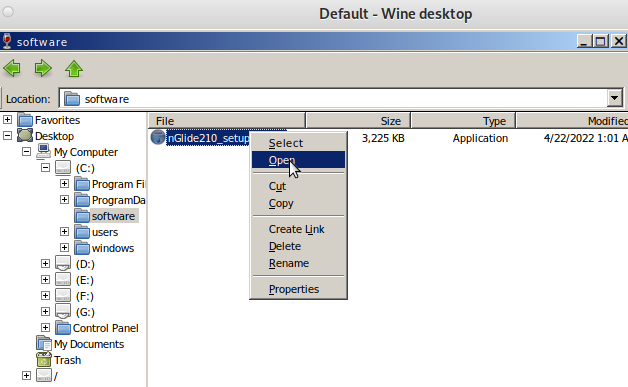 - then: start the game like this:
-
- then: start the game like this:
- <span style="color: #00ffff;">cd "${HOME}/iwar/drive_c/Program Files/Particle Systems/Independence War"</span>-<span style="color: #00ffff;">WINEPREFIX=${HOME}/iwar wine "IWar.exe" -b -16 800x600 -english</span>-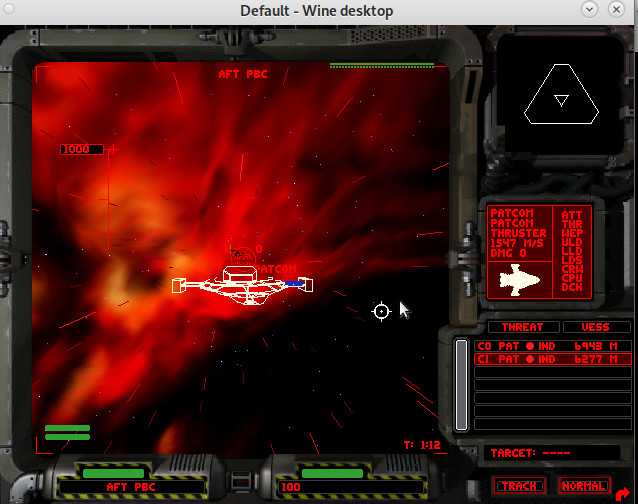 - AND IT WORKS! 🙂
- CrossOver is a polished version of Wine provided by CodeWeavers. CrossOver makes it easier to use Wine and CodeWeavers provides excellent technical support to its users.
- https://linuxconfig.org/configuring-wine-with-winecfg
- nGlide support also coming to GNU LINUX 🙂
- should work in WHINE? https://appdb.winehq.org/objectManager.php?sClass=version&iId=9586
- https://wiki.winehq.org/Wine_User%27s_Guide
- https://www.winehq.org/news/
- https://wiki.winehq.org/Winetricks
- http://www.boxedwine.org/downloads/
- https://forum.winehq.org/viewforum.php?f=8
- https://wiki.winehq.org/FAQ#What_is_the_difference_between_Wine.2C_CrossOver.2C_and_Cedega.3F
- AND IT WORKS! 🙂
- CrossOver is a polished version of Wine provided by CodeWeavers. CrossOver makes it easier to use Wine and CodeWeavers provides excellent technical support to its users.
- https://linuxconfig.org/configuring-wine-with-winecfg
- nGlide support also coming to GNU LINUX 🙂
- should work in WHINE? https://appdb.winehq.org/objectManager.php?sClass=version&iId=9586
- https://wiki.winehq.org/Wine_User%27s_Guide
- https://www.winehq.org/news/
- https://wiki.winehq.org/Winetricks
- http://www.boxedwine.org/downloads/
- https://forum.winehq.org/viewforum.php?f=8
- https://wiki.winehq.org/FAQ#What_is_the_difference_between_Wine.2C_CrossOver.2C_and_Cedega.3F
just4info:
i-war stored the path to the setup cdrom in the registry here…
nice 🙂 now what about full screen?
the workaround is like this:
# create a new start.bat in the same folder as the IWar.exe
echo "IWar.exe -b -16 -800x600 -english" > "~/iwar/drive_c/Program Files/Particle Systems/Independence War/start.bat"
# start the game via wine explorer
cd "${HOME}/iwar/drive_c/Program Files/Particle Systems/Independence War"
WINEPREFIX=${HOME}/iwar wine explorer
```
4. search for the start.bat -r-click-> open & enjoy 🙂
playonlinux
it’s basically a gui for wine…
unfortunately same problem here… the game won’t detect CD change… possible workaround: copy the CD1 CD2 CD3 CD4 content simply into the game folder….
might also be interesting checking out:
https://www.playonlinux.com/en/
virtualbox.org?
while it is possible to run i-war in software rendering mode (not the smoother 3d accelerated mode that would be started with:
<span style="color: #00ffff;">"C:\Programme\Particle Systems\Independence War\IWar.exe" -b -16 -800x600 -english</span>
within a windows xp vm (set RAM to 256MBytes!)
there will probably be (never?) be proper 3DFx / nGlide / Voodoo support… https://www.virtualbox.org/ticket/7828
dosbox-x:
managed to install win 98 se… but was not able to mount any disk-image.iso (no kidding! it is a major hazzle!
and the documentation does not check out, sorry guys)
if no windoowze is needed to play the game… even BETTER! 🙂
as penguins try to win the war for independence from closed source 🙂
https://dosbox-x.com (NOT based on wine!)
- “running Linux in an x86 or x86-64 PC … can also try running Windows games and applications using Wine.”
- “Especially 32-bit Windows games and applications, typically work quite well, and this may be an easier and faster solution and provide better integration with your desktop environment.”
- “16-bit or mixed 16/32-bit Windows games and applications are more problematic with Wine as modern 64-bit Linux distributions typically have the required kernel functionality for running 16-bit code (e.g.,
X86_16BITandMODIFY_LDT_SYSCALL) disabled at kernel compile time.” (src)
compile instructions can be found here: https://github.com/joncampbell123/dosbox-x/blob/master/BUILD.md
<span style="color: #00ffff;">lsb_release -a</span>
No LSB modules are available.
Distributor ID: Debian
Description: Debian GNU/Linux 11 (bullseye)
Release: 11
Codename: bullseye
<span style="color: #00ffff;">su - root</span>
<span style="color: #00ffff;">apt search dosbox</span>
# installs old version
dosbox/stable<span style="color: #ff6600;"> 0.74-3-3</span> amd64
x86 emulator with Tandy/Herc/CGA/EGA/VGA/SVGA graphics, sound and DOS
# to install latest version compile from src: <a href="https://github.com/joncampbell123/dosbox-x/">https://github.com/joncampbell123/dosbox-x/</a>
<span style="color: #00ffff;">su - root
apt update
</span>
# install requirements
<span style="color: #00ffff;">apt install automake gcc g++ make libncurses-dev nasm libsdl-net1.2-dev libsdl2-net-dev libpcap-dev libslirp-dev fluidsynth libfluidsynth-dev libavdevice58 libavformat-dev libavcodec-dev libavcodec-extra libavcodec-extra58 libswscale-dev libfreetype-dev libxkbfile-dev libxrandr-dev
</span>
# clone dosbox source to local machine
<span style="color: #00ffff;">git clone https://github.com/joncampbell123/dosbox-x.git</span>
# compile as non-root
<span style="color: #00ffff;">Ctrl+D</span> - log out root
<span style="color: #00ffff;">cd dosbox-x
./build-debug</span>
# install binaries as root
<span style="color: #00ffff;">su - root
make install</span>
# run as non-root
<span style="color: #00ffff;">Ctrl+D</span> - log out root
<span style="color: #00ffff;">dosbox-x</span>
# it is located here
<span style="color: #00ffff;">/usr/bin/dosbox-x</span>
# alternative: snapd setup
<span style="color: #00ffff;">apt install snapd
snap install core
snap install dosbox-x
</span>
snap remove dosbox-x
congratz! 🙂
first problems: keyboard / some keys “:” not working
for example with older version it was no problem typing “ö” and getting (US-KeybLayout) a “:”
to work around this problem, open a terminal type “:”, copy it to clipboard, start dosbox-x and hit Ctrl+F6 to paste it in
How to install Windows 98 SE?
https://dosbox-x.com/wiki/Guide%3AInstalling-Windows-98#_installation_method_2
when the user wants to install windows 98 se
can get it from here: https://archive.org/details/win98se_201801
(but the serial is missing?)
- rename the iso to win98se.iso and put it into the user’s home directory
- create config file (also in user’s home directory):
<span style="color: #00ffff;">cd ~ wget <a href="https://dwaves.de/wp-content/uploads/2022/04/win98.conf_.txt">https://dwaves.de/wp-content/uploads/2022/04/win98.conf_.txt</a></span> <span style="color: #00ffff;">mv -v win98.conf_.txt win98.conf </span>3. start it like this: -<span style="color: #00ffff;">dosbox -conf win98.conf</span>
the Ctrl+F6 hotkey comes in handy in the next steps, so simply copy and paste those instructions line by line:
# IMGMAKE hdd.img -t hd_8gig
<span style="color: #00ffff;">IMGMAKE hdd.img -t hd -size 16384 -force
IMGMOUNT C hdd.img
IMGMOUNT D win98.iso
</span># copy CD content to C: because during setup it will ask for more files from the CD
<span style="color: #00ccff;">XCOPY D:\WIN98 C:\WIN98 /I /E</span>
<span style="color: #00ffff;">IMGMOUNT A -bootcd D BOOT A:
BOOT A:</span>
https://dosbox-x.com/wiki/Guide%3AInstalling-Windows-98#_installation_method_2
When the Windows installer reboots, and your back at the DOSBox-X Z:\> prompt. Close DOSBox-X and edit your win98.conf config file, and add the following lines in the [autoexec] section at the end of the file:
IMGMOUNT C hdd.img
IMGMOUNT D win98.iso
BOOT C:
hotkeys / shortcuts: Special Keys
These are the default keybindings. They can be changed using the keymapper.
Note: If you’re using a Mac and are having trouble with the function keys, you may need to set your F keys to function as function keys. You can do this by going to System Preferences > Keyboard, going to the Keyboard area, and checking the “Use all F1, F2, etc” box.
KeyAction*ALT-ENTERSwitch to full-screen (and back).ALT-PAUSE (ALT-F16 on OS X)Pause emulation.CTRL-F1Show the keymapper configuration screen,CTRL-F4Update cached information about mounted drives. Useful if you changed something on a mounted drive outside of DOSBox. Also cycles through disk images mounted using IMGMOUNT.CTRL-F5Save a screenshot (goes to capture folder).CTRL-ALT-F5Start/Stop recording of AVI video. NOTE: You may well have some problems with this, please see Recording Video for more information.CTRL-F6Start/Stop recording sound output to a wave file (goes to capture folder).CTRL-ALT-F7Start/Stop recording of OPL commands.CTRL-ALT-F8Start/Stop the recording of raw MIDI commands.CTRL-F7Decreases frameskip.CTRL-F8Increases frameskip.CTRL-F9Kill (close) DOSBox.CTRL-F10Capture/Release the mouse (if you need to use the mouse within DOSBox).CTRL-F11Decrease DOSBox cycles (slows down the emulation).CTRL-F12Increase DOSBox cycles (speeds up the emulation).ALT-F12*Unlock speed (turbo button).These default bindings are also documented in the README file accompanying the software.
Language Keys
When a keyboard layout is loaded:
CTRL+ALT+F2Switch between foreign layout and US layout.LEFT-ALT+RIGHT-SHIFTActivate dual layouts (for some keyboards, e.g. GK codepage 869 and RU codepage 808).LEFT-ALT+LEFT-SHIFTDeactivate dual layouts.For OS X you have to use additionally + [Applekey] for the same result
INS key is [Fn] + M on OS X.
For Linux you have to use additionally + [win] for the same result
src: https://www.dosbox.com/wiki/Special_Keys
creditz:
Links:
thanks for inspiration: https://darrengoossens.wordpress.com/2021/01/20/dosbox-x-on-debian-10-compiling-and-running/
https://snapcraft.io/install/dosbox-x/debian
https://dosbox-x.com/wiki/Guide%3AInstalling-Windows-98
https://www.dosgames.com/game/duke-nukem-3d/ <- for the nerds that enjoyed this reckless guy
#linux #gnu #gnulinux #opensource #administration #sysops #wine #games #gnu-linux #game #iwar #space #simulator #spaceship
Originally posted at: https://dwaves.de/2022/04/21/gnu-linux-i-war-running-inside-gnu-linux-debian-11-via-wine-run-old-dos-games-and-windows-games-from-wine-to-dosbox-x-how-to-compile-from-latest-src-first-problems-keyboard-some-keys/
2 Likes
3 Comments
Remember Monkey Island and Tomb Raider 1? yeah… wanna play it on GNU Linux? yeeeessss!
over 1600 FREE DOS GAMES! -> https://www.dosgames.com/
and also this goody:
i-war: why this game is a genius space flight and fight sim
gate jump: from earth to jupiter (?)
check out the the 3rd trainings mission: docking with containers (fast) and throwing them through a ring X-D
[video width=”746″ height=”560″ mp4=”https://dwaves.de/wp-content/uploads/2022/04/i-war-pc-game-1997-independence-war-mission-docking-with-crates-and-throwing-them-through-a-ring-creativity-and-beauty-in-game-design-genious-autopilot-almost-messes-up.mp4″\]\[/video\]
… this could make for an interesting ship space soccer game… X-D (dock with the ball… and inertia throw it through the goal of the enemy X-D)
- it simulates realistic inertia
- it simulates the loss of subsystems (tactics: make sure attacking enemies are always behind the upper or lower shield that is currently not down, if propulsion is damaged – drifting through space, if weapons are damaged…)
- the SOUND of the game is incredible 🙂
- U for docking 🙂
- weapons systems:
- laser guns can also fire backwards
- attacking missiles can be fenced off with flares
- very cool ship designs that actually make some sense
- holy crap it has an up to 8x players online MULTIPLAYER mode (very revolutionary for 1997) (probably involves advanced insecure self hosted servers with port-forwardings that is not provided by valve-steam thus: UNTESTED!)
wine
[video width=”638″ height=”428″ mp4=”https://dwaves.de/wp-content/uploads/2022/04/i-war-running-inside-gnu-linux-debian-11-via-wine.mp4″\]\[/video\]
nice!
although this is the software rendering mode… happy that 1) sound works 2) 3D graphics work 🙂
(the menus don’t work but that’s not a biggie for i-war professionals X-D)
it’s a a bit of fiddling & getting used to, but actually got iwar setup working and the game also… what does not (currently) work is changing CDs (game won’t detect CD change, even when it clearly changed).
wine per default creates an folder called
/home/user/.wine/drive_c
which resembles the C:\ drive while installing, it will store files there.
install:
<span style="color: #00ffff;">su - root</span>
<span style="color: #00ffff;">apt update</span>
<span style="color: #00ffff;">apt install wine winetricks
</span># start the config tool<span style="color: #00ffff;">
winecfg
</span># start the config tool
# <a href="https://github.com/Winetricks/winetricks">https://github.com/Winetricks/winetricks</a><span style="color: #00ffff;">
winetricks
winetricks --optout
</span>
# mount cd image iso
<span style="color: #00ffff;">mkdir /media/user/cdrom</span>
<span style="color: #00ffff;">mount -t iso9660 -r -o loop /path/to/iwar-cd1.iso /media/user/cdrom
</span># wine setup, this will create a "prefix" "iwar"
# (aka a alias under which to store-remember the settings for this game)
<span style="color: #00ffff;">WINEPREFIX=${HOME}/games/iwar WINEARCH=win32 winecfg</span>
# in the dialogue
<a href="https://dwaves.de/wp-content/uploads/2022/04/winecfg_select_windows_98se.png"><img alt="" class="alignnone size-full wp-image-25717" height="696" src="https://dwaves.de/wp-content/uploads/2022/04/winecfg_select_windows_98se.png" width="607"></img></a>
# Applications → Windows Version → Windows 98 (hit apply)
<a href="https://dwaves.de/wp-content/uploads/2022/04/winecfg-graphics-emulate-a-virtual-desktop-enabled.png"><img alt="" class="alignnone size-full wp-image-25718" height="506" src="https://dwaves.de/wp-content/uploads/2022/04/winecfg-graphics-emulate-a-virtual-desktop-enabled.png" width="591"></img></a>
# Graphics → Emulate a virtual desktop → Desktop size: 1024x786
# not sure if this is actually needed
<a href="https://dwaves.de/wp-content/uploads/2022/04/winecfg-cdrom-drive-d.png"><img alt="" class="alignnone size-full wp-image-25719" height="513" src="https://dwaves.de/wp-content/uploads/2022/04/winecfg-cdrom-drive-d.png" width="612"></img></a>
# install game setup
<span style="color: #00ffff;">WINEPREFIX=${HOME}/iwar wine /media/user/cdrom/SETUP.EXE
</span>
<a href="https://dwaves.de/wp-content/uploads/2022/04/iwar_setup.jpg"><img alt="" class="alignnone size-full wp-image-25655" height="906" src="https://dwaves.de/wp-content/uploads/2022/04/iwar_setup.jpg" width="1219"></img></a>
# the installer should come up and just work fine
# leave it at default install path
# try to start<strong> THE GAME :)</strong>
<span style="color: #00ffff;">cd "${HOME}/iwar/drive_c/Program Files/Particle Systems/Independence War"</span>
<span style="color: #00ffff;">WINEPREFIX=${HOME}/iwar wine IWar.exe</span>
<strong><a href="https://dwaves.de/wp-content/uploads/2022/04/i-war-gnu-linux-debian-11-wine-working-nice1-software-rendering-mode.jpg"><img alt="" class="alignnone size-full wp-image-25720" height="522" src="https://dwaves.de/wp-content/uploads/2022/04/i-war-gnu-linux-debian-11-wine-working-nice1-software-rendering-mode.jpg" width="761"></img></a>
<a href="https://dwaves.de/wp-content/uploads/2022/04/i-war-gnu-linux-debian-11-wine-working-nice2-software-rendering-mode.jpg"><img alt="" class="alignnone size-full wp-image-25721" height="511" src="https://dwaves.de/wp-content/uploads/2022/04/i-war-gnu-linux-debian-11-wine-working-nice2-software-rendering-mode.jpg" width="753"></img></a>
NICE! :) Space Pilots! ENGAGE!
<a href="https://duckduckgo.com/?q=star+trek+lower+decks&t=ffab&ia=web"><img alt="" class="alignnone wp-image-25735 size-full" height="500" src="https://dwaves.de/wp-content/uploads/2022/04/star-trek-lower-decks-marvel-at-the-stars.jpg" width="889"></img></a>
</strong><strong>the menus are still a bit glitchy but...
true space pilots are not scared by that
there are only 4 symbols:
<a href="https://dwaves.de/wp-content/uploads/2022/04/i-war-gnu-linux-debian-11-wine-menus-not-working-properly-yet-1.jpg"><img alt="" class="alignnone size-full wp-image-25734" height="502" src="https://dwaves.de/wp-content/uploads/2022/04/i-war-gnu-linux-debian-11-wine-menus-not-working-properly-yet-1.jpg" width="641"></img></a>
<a href="https://dwaves.de/wp-content/uploads/2022/04/i-war-options-screenshot.png"><img alt="" class="alignnone size-full wp-image-25733" height="501" src="https://dwaves.de/wp-content/uploads/2022/04/i-war-options-screenshot.png" width="636"></img></a></strong>
- this is “software rendering” mode (glad old games such as Half Life 1 had em… as backup modes if 3D acceleration (smoother grafix) does not work)
- 3DFx/Voodoo mode would be started like:
<span style="color: #00ffff;">WINEPREFIX=${HOME}/iwar wine "IWar.exe" -b -16 800x600 -english</span>- but it quits with “Failure: Could not reference image glide2x” - tried to install http://www.zeckensack.de/glide/ - http://www.zeckensack.de/glide/archive/GlideWrapper084c.exe - tried to install https://www.zeus-software.com/downloads/nglide - https://www.zeus-software.com/downloads/nglide/d-1.html - the way to do this is like this: -<span style="color: #00ffff;">mkdir /home/user/iwar/drive_c/software/</span> <span style="color: #00ffff;">cd /home/user/iwar/drive_c/software/</span> <span style="color: #00ffff;">wget https://www.zeus-software.com/downloads/nglide/d-1.html</span>- then: -<span style="color: #00ffff;">cd "${HOME}/iwar/drive_c/Program Files/Particle Systems/Independence War"</span> <span style="color: #00ffff;">WINEPREFIX=${HOME}/iwar wine explorer</span>- then: -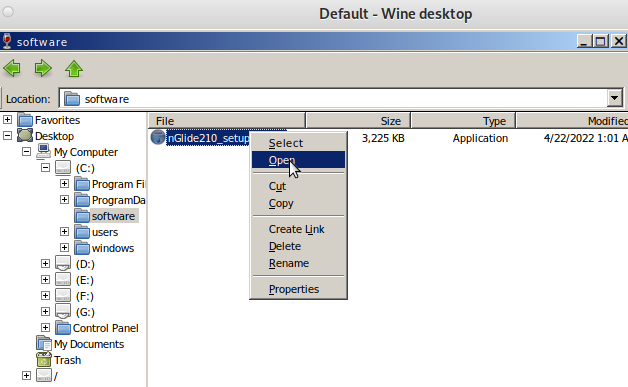 - then: start the game like this:
-
- then: start the game like this:
- <span style="color: #00ffff;">cd "${HOME}/iwar/drive_c/Program Files/Particle Systems/Independence War"</span>-<span style="color: #00ffff;">WINEPREFIX=${HOME}/iwar wine "IWar.exe" -b -16 800x600 -english</span>-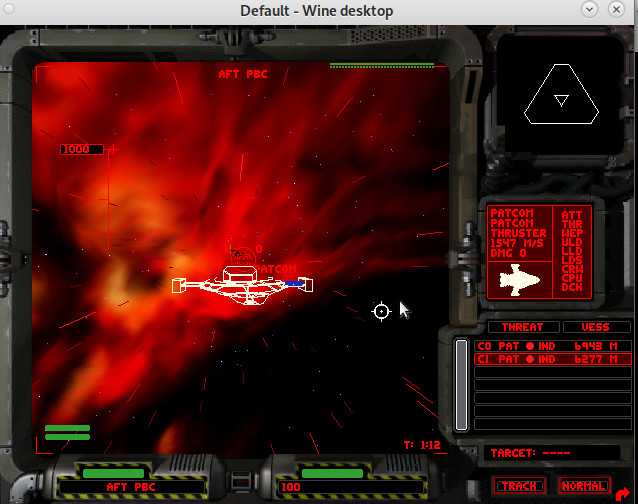 - AND IT WORKS! 🙂
- CrossOver is a polished version of Wine provided by CodeWeavers. CrossOver makes it easier to use Wine and CodeWeavers provides excellent technical support to its users.
- https://linuxconfig.org/configuring-wine-with-winecfg
- nGlide support also coming to GNU LINUX 🙂
- should work in WHINE? https://appdb.winehq.org/objectManager.php?sClass=version&iId=9586
- https://wiki.winehq.org/Wine_User%27s_Guide
- https://www.winehq.org/news/
- https://wiki.winehq.org/Winetricks
- http://www.boxedwine.org/downloads/
- https://forum.winehq.org/viewforum.php?f=8
- https://wiki.winehq.org/FAQ#What_is_the_difference_between_Wine.2C_CrossOver.2C_and_Cedega.3F
- AND IT WORKS! 🙂
- CrossOver is a polished version of Wine provided by CodeWeavers. CrossOver makes it easier to use Wine and CodeWeavers provides excellent technical support to its users.
- https://linuxconfig.org/configuring-wine-with-winecfg
- nGlide support also coming to GNU LINUX 🙂
- should work in WHINE? https://appdb.winehq.org/objectManager.php?sClass=version&iId=9586
- https://wiki.winehq.org/Wine_User%27s_Guide
- https://www.winehq.org/news/
- https://wiki.winehq.org/Winetricks
- http://www.boxedwine.org/downloads/
- https://forum.winehq.org/viewforum.php?f=8
- https://wiki.winehq.org/FAQ#What_is_the_difference_between_Wine.2C_CrossOver.2C_and_Cedega.3F
just4info:
i-war stored the path to the setup cdrom in the registry here…
nice 🙂 now what about full screen?
the workaround is like this:
# create a new start.bat in the same folder as the IWar.exe
echo "IWar.exe -b -16 -800x600 -english" > "~/iwar/drive_c/Program Files/Particle Systems/Independence War/start.bat"
# start the game via wine explorer
cd "${HOME}/iwar/drive_c/Program Files/Particle Systems/Independence War"
WINEPREFIX=${HOME}/iwar wine explorer
```
4. search for the start.bat -r-click-> open & enjoy 🙂
playonlinux
it’s basically a gui for wine…
same problem here… the game won’t detect CD change…
might also be interesting checking out:
https://www.playonlinux.com/en/
virtualbox.org?
while it is possible to run i-war in software rendering mode (not the smoother 3d accelerated mode that would be started with:
<span style="color: #00ffff;">"C:\Programme\Particle Systems\Independence War\IWar.exe" -b -16 -800x600 -english</span>
within a windows xp vm (set RAM to 256MBytes!)
there will probably be (never?) be proper 3DFx / nGlide / Voodoo support… https://www.virtualbox.org/ticket/7828
dosbox-x:
managed to install win 98 se… but was not able to mount any disk-image.iso (no kidding! it is a major hazzle!
and the documentation does not check out, sorry guys)
if no windoowze is needed to play the game… even BETTER! 🙂
as penguins try to win the war for independence from closed source 🙂
https://dosbox-x.com (NOT based on wine!)
- “running Linux in an x86 or x86-64 PC … can also try running Windows games and applications using Wine.”
- “Especially 32-bit Windows games and applications, typically work quite well, and this may be an easier and faster solution and provide better integration with your desktop environment.”
- “16-bit or mixed 16/32-bit Windows games and applications are more problematic with Wine as modern 64-bit Linux distributions typically have the required kernel functionality for running 16-bit code (e.g.,
X86_16BITandMODIFY_LDT_SYSCALL) disabled at kernel compile time.” (src)
compile instructions can be found here: https://github.com/joncampbell123/dosbox-x/blob/master/BUILD.md
<span style="color: #00ffff;">lsb_release -a</span>
No LSB modules are available.
Distributor ID: Debian
Description: Debian GNU/Linux 11 (bullseye)
Release: 11
Codename: bullseye
<span style="color: #00ffff;">su - root</span>
<span style="color: #00ffff;">apt search dosbox</span>
# installs old version
dosbox/stable<span style="color: #ff6600;"> 0.74-3-3</span> amd64
x86 emulator with Tandy/Herc/CGA/EGA/VGA/SVGA graphics, sound and DOS
# to install latest version compile from src: <a href="https://github.com/joncampbell123/dosbox-x/">https://github.com/joncampbell123/dosbox-x/</a>
<span style="color: #00ffff;">su - root
apt update
</span>
# install requirements
<span style="color: #00ffff;">apt install automake gcc g++ make libncurses-dev nasm libsdl-net1.2-dev libsdl2-net-dev libpcap-dev libslirp-dev fluidsynth libfluidsynth-dev libavdevice58 libavformat-dev libavcodec-dev libavcodec-extra libavcodec-extra58 libswscale-dev libfreetype-dev libxkbfile-dev libxrandr-dev
</span>
# clone dosbox source to local machine
<span style="color: #00ffff;">git clone https://github.com/joncampbell123/dosbox-x.git</span>
# compile as non-root
<span style="color: #00ffff;">Ctrl+D</span> - log out root
<span style="color: #00ffff;">cd dosbox-x
./build-debug</span>
# install binaries as root
<span style="color: #00ffff;">su - root
make install</span>
# run as non-root
<span style="color: #00ffff;">Ctrl+D</span> - log out root
<span style="color: #00ffff;">dosbox-x</span>
# it is located here
<span style="color: #00ffff;">/usr/bin/dosbox-x</span>
# alternative: snapd setup
<span style="color: #00ffff;">apt install snapd
snap install core
snap install dosbox-x
</span>
snap remove dosbox-x
congratz! 🙂
first problems: keyboard / some keys “:” not working
for example with older version it was no problem typing “ö” and getting (US-KeybLayout) a “:”
to work around this problem, open a terminal type “:”, copy it to clipboard, start dosbox-x and hit Ctrl+F6 to paste it in
How to install Windows 98 SE?
https://dosbox-x.com/wiki/Guide%3AInstalling-Windows-98#_installation_method_2
when the user wants to install windows 98 se
can get it from here: https://archive.org/details/win98se_201801
(but the serial is missing?)
- rename the iso to win98se.iso and put it into the user’s home directory
- create config file (also in user’s home directory):
<span style="color: #00ffff;">cd ~ wget <a href="https://dwaves.de/wp-content/uploads/2022/04/win98.conf_.txt">https://dwaves.de/wp-content/uploads/2022/04/win98.conf_.txt</a></span> <span style="color: #00ffff;">mv -v win98.conf_.txt win98.conf </span>3. start it like this: -<span style="color: #00ffff;">dosbox -conf win98.conf</span>
the Ctrl+F6 hotkey comes in handy in the next steps, so simply copy and paste those instructions line by line:
# IMGMAKE hdd.img -t hd_8gig
<span style="color: #00ffff;">IMGMAKE hdd.img -t hd -size 16384 -force
IMGMOUNT C hdd.img
IMGMOUNT D win98.iso
</span># copy CD content to C: because during setup it will ask for more files from the CD
<span style="color: #00ccff;">XCOPY D:\WIN98 C:\WIN98 /I /E</span>
<span style="color: #00ffff;">IMGMOUNT A -bootcd D BOOT A:
BOOT A:</span>
https://dosbox-x.com/wiki/Guide%3AInstalling-Windows-98#_installation_method_2
When the Windows installer reboots, and your back at the DOSBox-X Z:\> prompt. Close DOSBox-X and edit your win98.conf config file, and add the following lines in the [autoexec] section at the end of the file:
IMGMOUNT C hdd.img
IMGMOUNT D win98.iso
BOOT C:
hotkeys / shortcuts: Special Keys
These are the default keybindings. They can be changed using the keymapper.
Note: If you’re using a Mac and are having trouble with the function keys, you may need to set your F keys to function as function keys. You can do this by going to System Preferences > Keyboard, going to the Keyboard area, and checking the “Use all F1, F2, etc” box.
KeyAction*ALT-ENTERSwitch to full-screen (and back).ALT-PAUSE (ALT-F16 on OS X)Pause emulation.CTRL-F1Show the keymapper configuration screen,CTRL-F4Update cached information about mounted drives. Useful if you changed something on a mounted drive outside of DOSBox. Also cycles through disk images mounted using IMGMOUNT.CTRL-F5Save a screenshot (goes to capture folder).CTRL-ALT-F5Start/Stop recording of AVI video. NOTE: You may well have some problems with this, please see Recording Video for more information.CTRL-F6Start/Stop recording sound output to a wave file (goes to capture folder).CTRL-ALT-F7Start/Stop recording of OPL commands.CTRL-ALT-F8Start/Stop the recording of raw MIDI commands.CTRL-F7Decreases frameskip.CTRL-F8Increases frameskip.CTRL-F9Kill (close) DOSBox.CTRL-F10Capture/Release the mouse (if you need to use the mouse within DOSBox).CTRL-F11Decrease DOSBox cycles (slows down the emulation).CTRL-F12Increase DOSBox cycles (speeds up the emulation).ALT-F12*Unlock speed (turbo button).These default bindings are also documented in the README file accompanying the software.
Language Keys
When a keyboard layout is loaded:
CTRL+ALT+F2Switch between foreign layout and US layout.LEFT-ALT+RIGHT-SHIFTActivate dual layouts (for some keyboards, e.g. GK codepage 869 and RU codepage 808).LEFT-ALT+LEFT-SHIFTDeactivate dual layouts.For OS X you have to use additionally + [Applekey] for the same result
INS key is [Fn] + M on OS X.
For Linux you have to use additionally + [win] for the same result
src: https://www.dosbox.com/wiki/Special_Keys
creditz:
Links:
thanks for inspiration: https://darrengoossens.wordpress.com/2021/01/20/dosbox-x-on-debian-10-compiling-and-running/
https://snapcraft.io/install/dosbox-x/debian
https://dosbox-x.com/wiki/Guide%3AInstalling-Windows-98
https://www.dosgames.com/game/duke-nukem-3d/ <- for the nerds that enjoyed this reckless guy
#linux #gnu #gnulinux #opensource #administration #sysops #wine #games #gnu-linux #game #iwar #space #simulator #spaceship
Originally posted at: https://dwaves.de/2022/04/21/gnu-linux-i-war-running-inside-gnu-linux-debian-11-via-wine-run-old-dos-games-and-windows-games-from-wine-to-dosbox-x-how-to-compile-from-latest-src-first-problems-keyboard-some-keys/
One person like that