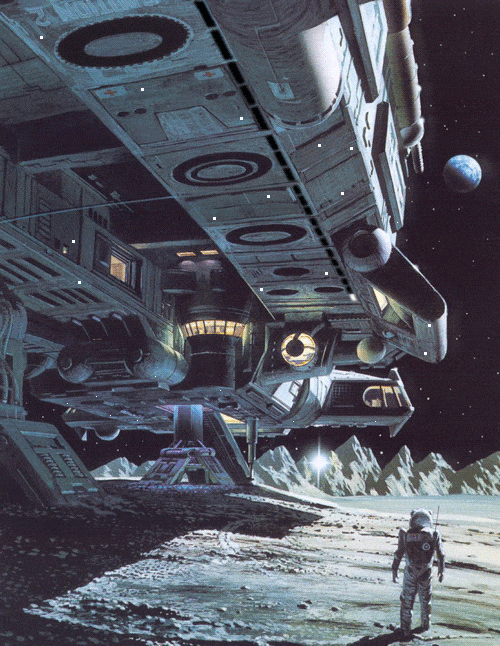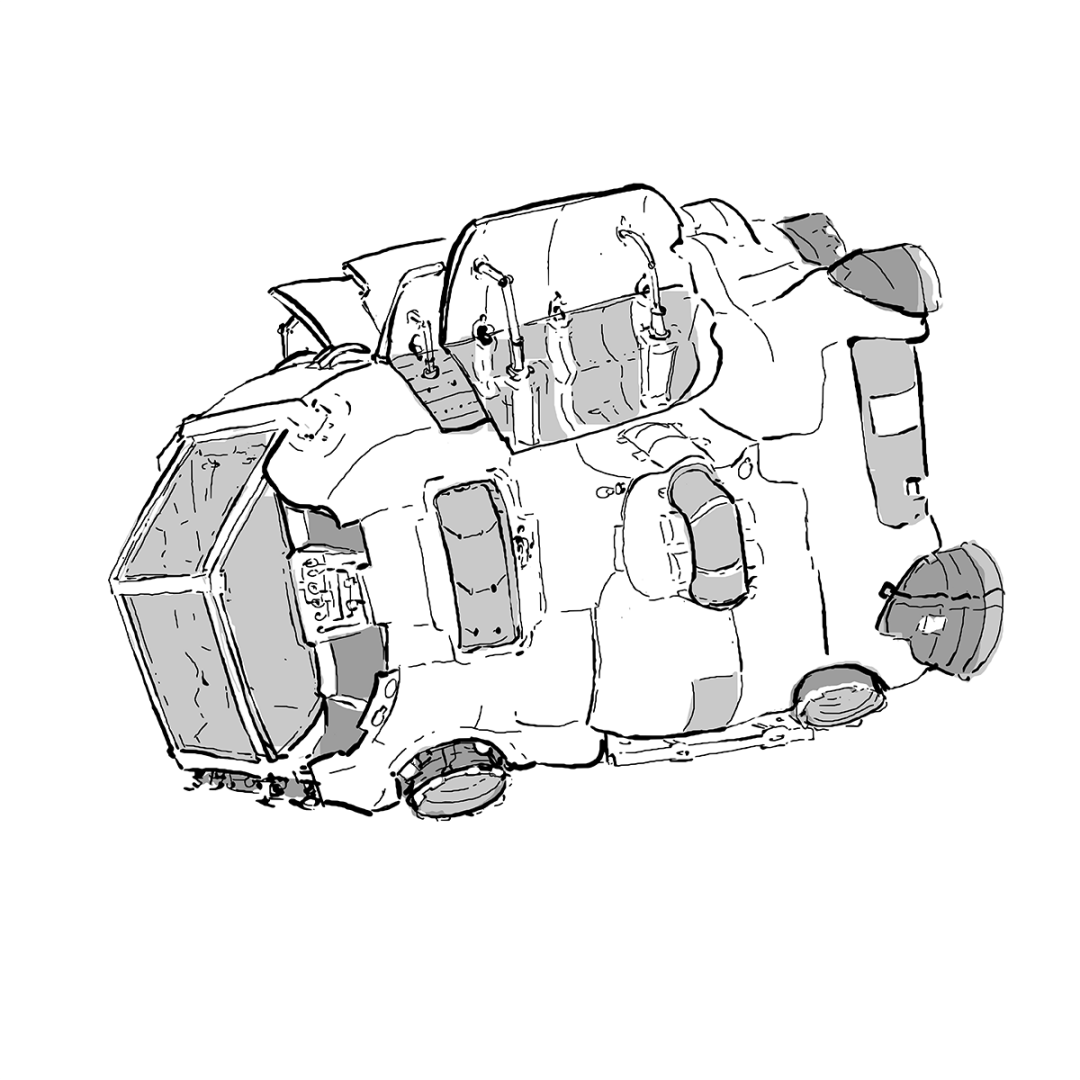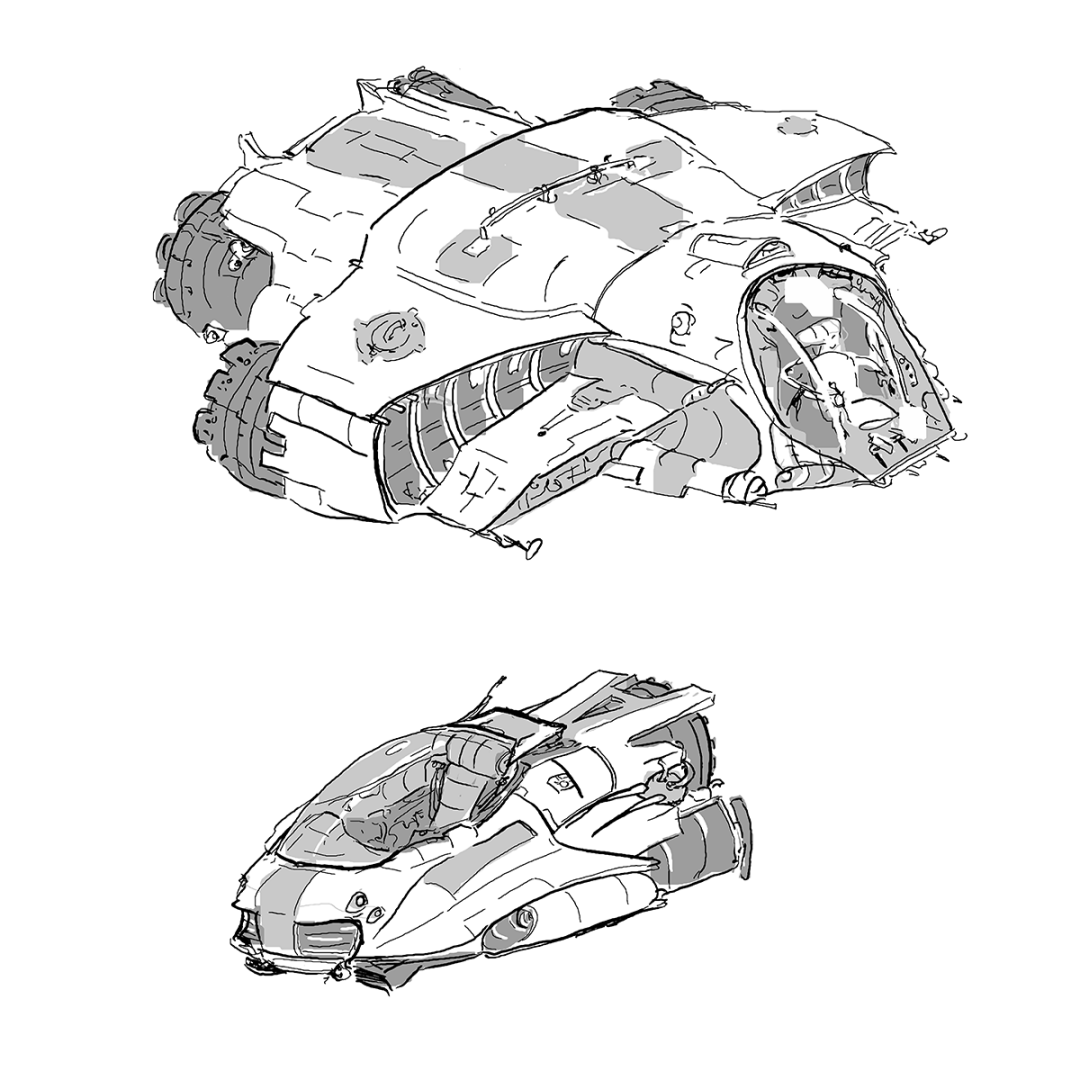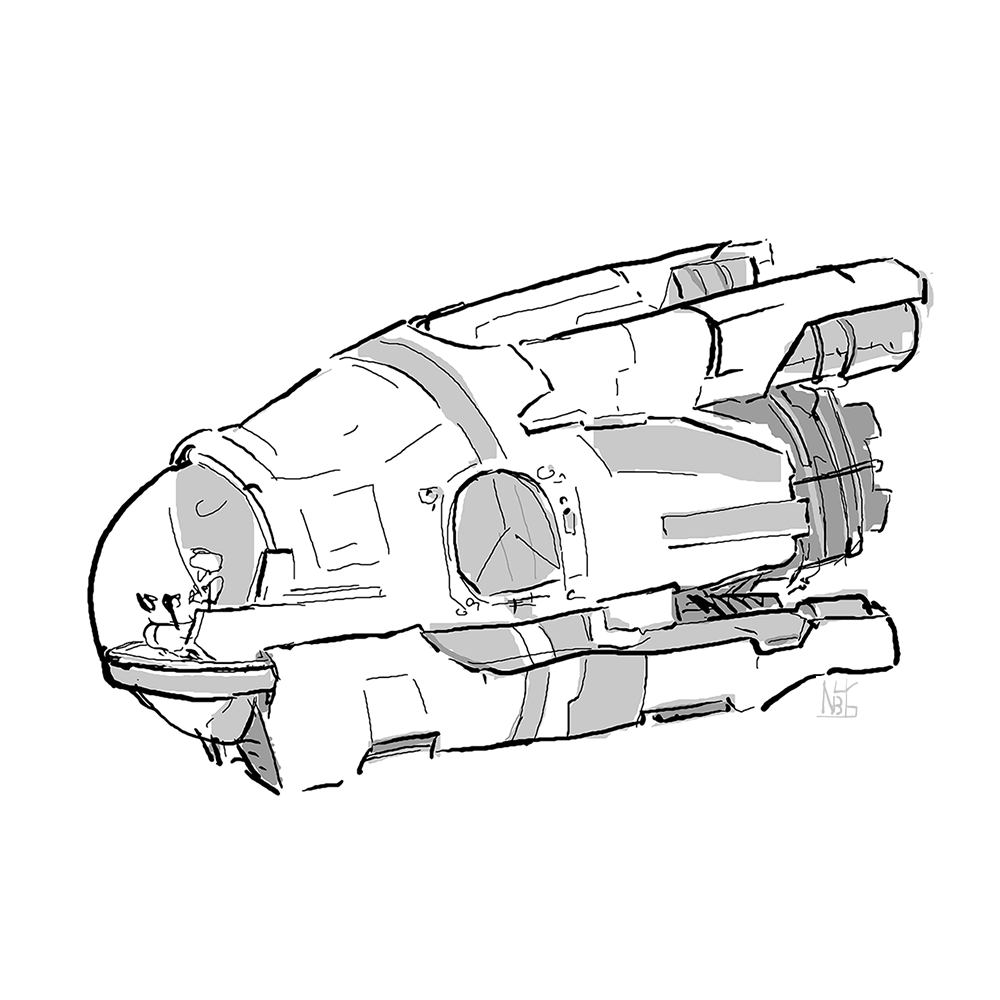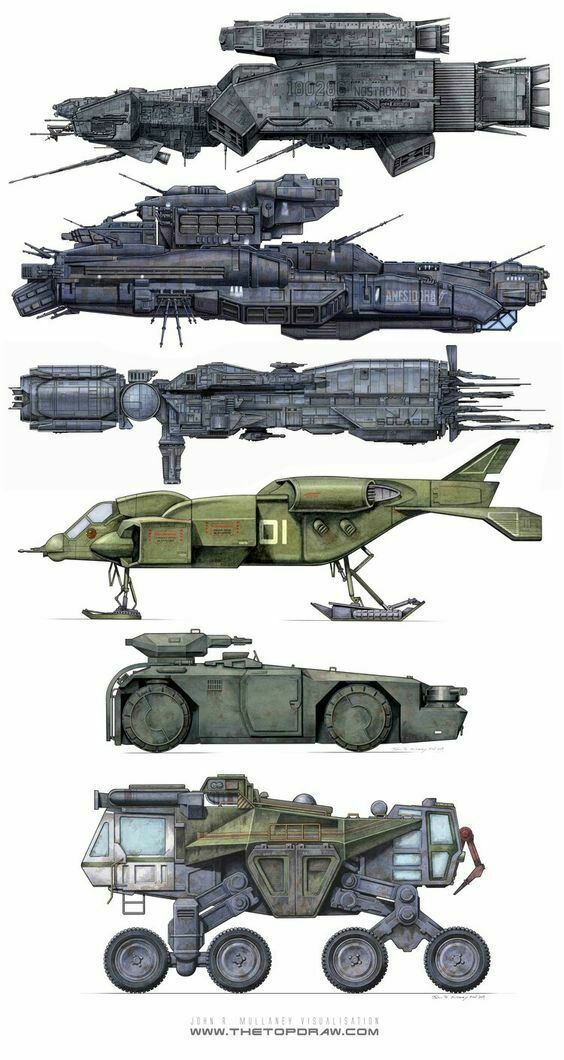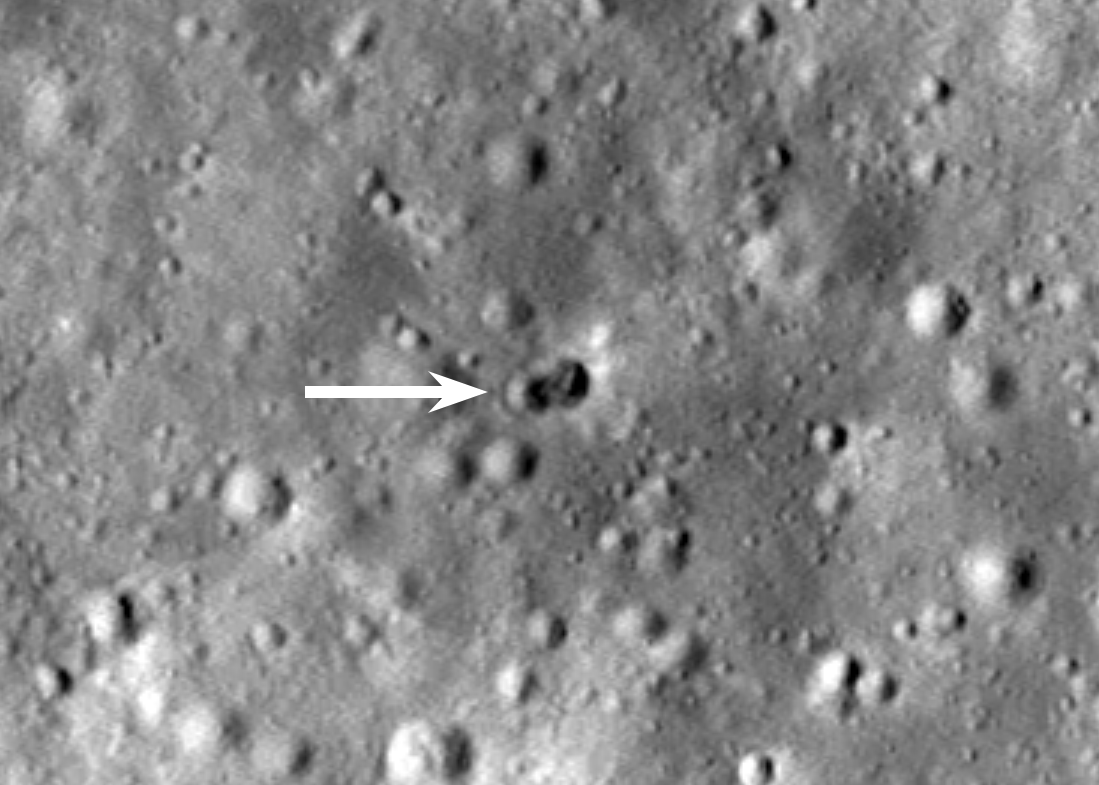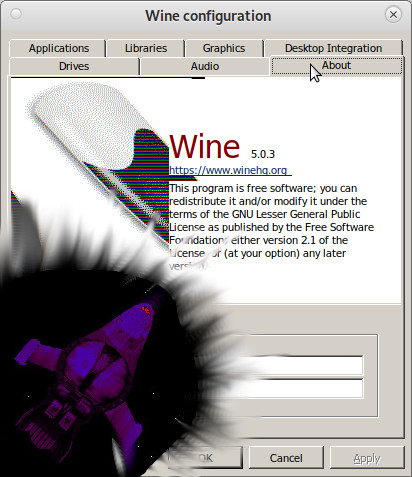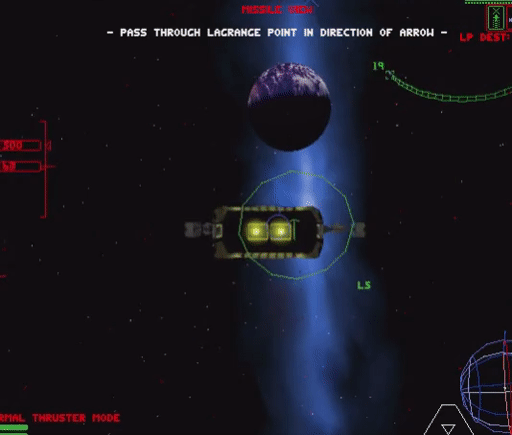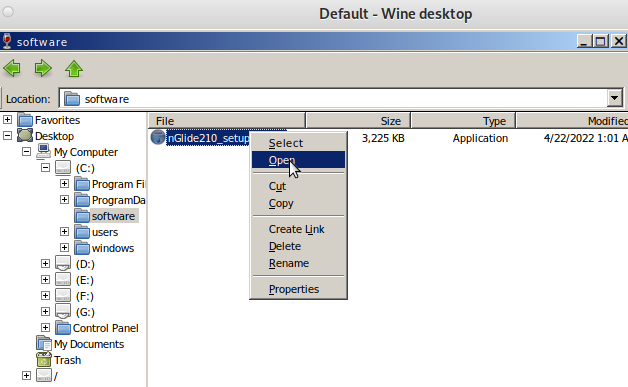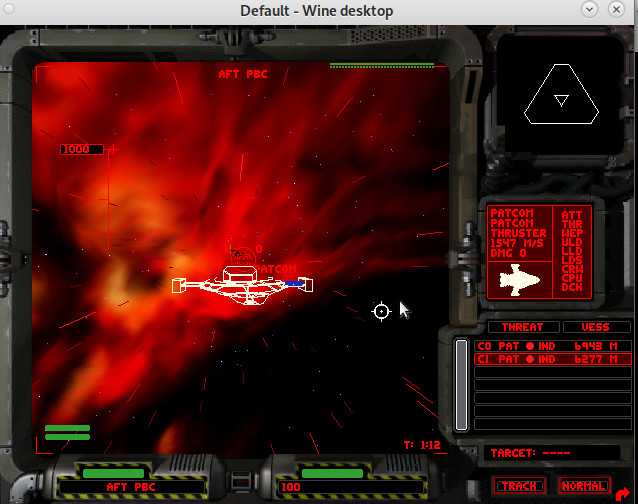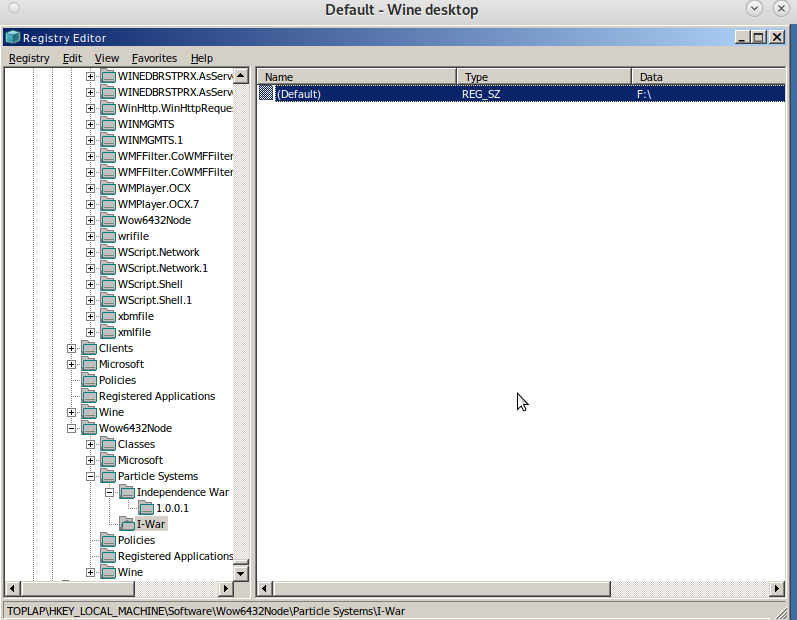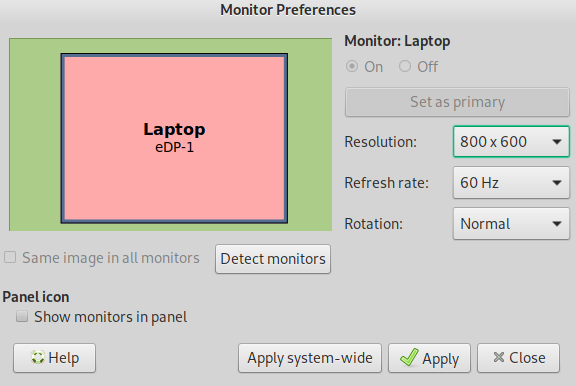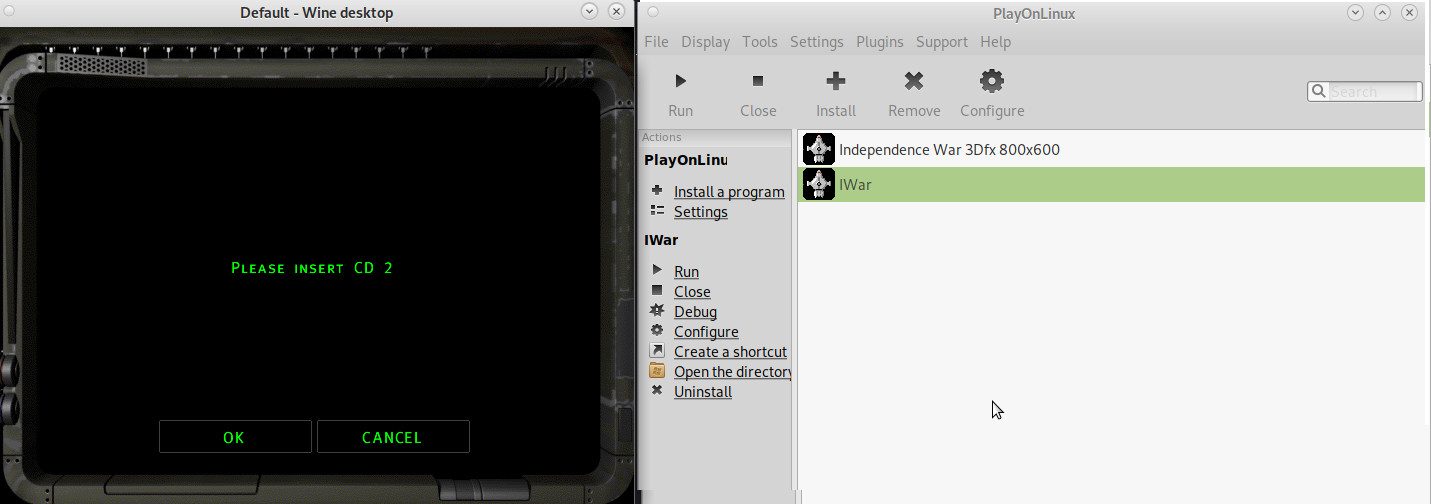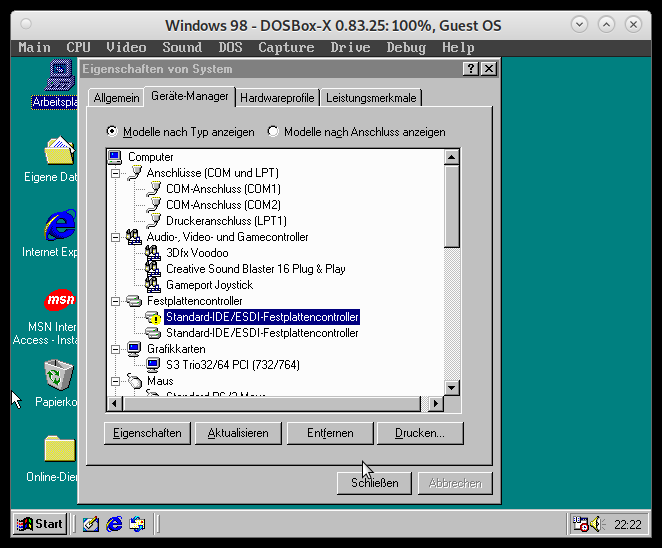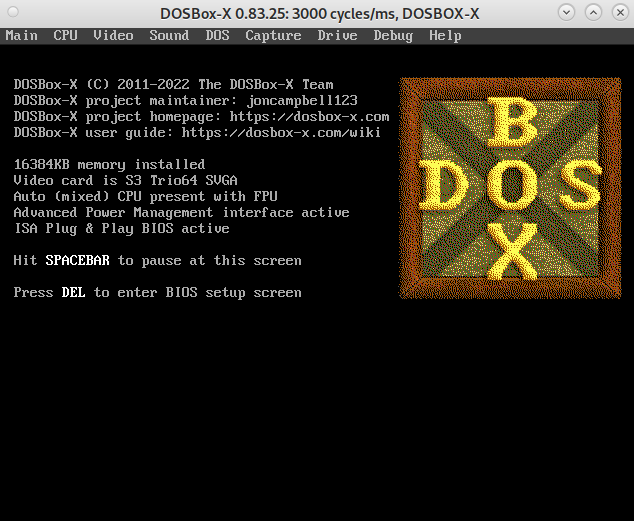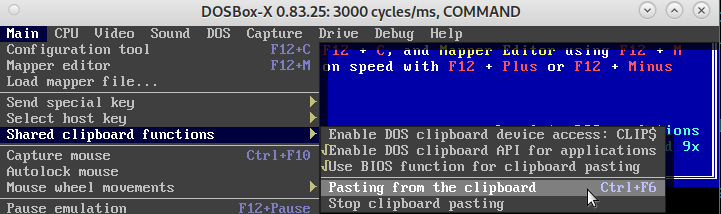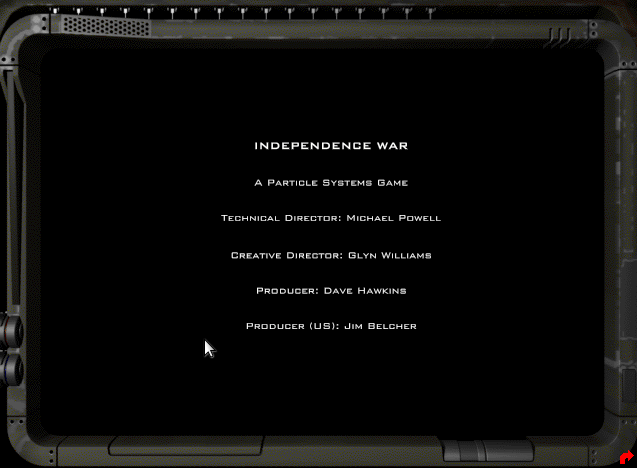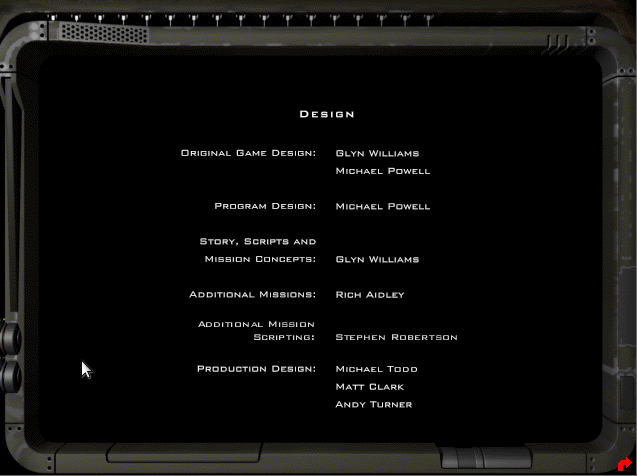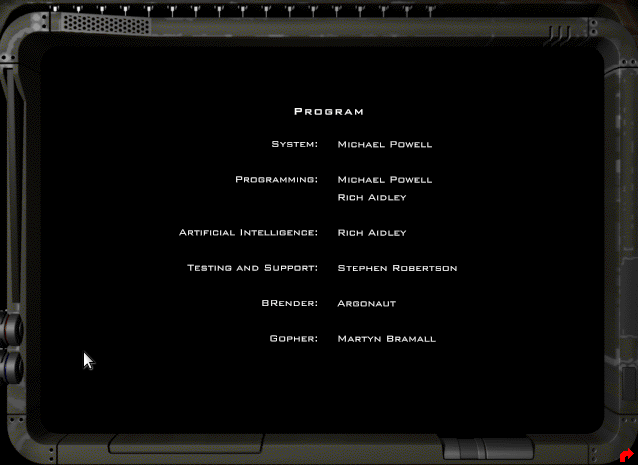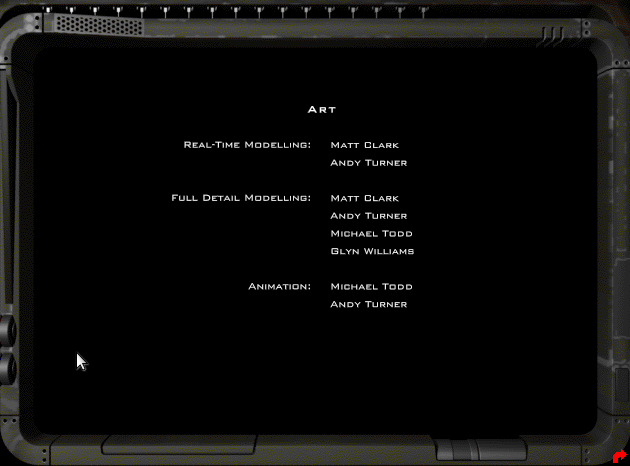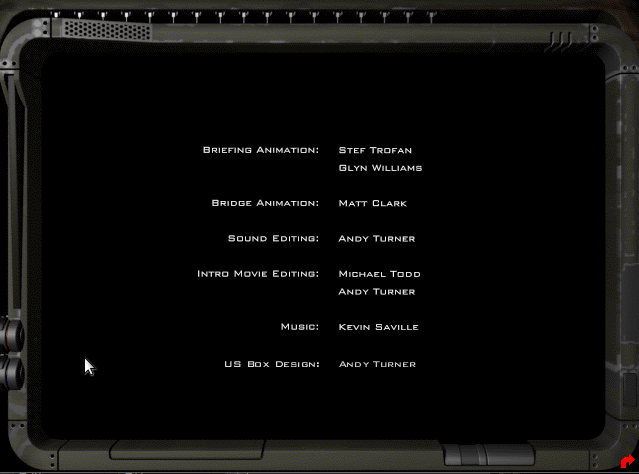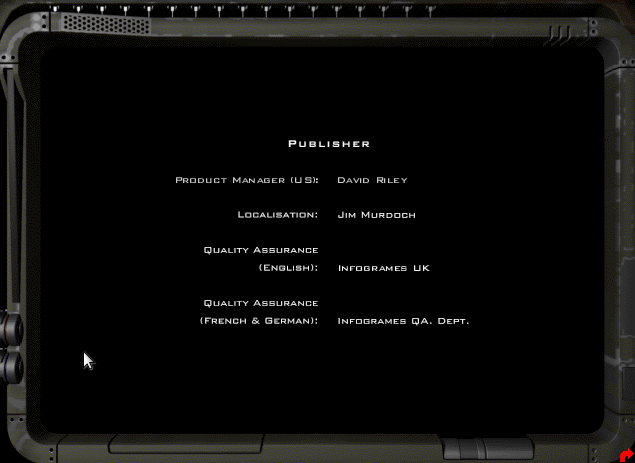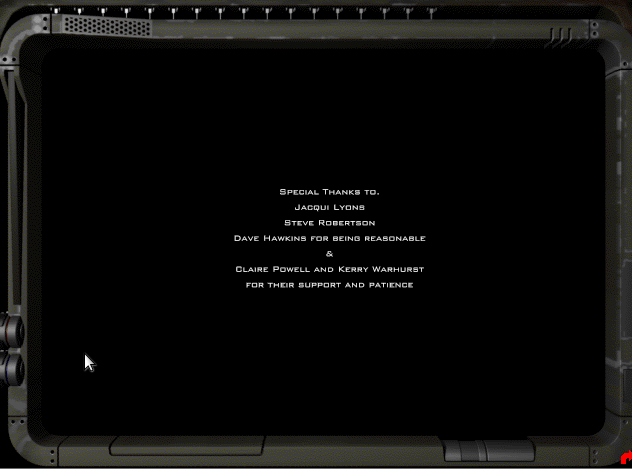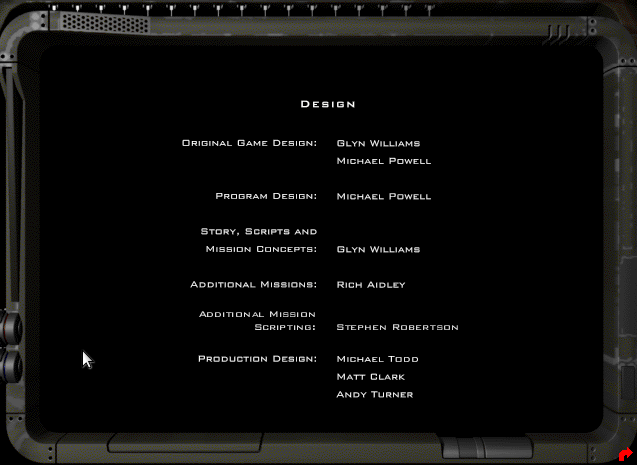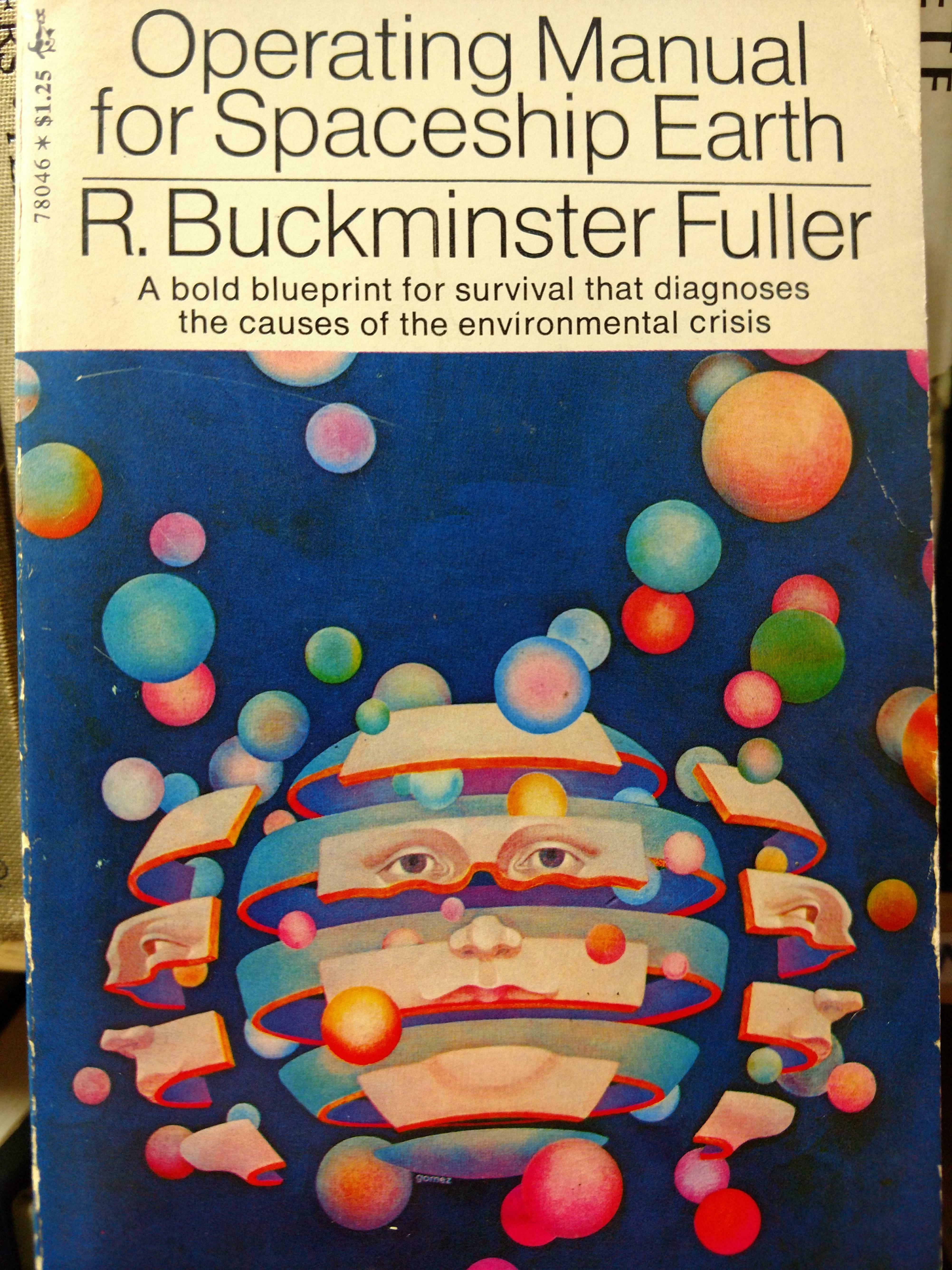GNU Linux - i-war running inside GNU Linux Debian 11 via wine - run old dos games (and windo(w)s games) from wine to dosbox-x - how to compile from latest src - first problems: keyboard / some keys ":" not working
Remember Monkey Island and Tomb Raider 1? yeah… wanna play it on GNU Linux? yeeeessss!
over 1600 FREE DOS GAMES! -> https://www.dosgames.com/
and also this goody:
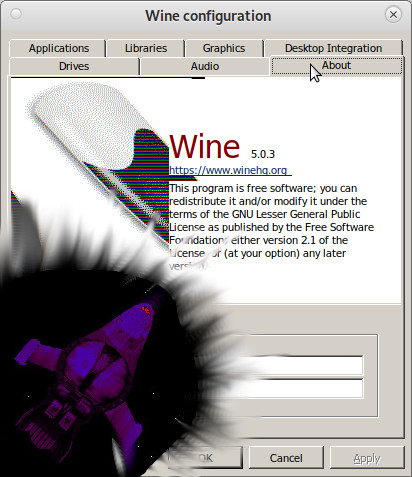
https://dwaves.de/2022/04/19/i-war-defiance-1997-how-to-setup-windows-7-and-windows-10-with-3d-acceleration-a-old-but-genious-scifi-space-ship-simulator-with-real-mass-drifting-inertia/
i-war: why this game is a genius space flight and fight sim
gate jump: from earth to jupiter (?)
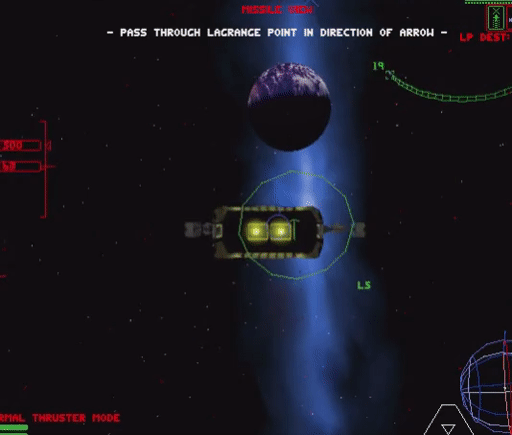
check out the the 3rd trainings mission: docking with containers (fast) and throwing them through a ring X-D
[video width=”746″ height=”560″ mp4=”https://dwaves.de/wp-content/uploads/2022/04/i-war-pc-game-1997-independence-war-mission-docking-with-crates-and-throwing-them-through-a-ring-creativity-and-beauty-in-game-design-genious-autopilot-almost-messes-up.mp4″\]\[/video\]
… this could make for an interesting ship space soccer game… X-D (dock with the ball… and inertia throw it through the goal of the enemy X-D)
- it simulates realistic inertia
- it simulates the loss of subsystems (tactics: make sure attacking enemies are always behind the upper or lower shield that is currently not down, if propulsion is damaged – drifting through space, if weapons are damaged…)
- the SOUND of the game is incredible 🙂
- U for docking 🙂
- weapons systems:
- laser guns can also fire backwards
- attacking missiles can be fenced off with flares
- very cool ship designs that actually make some sense
- holy crap it has an up to 8x players online MULTIPLAYER mode (very revolutionary for 1997) (probably involves advanced insecure self hosted servers with port-forwardings that is not provided by valve-steam thus: UNTESTED!)
wine
[video width=”638″ height=”428″ mp4=”https://dwaves.de/wp-content/uploads/2022/04/i-war-running-inside-gnu-linux-debian-11-via-wine.mp4″\]\[/video\]

nice!
although this is the software rendering mode… happy that 1) sound works 2) 3D graphics work 🙂
(the menus don’t work but that’s not a biggie for i-war professionals X-D)
it’s a a bit of fiddling & getting used to, but actually got iwar setup working and the game also… what does not (currently) work is changing CDs (game won’t detect CD change, even when it clearly changed).
wine per default creates an folder called
/home/user/.wine/drive_c
which resembles the C:\ drive while installing, it will store files there.
install:
<span style="color: #00ffff;">su - root</span>
<span style="color: #00ffff;">apt update</span>
<span style="color: #00ffff;">apt install wine winetricks
</span># start the config tool<span style="color: #00ffff;">
winecfg
</span># start the config tool
# <a href="https://github.com/Winetricks/winetricks">https://github.com/Winetricks/winetricks</a><span style="color: #00ffff;">
winetricks
winetricks --optout
</span>
# mount cd image iso
<span style="color: #00ffff;">mkdir /media/user/cdrom</span>
<span style="color: #00ffff;">mount -t iso9660 -r -o loop /path/to/iwar-cd1.iso /media/user/cdrom
</span># wine setup, this will create a "prefix" "iwar"
# (aka a alias under which to store-remember the settings for this game)
<span style="color: #00ffff;">WINEPREFIX=${HOME}/games/iwar WINEARCH=win32 winecfg</span>
# in the dialogue
<a href="https://dwaves.de/wp-content/uploads/2022/04/winecfg_select_windows_98se.png"><img alt="" class="alignnone size-full wp-image-25717" height="696" src="https://dwaves.de/wp-content/uploads/2022/04/winecfg_select_windows_98se.png" width="607"></img></a>
# Applications → Windows Version → Windows 98 (hit apply)
<a href="https://dwaves.de/wp-content/uploads/2022/04/winecfg-graphics-emulate-a-virtual-desktop-enabled.png"><img alt="" class="alignnone size-full wp-image-25718" height="506" src="https://dwaves.de/wp-content/uploads/2022/04/winecfg-graphics-emulate-a-virtual-desktop-enabled.png" width="591"></img></a>
# Graphics → Emulate a virtual desktop → Desktop size: 1024x786
# not sure if this is actually needed
<a href="https://dwaves.de/wp-content/uploads/2022/04/winecfg-cdrom-drive-d.png"><img alt="" class="alignnone size-full wp-image-25719" height="513" src="https://dwaves.de/wp-content/uploads/2022/04/winecfg-cdrom-drive-d.png" width="612"></img></a>
# install game setup
<span style="color: #00ffff;">WINEPREFIX=${HOME}/iwar wine /media/user/cdrom/SETUP.EXE
</span>
<a href="https://dwaves.de/wp-content/uploads/2022/04/iwar_setup.jpg"><img alt="" class="alignnone size-full wp-image-25655" height="906" src="https://dwaves.de/wp-content/uploads/2022/04/iwar_setup.jpg" width="1219"></img></a>
# the installer should come up and just work fine
# leave it at default install path
# try to start<strong> THE GAME :)</strong>
<span style="color: #00ffff;">cd "${HOME}/iwar/drive_c/Program Files/Particle Systems/Independence War"</span>
<span style="color: #00ffff;">WINEPREFIX=${HOME}/iwar wine IWar.exe</span>
<strong><a href="https://dwaves.de/wp-content/uploads/2022/04/i-war-gnu-linux-debian-11-wine-working-nice1-software-rendering-mode.jpg"><img alt="" class="alignnone size-full wp-image-25720" height="522" src="https://dwaves.de/wp-content/uploads/2022/04/i-war-gnu-linux-debian-11-wine-working-nice1-software-rendering-mode.jpg" width="761"></img></a>
<a href="https://dwaves.de/wp-content/uploads/2022/04/i-war-gnu-linux-debian-11-wine-working-nice2-software-rendering-mode.jpg"><img alt="" class="alignnone size-full wp-image-25721" height="511" src="https://dwaves.de/wp-content/uploads/2022/04/i-war-gnu-linux-debian-11-wine-working-nice2-software-rendering-mode.jpg" width="753"></img></a>
NICE! :) Space Pilots! ENGAGE!
<a href="https://duckduckgo.com/?q=star+trek+lower+decks&t=ffab&ia=web"><img alt="" class="alignnone wp-image-25735 size-full" height="500" src="https://dwaves.de/wp-content/uploads/2022/04/star-trek-lower-decks-marvel-at-the-stars.jpg" width="889"></img></a>
</strong><strong>the menus are still a bit glitchy but...
true space pilots are not scared by that
there are only 4 symbols:
<a href="https://dwaves.de/wp-content/uploads/2022/04/i-war-gnu-linux-debian-11-wine-menus-not-working-properly-yet-1.jpg"><img alt="" class="alignnone size-full wp-image-25734" height="502" src="https://dwaves.de/wp-content/uploads/2022/04/i-war-gnu-linux-debian-11-wine-menus-not-working-properly-yet-1.jpg" width="641"></img></a>
<a href="https://dwaves.de/wp-content/uploads/2022/04/i-war-options-screenshot.png"><img alt="" class="alignnone size-full wp-image-25733" height="501" src="https://dwaves.de/wp-content/uploads/2022/04/i-war-options-screenshot.png" width="636"></img></a></strong>
- this is “software rendering” mode (glad old games such as Half Life 1 had em… as backup modes if 3D acceleration (smoother grafix) does not work)
- 3DFx/Voodoo mode would be started like:
just4info:
i-war stored the path to the setup cdrom in the registry here…
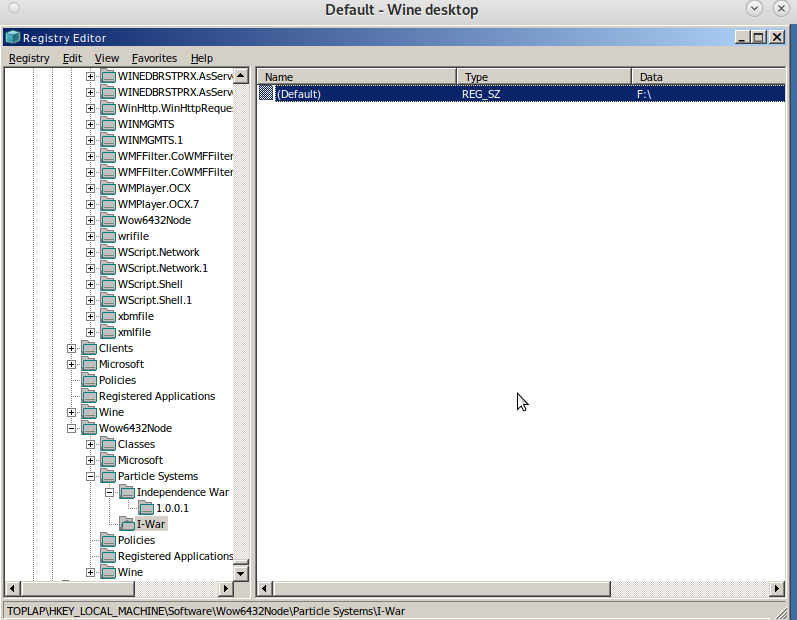
nice 🙂 now what about full screen?
the workaround is like this:
- set monitor to 800×600
- config wine
- ```
WINEPREFIX=${HOME}/iwar winecfg
# create a new start.bat in the same folder as the IWar.exe
echo "IWar.exe -b -16 -800x600 -english" > "~/iwar/drive_c/Program Files/Particle Systems/Independence War/start.bat"
# start the game via wine explorer
cd "${HOME}/iwar/drive_c/Program Files/Particle Systems/Independence War"
WINEPREFIX=${HOME}/iwar wine explorer
```
4. search for the start.bat -r-click-> open & enjoy 🙂
playonlinux
it’s basically a gui for wine…
same problem here… the game won’t detect CD change…
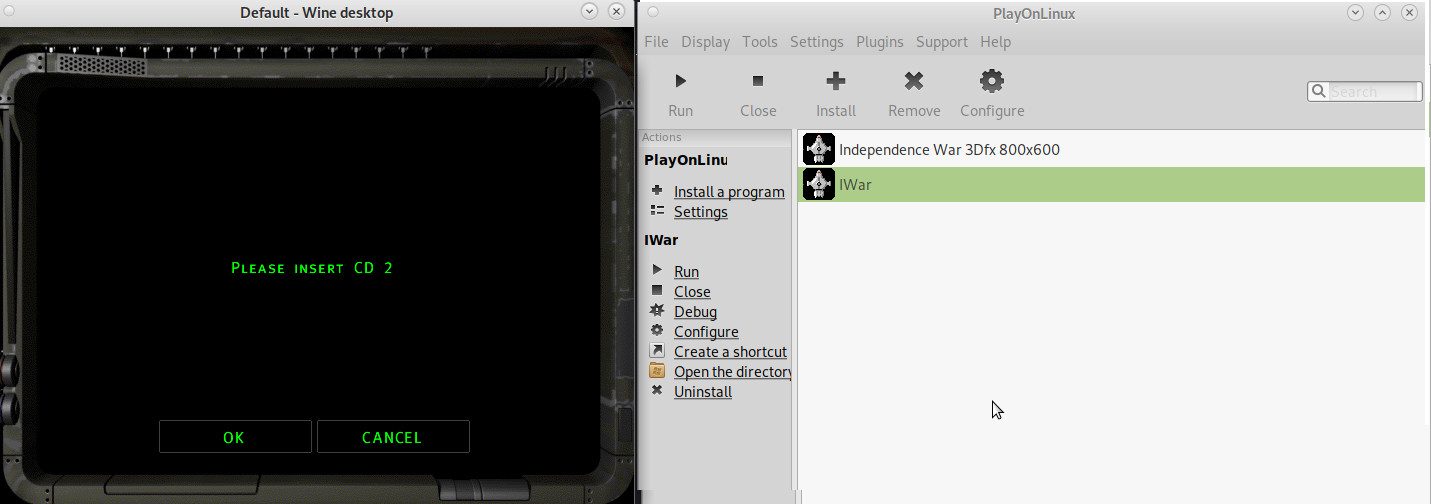
might also be interesting checking out:
https://www.playonlinux.com/en/
while it is possible to run i-war in software rendering mode (not the smoother 3d accelerated mode that would be started with:
<span style="color: #00ffff;">"C:\Programme\Particle Systems\Independence War\IWar.exe" -b -16 -800x600 -english</span>
within a windows xp vm (set RAM to 256MBytes!)
there will probably be (never?) be proper 3DFx / nGlide / Voodoo support… https://www.virtualbox.org/ticket/7828
dosbox-x:
https://dosbox-x.com/
managed to install win 98 se… but was not able to mount any disk-image.iso (no kidding! it is a major hazzle!
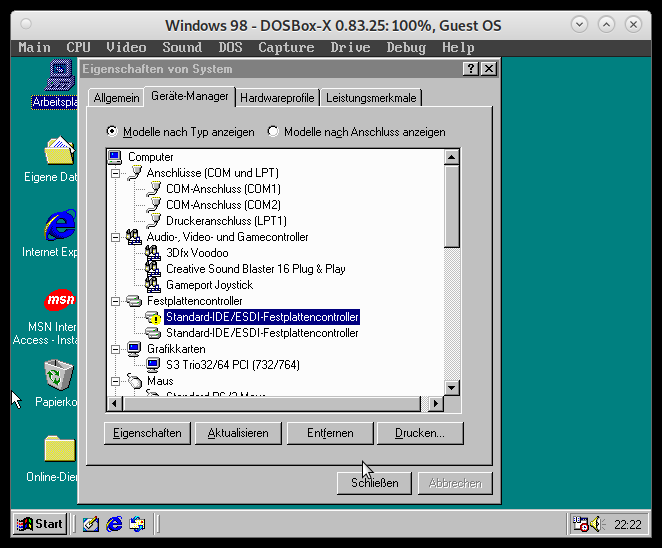
and the documentation does not check out, sorry guys)
if no windoowze is needed to play the game… even BETTER! 🙂
as penguins try to win the war for independence from closed source 🙂
https://dosbox-x.com (NOT based on wine!)
- “running Linux in an x86 or x86-64 PC … can also try running Windows games and applications using Wine.”
- “Especially 32-bit Windows games and applications, typically work quite well, and this may be an easier and faster solution and provide better integration with your desktop environment.”
- “16-bit or mixed 16/32-bit Windows games and applications are more problematic with Wine as modern 64-bit Linux distributions typically have the required kernel functionality for running 16-bit code (e.g.,
X86_16BIT and MODIFY_LDT_SYSCALL) disabled at kernel compile time.” (src)
compile instructions can be found here: https://github.com/joncampbell123/dosbox-x/blob/master/BUILD.md
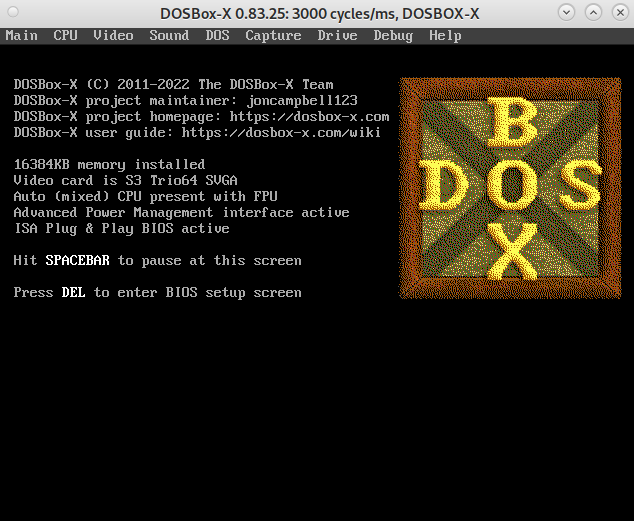
https://dosbox-x.com/
<span style="color: #00ffff;">lsb_release -a</span>
No LSB modules are available.
Distributor ID: Debian
Description: Debian GNU/Linux 11 (bullseye)
Release: 11
Codename: bullseye
<span style="color: #00ffff;">su - root</span>
<span style="color: #00ffff;">apt search dosbox</span>
# installs old version
dosbox/stable<span style="color: #ff6600;"> 0.74-3-3</span> amd64
x86 emulator with Tandy/Herc/CGA/EGA/VGA/SVGA graphics, sound and DOS
# to install latest version compile from src: <a href="https://github.com/joncampbell123/dosbox-x/">https://github.com/joncampbell123/dosbox-x/</a>
<span style="color: #00ffff;">su - root
apt update
</span>
# install requirements
<span style="color: #00ffff;">apt install automake gcc g++ make libncurses-dev nasm libsdl-net1.2-dev libsdl2-net-dev libpcap-dev libslirp-dev fluidsynth libfluidsynth-dev libavdevice58 libavformat-dev libavcodec-dev libavcodec-extra libavcodec-extra58 libswscale-dev libfreetype-dev libxkbfile-dev libxrandr-dev
</span>
# clone dosbox source to local machine
<span style="color: #00ffff;">git clone https://github.com/joncampbell123/dosbox-x.git</span>
# compile as non-root
<span style="color: #00ffff;">Ctrl+D</span> - log out root
<span style="color: #00ffff;">cd dosbox-x
./build-debug</span>
# install binaries as root
<span style="color: #00ffff;">su - root
make install</span>
# run as non-root
<span style="color: #00ffff;">Ctrl+D</span> - log out root
<span style="color: #00ffff;">dosbox-x</span>
# it is located here
<span style="color: #00ffff;">/usr/bin/dosbox-x</span>
# alternative: snapd setup
<span style="color: #00ffff;">apt install snapd
snap install core
snap install dosbox-x
</span>
snap remove dosbox-x
congratz! 🙂

first problems: keyboard / some keys “:” not working
for example with older version it was no problem typing “ö” and getting (US-KeybLayout) a “:”
to work around this problem, open a terminal type “:”, copy it to clipboard, start dosbox-x and hit Ctrl+F6 to paste it in
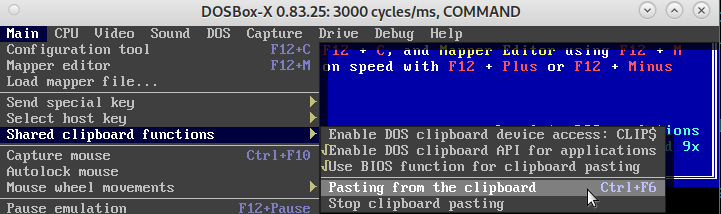
How to install Windows 98 SE?
https://dosbox-x.com/wiki/Guide%3AInstalling-Windows-98#_installation_method_2
when the user wants to install windows 98 se
can get it from here: https://archive.org/details/win98se_201801
(but the serial is missing?)
- rename the iso to win98se.iso and put it into the user’s home directory
- create config file (also in user’s home directory):
<span style="color: #00ffff;">cd ~
wget <a href="https://dwaves.de/wp-content/uploads/2022/04/win98.conf_.txt">https://dwaves.de/wp-content/uploads/2022/04/win98.conf_.txt</a></span>
<span style="color: #00ffff;">mv -v win98.conf_.txt win98.conf
</span>
3. start it like this:
-
<span style="color: #00ffff;">dosbox -conf win98.conf</span>
the Ctrl+F6 hotkey comes in handy in the next steps, so simply copy and paste those instructions line by line:
# IMGMAKE hdd.img -t hd_8gig
<span style="color: #00ffff;">IMGMAKE hdd.img -t hd -size 16384 -force
IMGMOUNT C hdd.img
IMGMOUNT D win98.iso
</span># copy CD content to C: because during setup it will ask for more files from the CD
<span style="color: #00ccff;">XCOPY D:\WIN98 C:\WIN98 /I /E</span>
<span style="color: #00ffff;">IMGMOUNT A -bootcd D BOOT A:
BOOT A:</span>
https://dosbox-x.com/wiki/Guide%3AInstalling-Windows-98#_installation_method_2
When the Windows installer reboots, and your back at the DOSBox-X Z:\> prompt. Close DOSBox-X and edit your win98.conf config file, and add the following lines in the [autoexec] section at the end of the file:
IMGMOUNT C hdd.img
IMGMOUNT D win98.iso
BOOT C:
hotkeys / shortcuts: Special Keys
These are the default keybindings. They can be changed using the keymapper.
Note: If you’re using a Mac and are having trouble with the function keys, you may need to set your F keys to function as function keys. You can do this by going to System Preferences > Keyboard, going to the Keyboard area, and checking the “Use all F1, F2, etc” box.
KeyAction*ALT-ENTERSwitch to full-screen (and back).ALT-PAUSE (ALT-F16 on OS X)Pause emulation.CTRL-F1Show the keymapper configuration screen,CTRL-F4Update cached information about mounted drives. Useful if you changed something on a mounted drive outside of DOSBox. Also cycles through disk images mounted using IMGMOUNT.CTRL-F5Save a screenshot (goes to capture folder).CTRL-ALT-F5Start/Stop recording of AVI video. NOTE: You may well have some problems with this, please see Recording Video for more information.CTRL-F6Start/Stop recording sound output to a wave file (goes to capture folder).CTRL-ALT-F7Start/Stop recording of OPL commands.CTRL-ALT-F8Start/Stop the recording of raw MIDI commands.CTRL-F7Decreases frameskip.CTRL-F8Increases frameskip.CTRL-F9Kill (close) DOSBox.CTRL-F10Capture/Release the mouse (if you need to use the mouse within DOSBox).CTRL-F11Decrease DOSBox cycles (slows down the emulation).CTRL-F12Increase DOSBox cycles (speeds up the emulation).ALT-F12*Unlock speed (turbo button).These default bindings are also documented in the README file accompanying the software.
Language Keys
When a keyboard layout is loaded:
CTRL+ALT+F2Switch between foreign layout and US layout.LEFT-ALT+RIGHT-SHIFTActivate dual layouts (for some keyboards, e.g. GK codepage 869 and RU codepage 808).LEFT-ALT+LEFT-SHIFTDeactivate dual layouts.For OS X you have to use additionally + [Applekey] for the same result
INS key is [Fn] + M on OS X.
For Linux you have to use additionally + [win] for the same result
src: https://www.dosbox.com/wiki/Special_Keys
creditz:
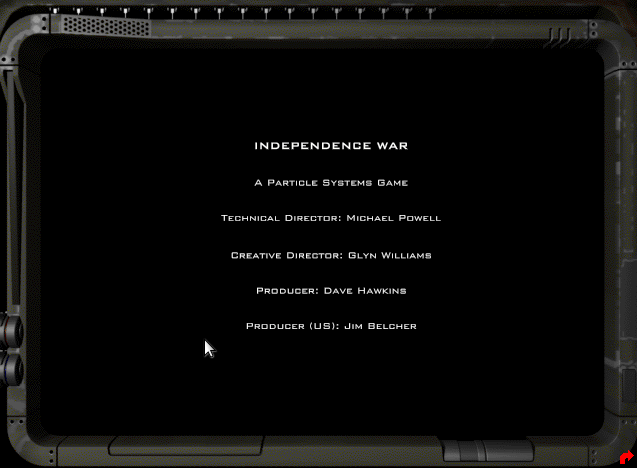
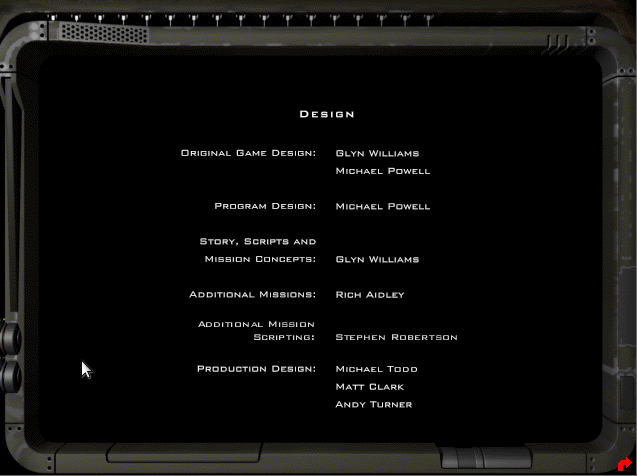
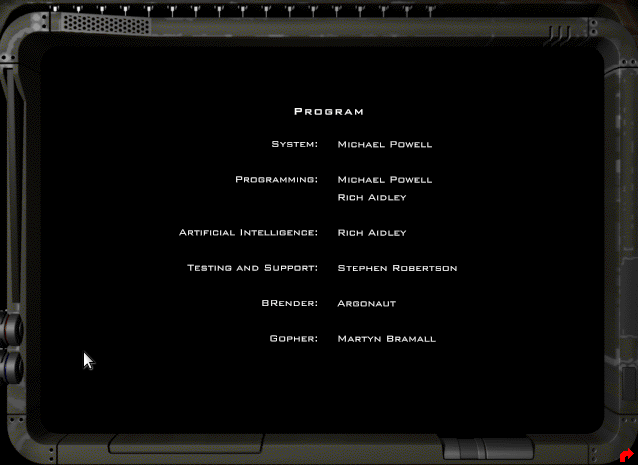
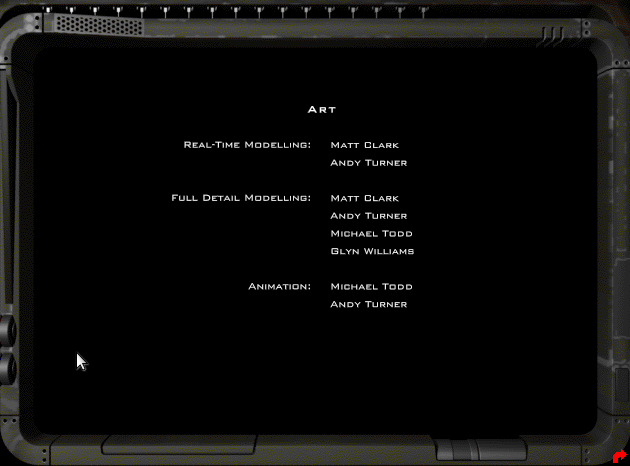
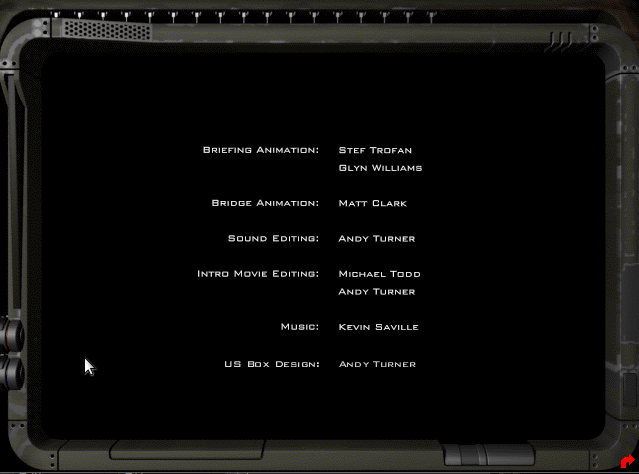
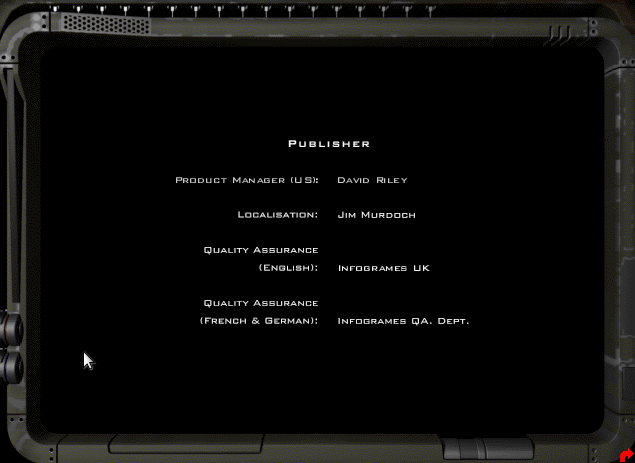
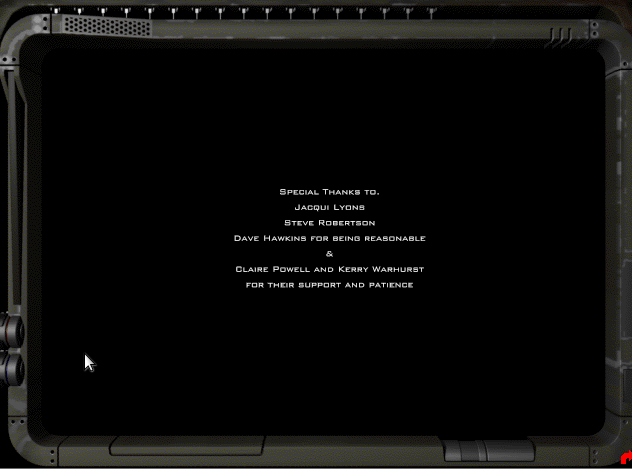
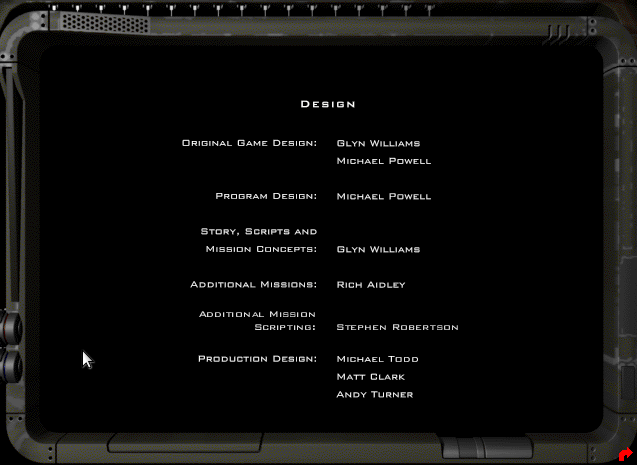
Links:
thanks for inspiration: https://darrengoossens.wordpress.com/2021/01/20/dosbox-x-on-debian-10-compiling-and-running/
https://snapcraft.io/install/dosbox-x/debian
https://dosbox-x.com/wiki/Guide%3AInstalling-Windows-98
https://www.dosgames.com/game/duke-nukem-3d/ <- for the nerds that enjoyed this reckless guy
https://i-war2.com/
#linux #gnu #gnulinux #opensource #administration #sysops #wine #games #gnu-linux #game #iwar #space #simulator #spaceship
Originally posted at: https://dwaves.de/2022/04/21/gnu-linux-i-war-running-inside-gnu-linux-debian-11-via-wine-run-old-dos-games-and-windows-games-from-wine-to-dosbox-x-how-to-compile-from-latest-src-first-problems-keyboard-some-keys/