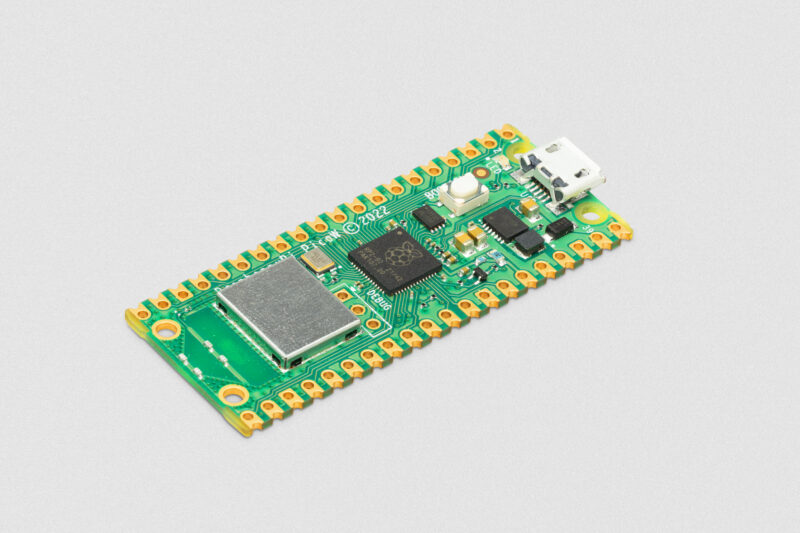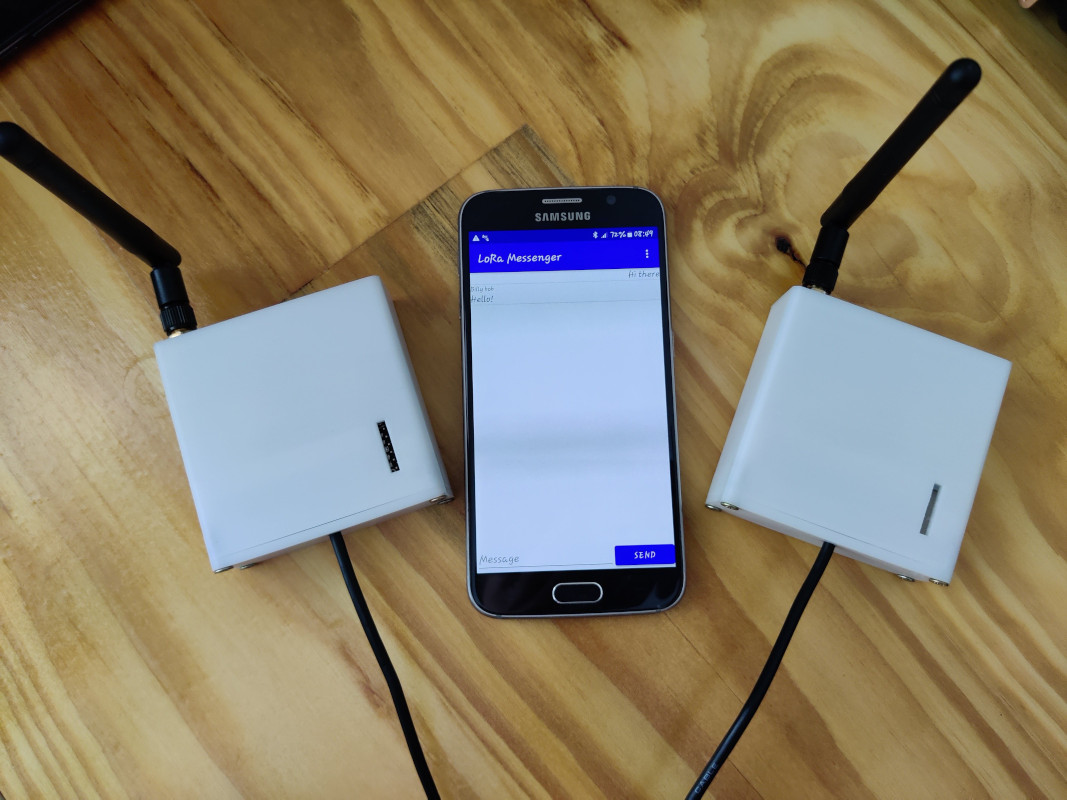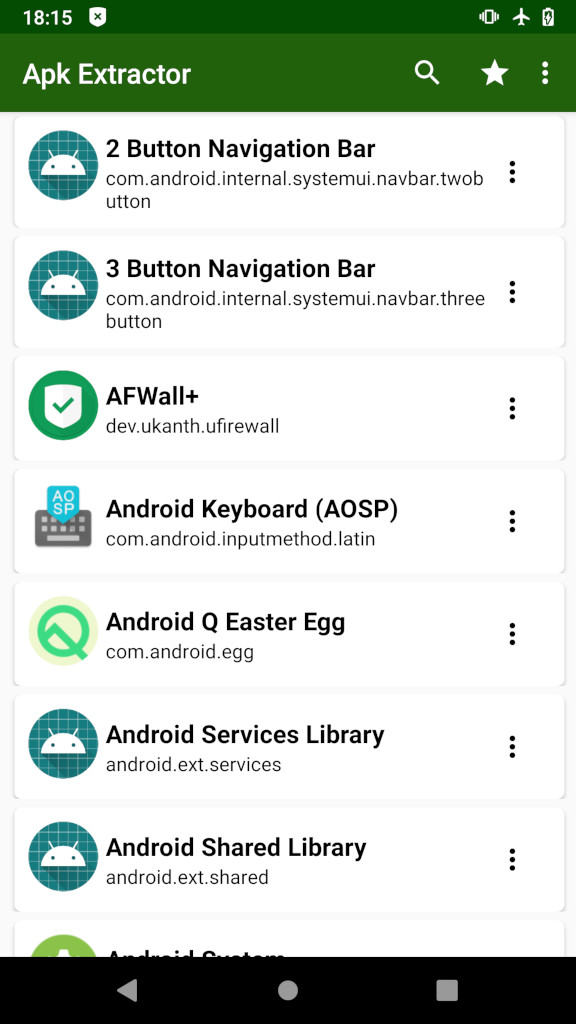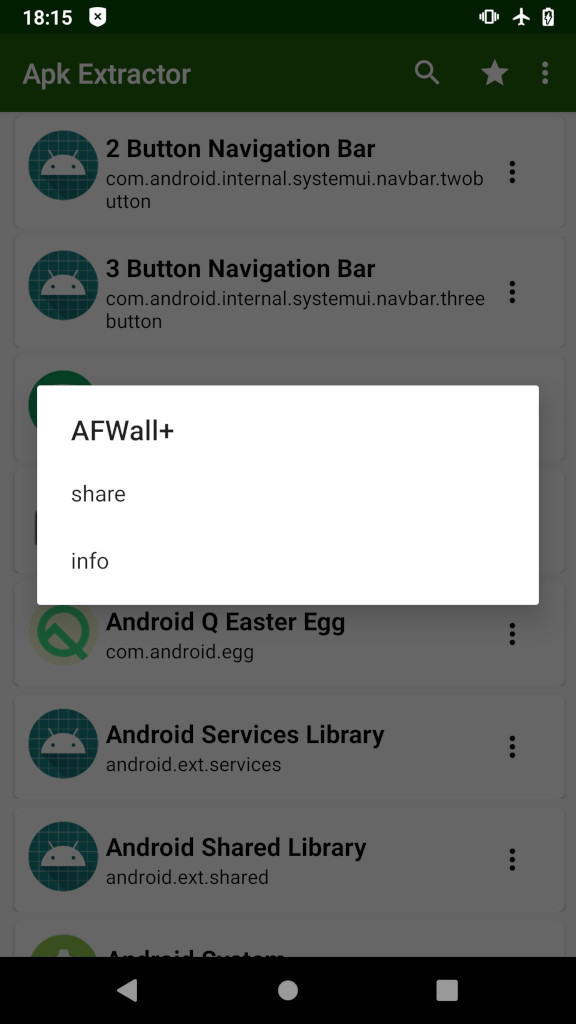#wireless
#capitalism, in practice:
Operating an #ISP isn't #Mauch's primary job, as he is still a network architect at Akamai. He started planning to build his own #network about five years ago after being unable to get modern service from any of the major ISPs.
..
As we wrote last year, #AT&T only offers #DSL with download speeds up to 1.5Mbps at his home. He said #Comcast once told him it would charge $50,000 to extend its cable network to his house—and that he would have gone with Comcast if they only wanted $10,000. Comcast demands those up-front fees for line extensions when customers are outside its network area, even if the rest of the neighborhood already has Comcast service.
..
Mauch was using a 50Mbps fixed #wireless service before switching over to his own #fiber network. In addition to his home Internet customers, Mauch told us he provides free 250Mbps service to a church that was previously having trouble with its Comcast service. Mauch said he also provides fiber backhaul to a couple of cell towers for a major mobile carrier.
At any given time, we have 40+ Wi-Fi devices connected to our wireless router (a first-generation Netgear Orbi RBR50 Wi-Fi 5 mesh router with two satellites). We're talking multiple laptops, smartphones, tablets, Smart TVs, Amazon Echo speakers, and about a dozen Kasa smart light switches, light bulbs and power outlets. Given the sheer number of Wi-Fi devices in my home, I opted to piggyback my Orbi off the 5G gateway to make things simple...
https://www.tomshardware.com/opinion/t-mobile-home-internet-how-and-why-i-switched
5 Likes
1 Comments
One person like that
WikiDevi is a user-editable database for computer hardware based
https://wikidevi.wi-cat.ru/Main_Page
#2Wire #3Com #ALFA #Network #AMIT #ARGtek #ASUS #AVM #AboCom #Accton #Actiontec #Aerohive #AirVast Allnet #Networks #Ambit #Microsystems #Amigo #Amped #Wireless #Apple #Arcadyan #Arris #Aruba #Atheros #Aztech #AzureWave #B-LINK #Belkin #Billion #Brand #BroMax #Broadcom #Buffalo #CC&C #CNet #COMFAST #Cameo #CastleNet #Cisco #D-Link #Dell #DrayTek #Dynex #E-TOP #EDUP #Edimax #EnGenius Gemtek Gigabyte GlobalScale Global Sun #Linksys #MikroTik #Netgear #Netis Philips Planex Premiertek Proware Proxim #Qualcomm #Atheros #Ralink #Realtek #TP-LINK #TRENDnet #Ubiquiti #Xiaomi
2 Likes
1 Shares
5G home internet comparison: How T-Mobile and Verizon stack up with price, speed, incentives
3 Likes
4 Likes
2 Comments
4 Likes
2 Likes
It's Working Great for me here
https://www.phonearena.com/news/t-mobile-5g-home-internet-expansion-indiana-kentucky-ohio_id138497
2 Likes
From the "predictions about the future" dept. Huh, pretty accurate, from a century ago!
“Wireless telegraphy and wireless telephones will have crushed the cable system,” resulting in generations who’ll never have seen “a wire outlined against the sky.”
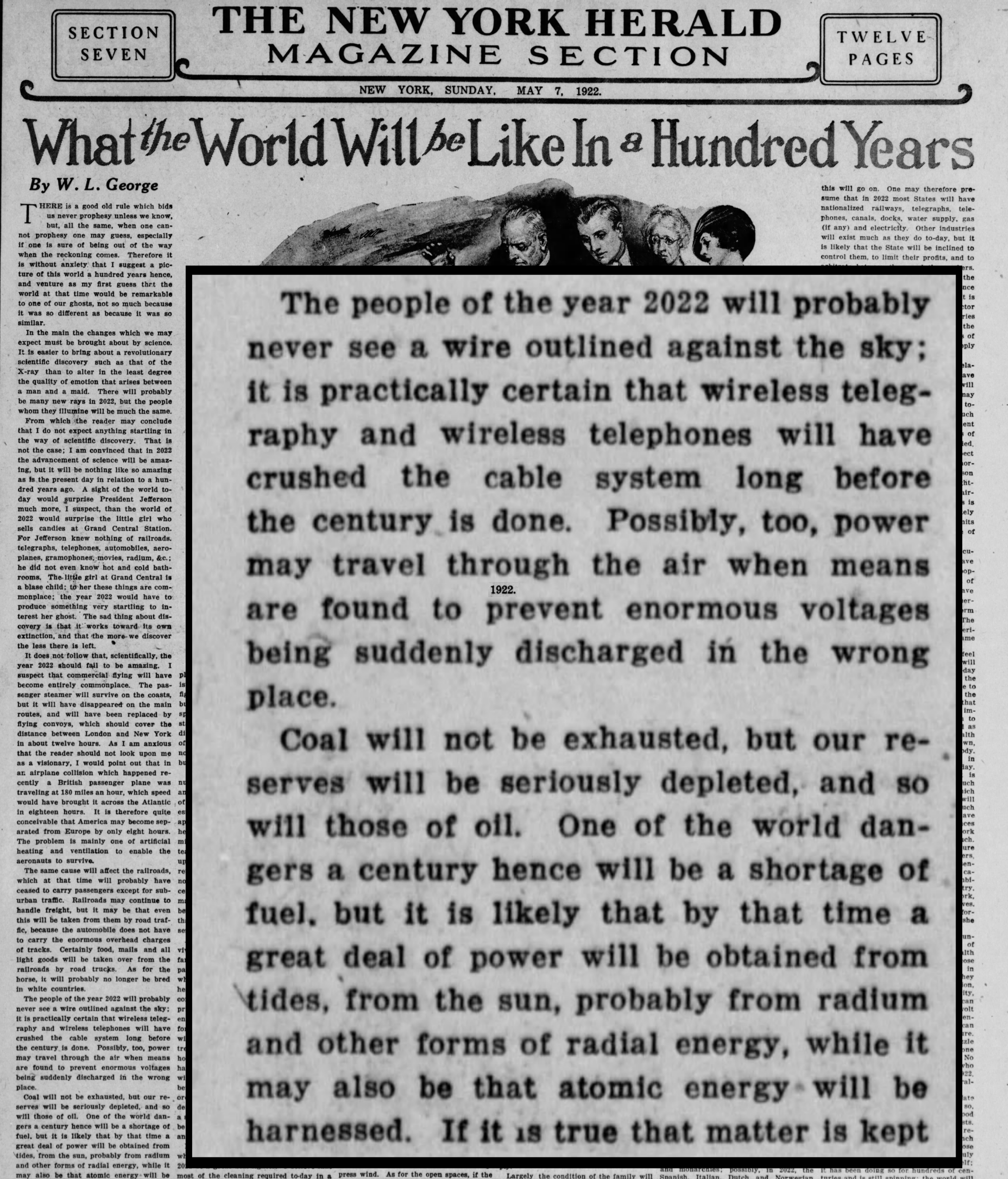
10 Likes
1 Comments
It's working Great for Me!
https://www.lightreading.com/5g/is-2022-the-year-fwa-actually-starts-to-threaten-cable/a/d-id/774499
3 Likes
1 Comments
Yep....eventually there will not be separate cell phone, wireless internet, broadcast tv/radio....it will all be 'internet'
https://www.fiercewireless.com/5g/att-ceo-sees-shift-bundled-connectivity
4 Likes
2 Comments
All I'll say is that I'm very happy with my T-Mobile 5G Home Internet
https://www.cnet.com/home/internet/verizon-5g-home-internet-vs-t-mobile-home-internet/
2 Likes
simplicity is key:
what is definately great and a big plus is the “openness” of the Android (a by Google heavily modified GNU-Linux) environment.
- no need for extra software (itunes) to access the device
- a usb-c-cable will do
- connect it
- then on drag-down-menu tap “charge device” and change the mode to “file transfer” dada!
- now the Android Phone behaves like a usb-stick and can be accessed from any GNU-Linux, OSX and even Windows, HURRAY! 🙂 (that is exactly that kind of simplicity that everyone should want))
- a usb-c-cable will do
app extractor
https://play.google.com/store/apps/details?id=com.ext.ui&hl=en_US&gl=US
a genious app that allows sharing installed apps with other Android devices
also it:
- actually gives a more complete list of all apps installed on a device
- allows to pack any installed app into a name.apk file to be send via bluetooth or messenger or downloaded to PC via wifi/wlan
- via bluetooth used to work, but increased security restrictions this could fail
- workaround: get an USB-C capable USB stick 🙂
- or use a PC and a USB-C cable
- or use the wireless access method to copy files
- via bluetooth used to work, but increased security restrictions this could fail
wireless access to Android device
access to Android devices via SFTP (encrypted FTP) allows this genious app:
make sure PC and Android Device are in the same LAN-WIFI and subnet
https://f-droid.org/en/packages/org.primftpd/
- install it
- start it
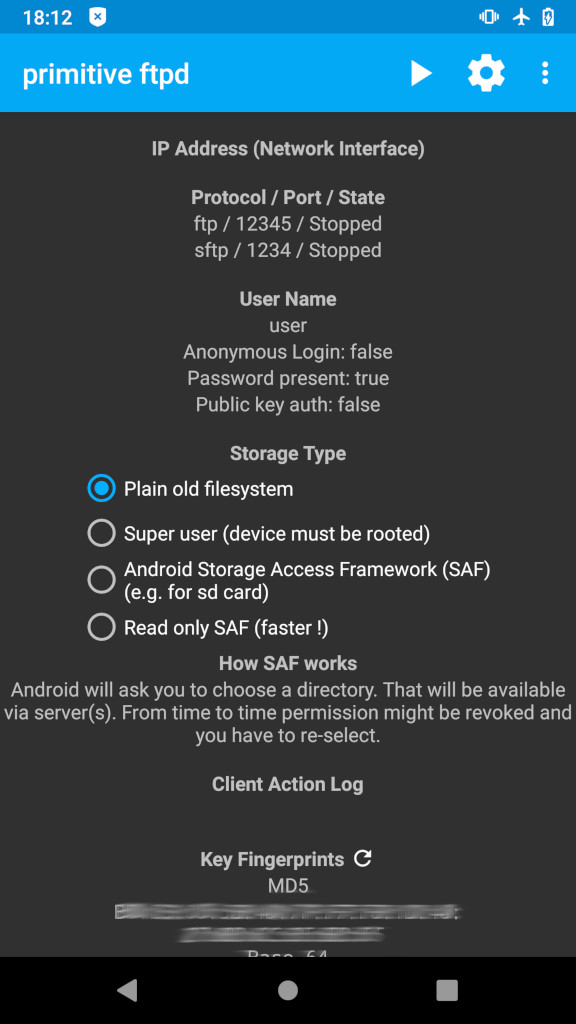
- go to settings
- tap on username (default is: user)
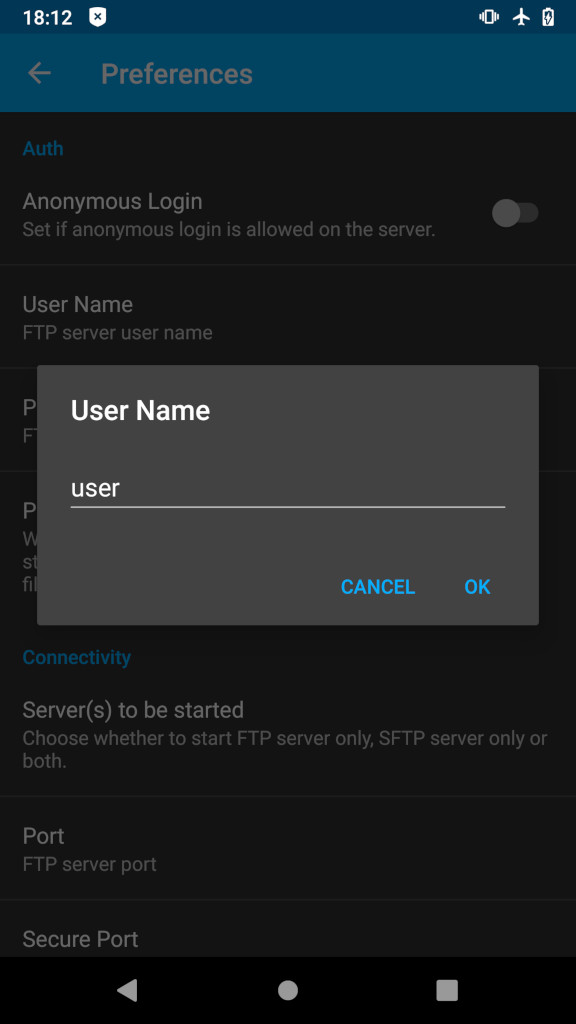
- tap on password (set a strong password of at leat 10 chars: UPPER LETTERS lower letters numbers and special chars)

- tap on port (ftp default 12345 sftp 1234) (change or leave it like that)
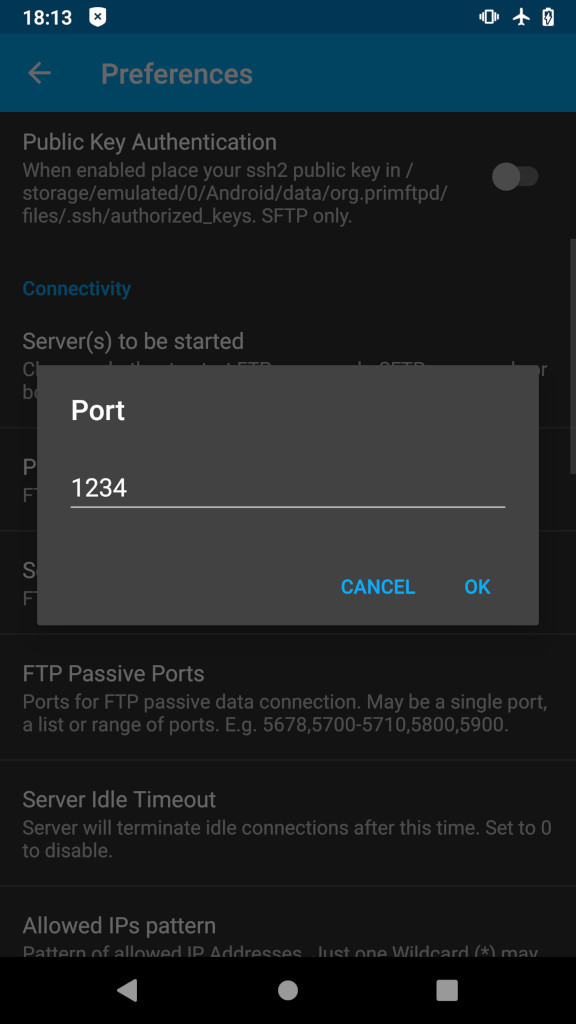
- tap on what server to start (disable ftp)
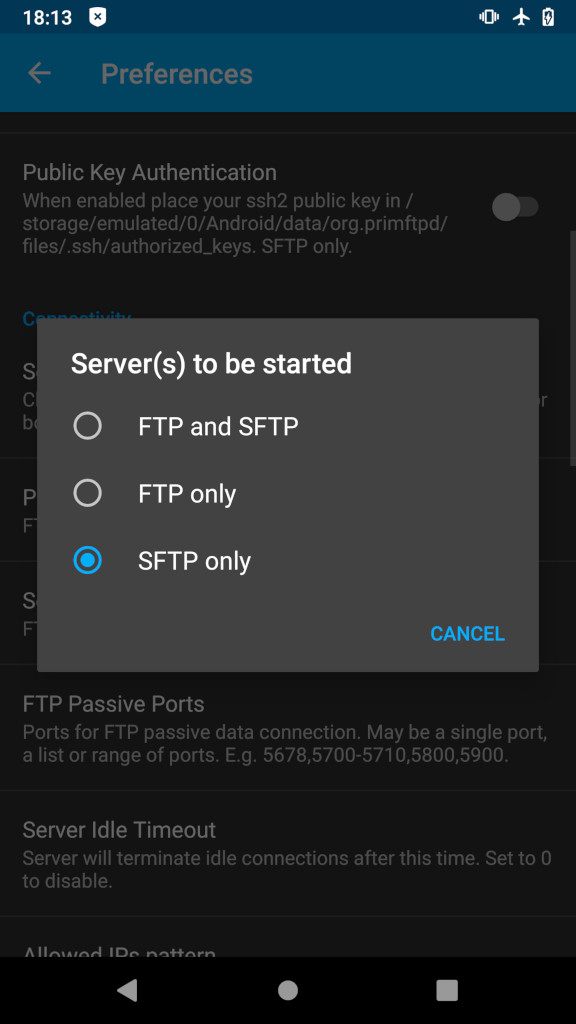
- leave settings
- click on “Play” button on top right
- the “PrimitiveFTPd” will display IPv4 and IPv6 address on the top
- install and start https://filezilla-project.org/
- apt install filezilla
- Filezilla:
- new connection
- select SFTP
- type in IPv4 as displayed in “PrimitiveFTPd” on top
- type username: user
- type in set password
- click connect
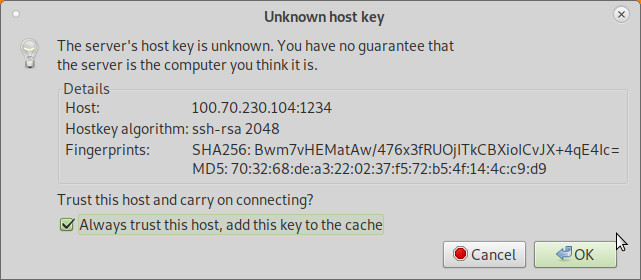
- it should ask “do you trust key X”, check the Box “always trust this key” and hit OK
- now it should display the contents of the device root folder and allow up and download as well as creating new directories 🙂
- HURRAY!
#linux #gnu #gnulinux #opensource #administration #sysops #android #apps #app #apk #wireless #wifi #wlan #access #sftp
Originally posted at: https://dwaves.de/2021/11/24/android-how-to-wireless-access-device-wifi-wlan-via-ftp-and-how-to-save-apps-to-apk-and-send-via-bluetooth-or-even-messenger-whatsapp-signal-telegram/
3 Likes