i wonder if i might be able to use unicode on the cli for this ... and i'm very impressed by sumerian precognition ... :-)
#sumer #cuneiform #tar #linux #cli


𒋻
Reading: tar
3 Likes
3 Comments
i wonder if i might be able to use unicode on the cli for this ... and i'm very impressed by sumerian precognition ... :-)
#sumer #cuneiform #tar #linux #cli


𒋻
Reading: tar
How to get started with the ed text editor | Enable Sysadmin — https://www.redhat.com/sysadmin/introduction-ed-editor
#linux #unix #bsd #gnu #ed #texteditor #cli #commandline #lineeditor #ex ">
source: https://github.com/mcknly/breadboard-os
demo: https://www.youtube.com/watch?v=fQiYE_wlPt0
BBOS provides tools out of the box that make developing projects much easier. BBOS provides a command line interface (or CLI) that lets you #interface with the RP2040 board directly. This makes it possible to not only interact with the Pi but also handle practical functions like real-time debugging. This can be a time saver when troubleshooting, getting you closer to your end project faster.
#news #software #hardware #microcontroller #raspberryPi #tool #cli #bbos #debug
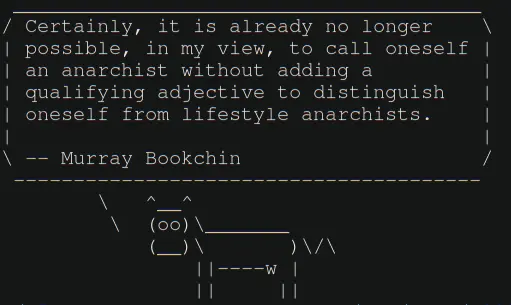
Anarch-cow certainly has a point
Certainly, it is already no longer possible, in my view, to call oneself an anarchist without adding a qualifying adjective to distinguish oneself from lifestyle anarchists. -- Murray Bookchin
#anarchy #freedom #state #distinguish #lifestyle #quote #anarch-cow #cli #gnu #linux #foss #cowsay
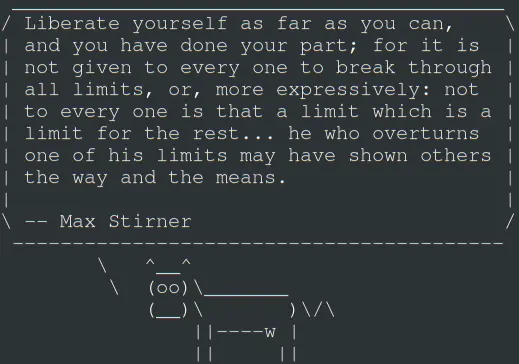
Anarch-cow frees herself
Liberate yourself as far as you can, and you have done your part; for it is not given to every one to break through all limits, or, more expressively: not to every one is that a limit which is a limit for the rest... he who overturns one of his limits may have shown others the way and the means.
-- Max Stirner
#anarchy #freedom #limits #self-responsibility #be-example #free #cowsay #gnu #linux #cli
I'm in need of a little Nerd-Pr0n... what little useful thing comes into your mind as tool of at the Linux command line? Not a super-nerdy command to sophisticated resolve a problem, but a tool for actual problems that would also be useful for n00bs to take their fear about using the CLI?
So curling wttr.in is a nice trick - but yesterday I discovered v2 of the service (probably around for a million years but new to me).

curl v2.wttr.in/Berlinyt-dlp and wget to fetch files from the Intenets without having to open a browser were on the list yesterday as well, but I'm eager to (re)discover some other nice tools.
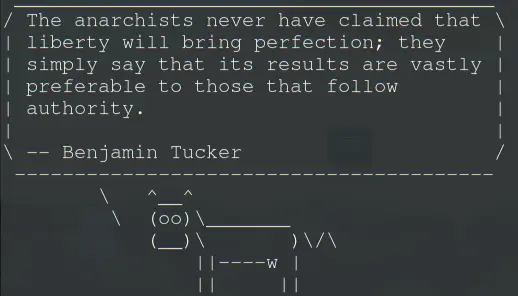
Anarch-cow’s quote of the day
The anarchists never have claimed that liberty will bring perfection; they simply say that its results are vastly preferable to those that follow authority. -- Benjamin Tucker
#anarchy #perfection #anarch-cow #cli #gnu #linux #foss #cowsay
How can we have stopwatch magic in the terminal for making a tea with 3 min. infusion time? Or put it in other words: Let's use the terminal as stopwatch instead of some browser extension or whatnot.
Ingredients:
- water
- tea
- figlet
- espeak
- lolcat
Let's start with a simple stopwatch feature by using sleep. For a notification after 3 minutes:
sleep 180s; echo "Time is up!"
We could also use the tool timeout.
timeout 180s cat -; echo "Time is up!"
Let's have bigger characters for the notification (using figlet):
sleep 180s; figlet "Time is up!"
Ok. Let's also have some colors using lolcat.
sleep 180s; figlet "Time is up!" | lolcat
And some animations for the notification please:
sleep 180s; figlet "Time is up!" | lolcat -a -s 1000
Good. But what if the terminal is in the background? We also need voice notification.
sleep 180s; espeak "Time is up!"; figlet "Time is up!" | lolcat -a -s 1000
Hmm, it sounds still bad but let's have a female voice:
sleep 180s; espeak -ven-us+f5 -s140 "Time is up!"; figlet "Time is up!" | lolcat -a -s 1000
Putting the frequently required time on an alias can be helpful. Or showing a countdown timer with some extra commands. Beautiful features of the CLI-world...
Addendum:
Let's check the weather in Gnu (remember: Gnu is not Unix, so you can replace Gnu with your location):
curl -4 wttr.in/gnu && curl -4 v2.wttr.in/gnu
Some more CLI asesomeness:
https://github.com/chubin/awesome-console-services
#cli #wttrin #wttr.in #tea #timer #linux #bsd #figlet #lolcat #gnulinux #stopwatch #timeout #espeak #terminal
Учи GNU/Linux тут: https://go.yodo.im/linux-devops-b15753
"Спасти мир" и поддержать канал можно тутЬ:
YouTube Sponsor: https://www.youtube.com/channel/UCZ26MoNJKaGXFQWKuGVzmAg/join
DonatePay: https://new.donatepay.ru/@triangle
Анонимно криптовалютами: https://notabug.org/Black_Triangle/safe_world
=====
https://t.me/aliexpress_hacker - хакерское с AliExpress
https://t.me/komp_ali - компьютерное барахло с Ali
https://t.me/hi_anon - личный блог
https://t.me/open_source_friend - интересный софт
Приёмы и хитрости в терминале GNU/Linux
#lang_ru #ru #чёрныйтреугольник #blacktriangle #чёрный_треугольник

https://bbenchoff.github.io/pages/LinuxDevice.html
#linux #gnu #cli #hardware

Sometimes, while working on the Linux command line, you might want to execute a command repeatedly so as to track any change in output. Luckily, there is a command-line utility that lets you do this.
With the Linux watch command, you can track the changes in the output from time to time (and adjust the interval). It is beneficial for reflecting the real-time view of events that are happening on an operating system.
See https://linuxiac.com/linux-watch-command/
#technology #linux #opensource #tips #cli
#Blog, ##cli, ##linux, ##opensource, ##technology, ##tips