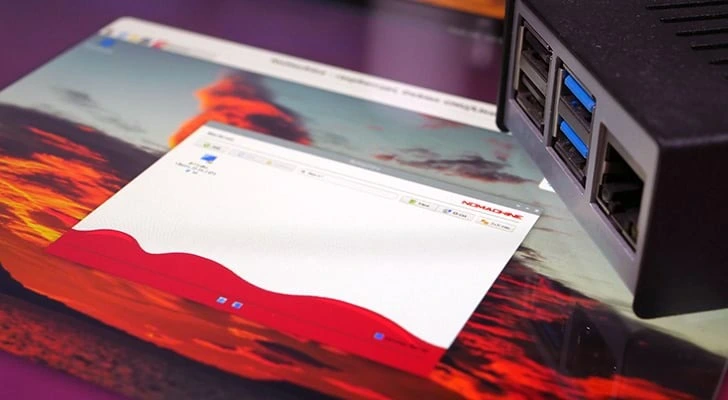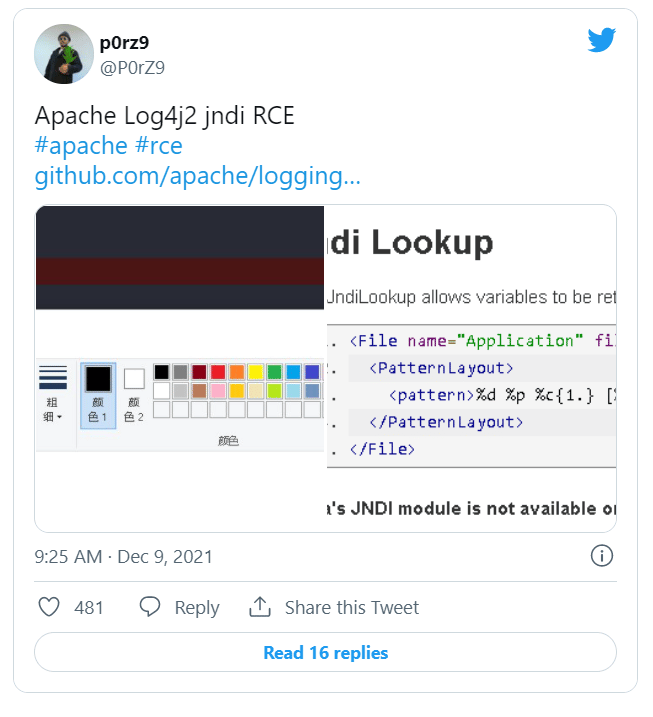11 Must-Have Docker Tools To Simplify Your Workflow And Why CLI Is Good
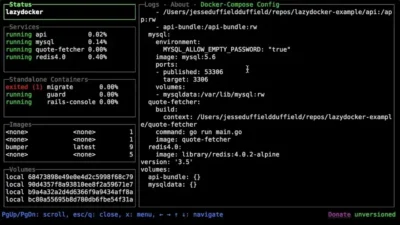
Docker is a popular tool for creating, deploying, and managing containerised applications, but managing containers, images, and configurations can become complex over time.
Here’s a detailed guide to some essential Docker tools that simplify your work, whether you’re a beginner or experienced. These tools help you monitor, troubleshoot, and manage Docker more effectively.
I do monitor and work with three different docker based servers, and activating the VPN, then opening Portainer or whatever to work on each one, can all take time. So I’m testing some of the CLI based tools listed in the linked article.
The reason is I can open a terminal window and just type ‘ssh het’ or whatever the shortcut is which I use, and instantly that opens a public private key based session into that server. I can quickly run (or keep open) the CLI app to monitor my containers. I could have three terminal windows open, one for each server, at the same time if I wish.
It is why terminal windows and apps can be super useful and lightweight for many occasions.
See tecmint.com/docker-tools
#Blog, #docker, #servers, #technology