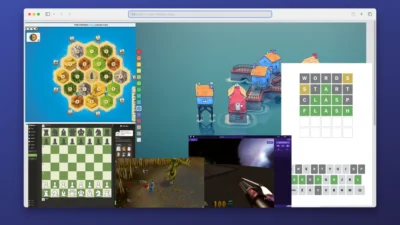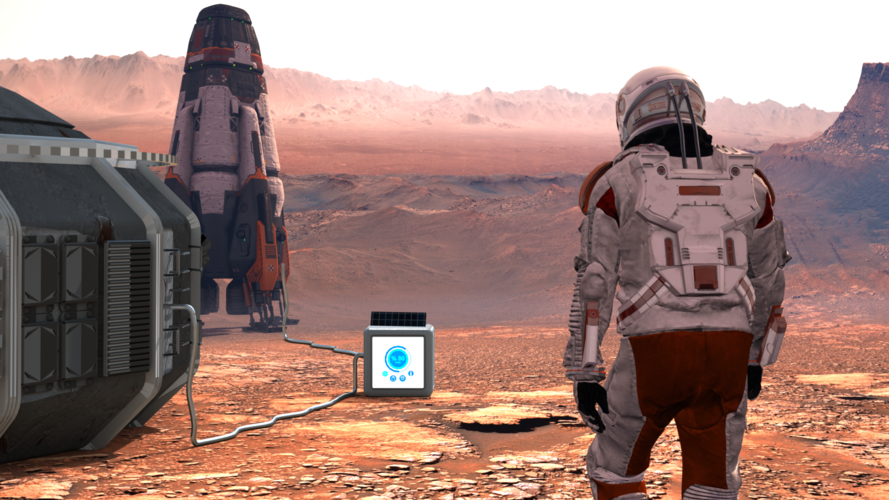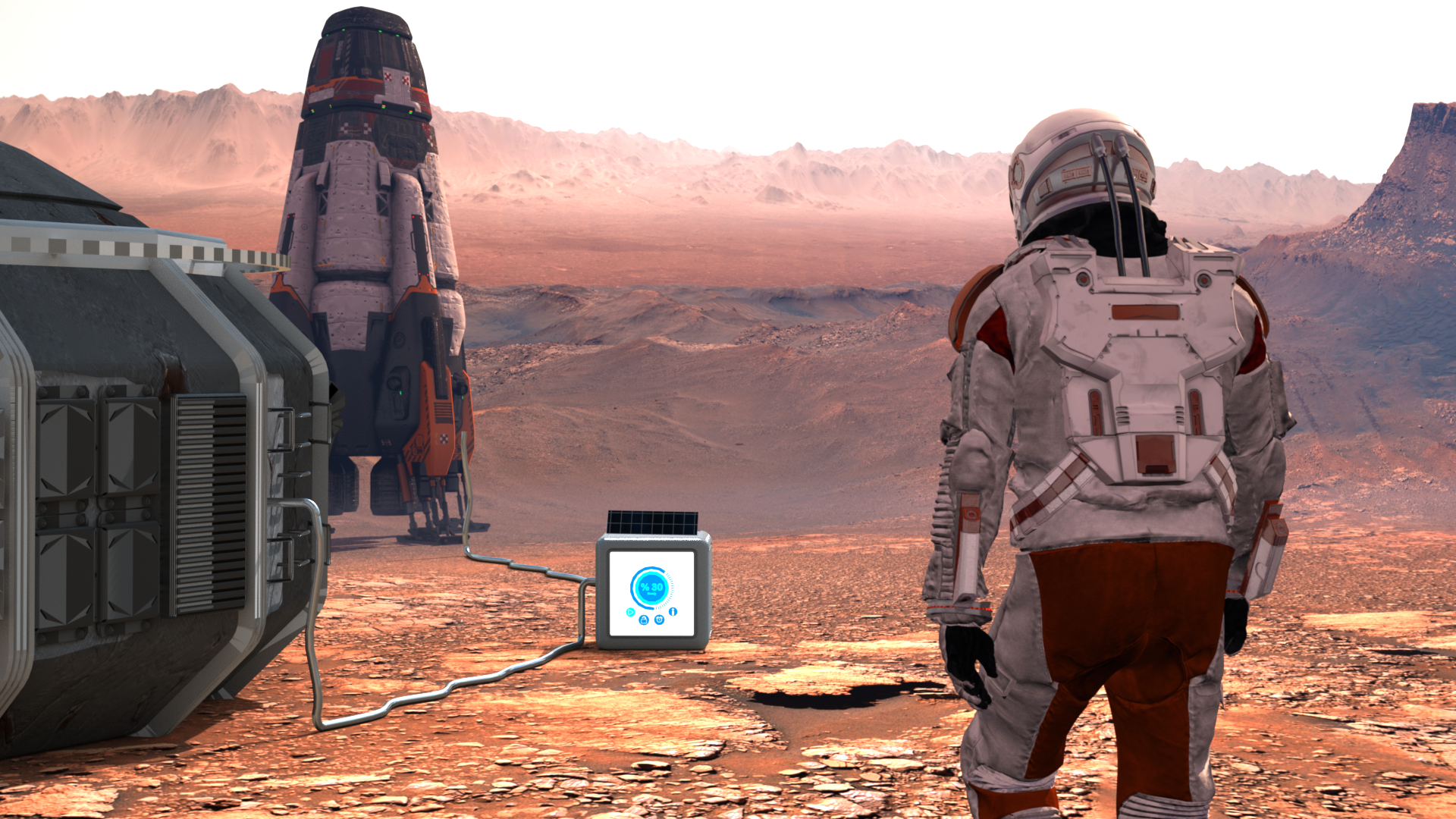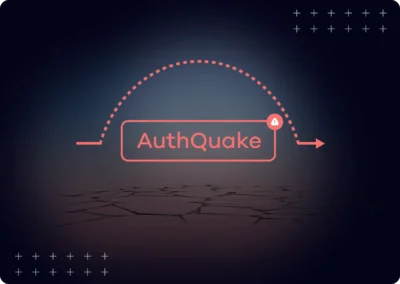Pew ! Pew ! Pew !
A single superhot geothermal well could produce five to 10 times the energy that commercial geothermal wells produce today, according to the NREL.
... He and his colleagues are experimenting with millimetre-wave directed energy beams that vaporise even the hardest rock. It focuses high-powered beam of radiation similar to microwaves but at a higher frequency onto a segment of rock, heating it up to 3,000C (5,432F) so that it melts and vaporises. By directing the beam so it bores through the rock, holes can be created without the debris and friction created by traditional drilling techniques... the company claims it can drill through rock at around 3.5m (11.5ft) per hour.
Slovakia-based GA Drilling, meanwhile, is exploring a different high-energy drill technology to bore into the Earth's crust. It is using a pulse plasma drill, based on very short high energy electric discharges that disintegrate rock without causing it to melt. This avoids creating any viscous molten rock, which can be difficult to remove and can stop drill bits penetrating further. "Since the process is very swift with short shocks crumbling the rock, there isn't time for melt to form – so the need to pull up and replace the bit is greatly reduced," says Igor Kocis, chief executive and chairman of GA Drilling. "Five to eight kilometres (3-5 miles) is a target for our current development programme – and later 10km-plus," he adds. "These depths will allow nearly universal access to geothermal power."
Research into pulse plasma drills – using very short energy pulses that disintegrate rock using ionised gas as hot as 6,000C (10,832F) – is another avenue being explored by a European consortium led by the Geothermal Energy and Geofluids (GEG) group, with partners in Germany and Switzerland.





![bleeping_computer [unofficial] bleeping_computer [unofficial]](https://nota.404.mn/uploads/images/thumb_medium_3e0b3c6be7671e08e121.png)



/cdn.vox-cdn.com/uploads/chorus_asset/file/23318439/akrales_220309_4977_0324.jpg)