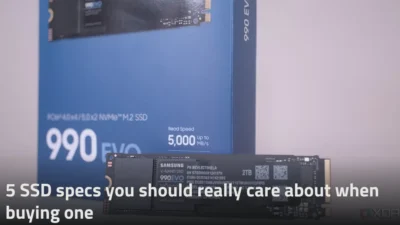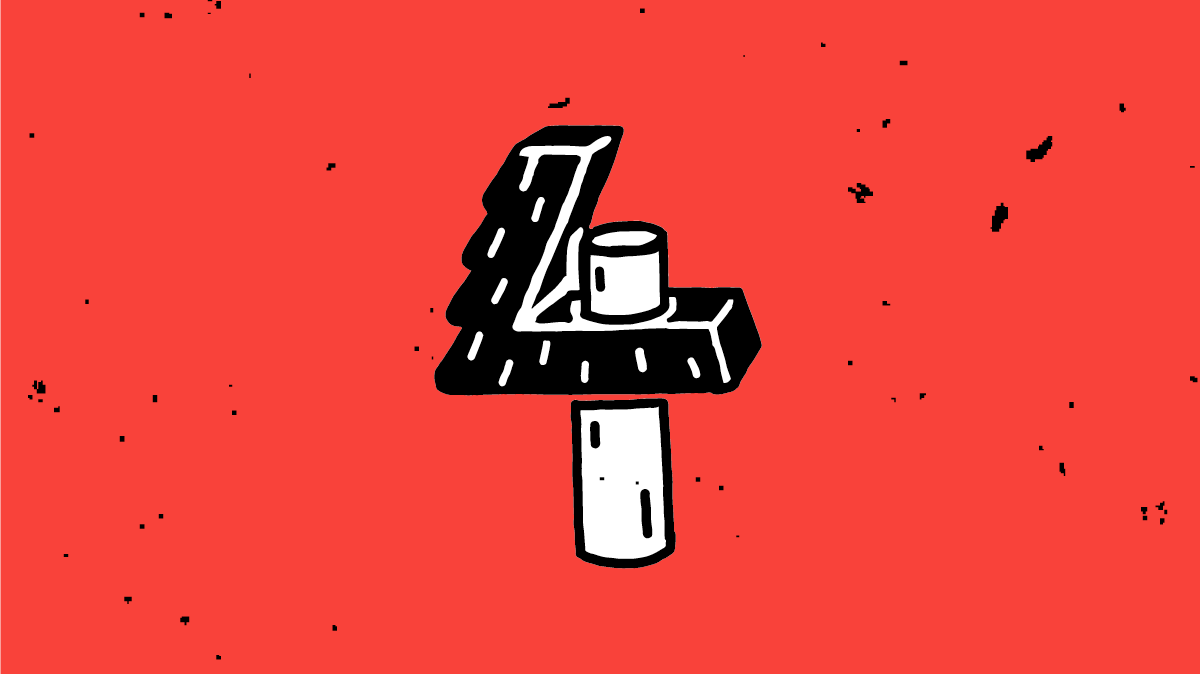How to update your SSD firmware on Windows

Software updates are an integral part of modern life, with your computer’s operating system and your smartphone being smart enough to update on its own. But that’s not the case for every piece of electronics, and many need a manual touch to get them updated. Pretty much every computing device you own, from the best M.2 SSDs to your computer’s motherboard and the router powering your home network, all runs on a combination of firmware and hardware. It’s called firmware instead of software because it’s designed to be permanently embedded in the device that it controls and updated only periodically.
These firmware updates can fix performance-related issues, security holes, or other types of bugs. Because they’re not scheduled regularly, it’s even more important that you update the firmware when a new version arrives. For SSDs, firmware controls how data is stored and read, as well as other functions that the SSD controller needs to operate efficiently to give you the best performance possible. Every SSD manufacturer has a slightly different way of handling updates, but they all have one thing in common–they’re quick and easy to do.
This is a bit of a Catch-22: Updating firmware on a SSD does have a slight chance of borking the drive, and some say it is better not to mess with something that is working OK…
See xda-developers.com/how-update-…
#Blog, #SSD, #technology