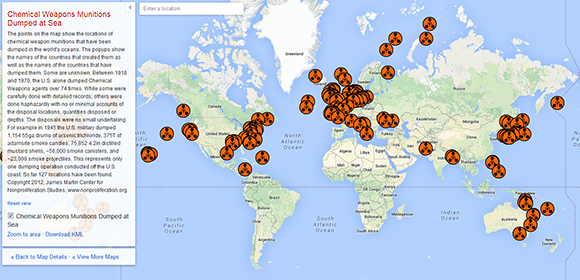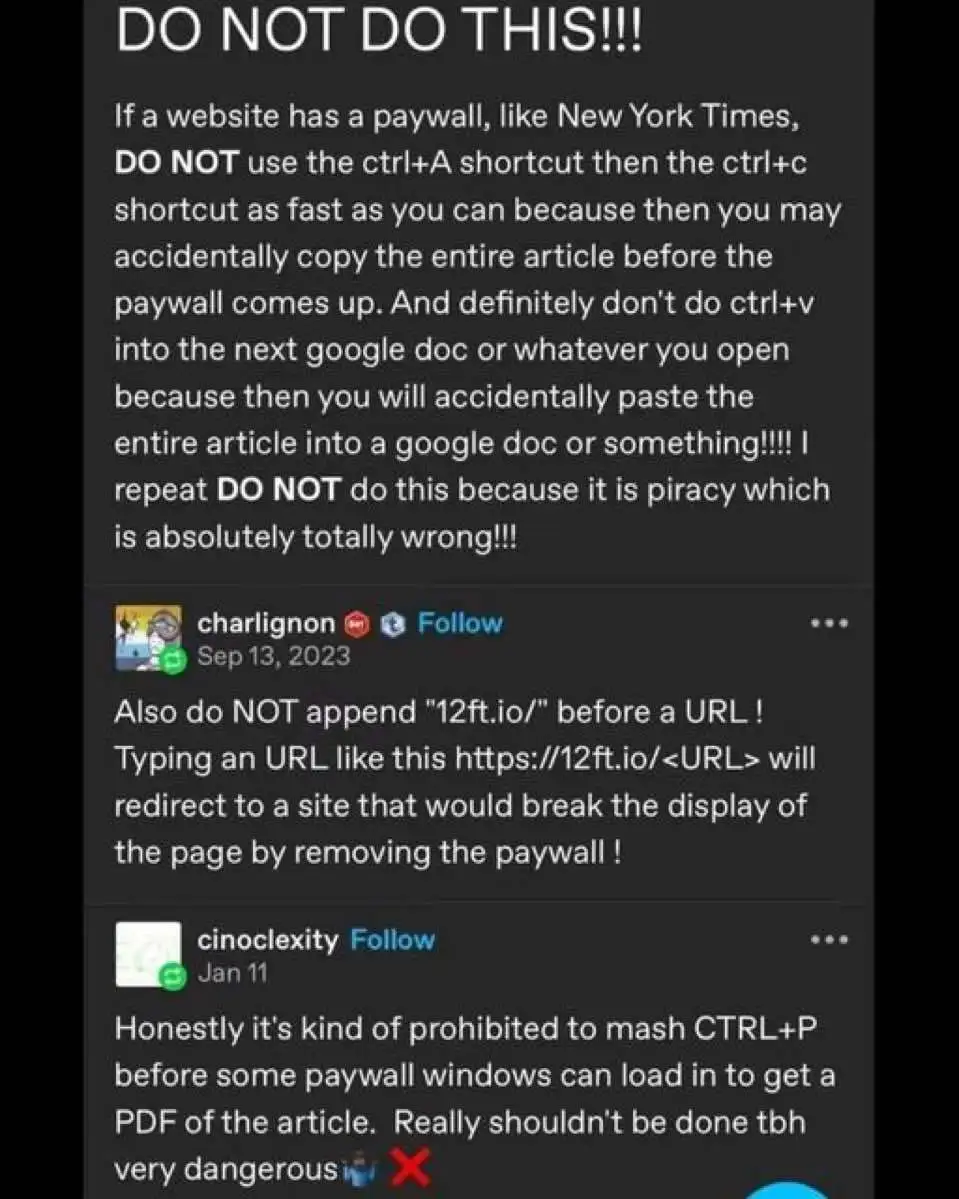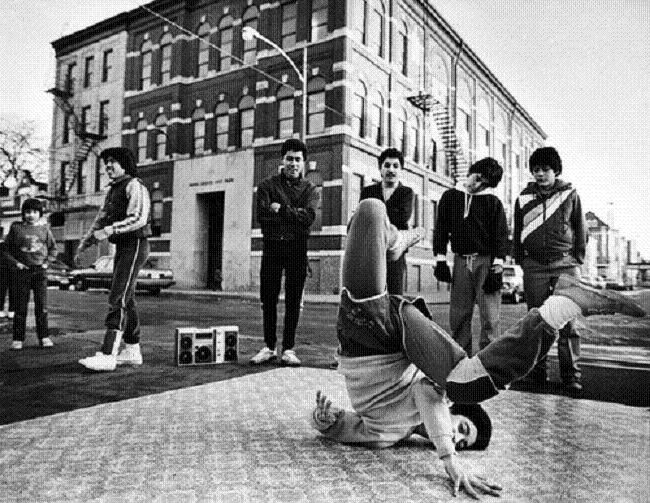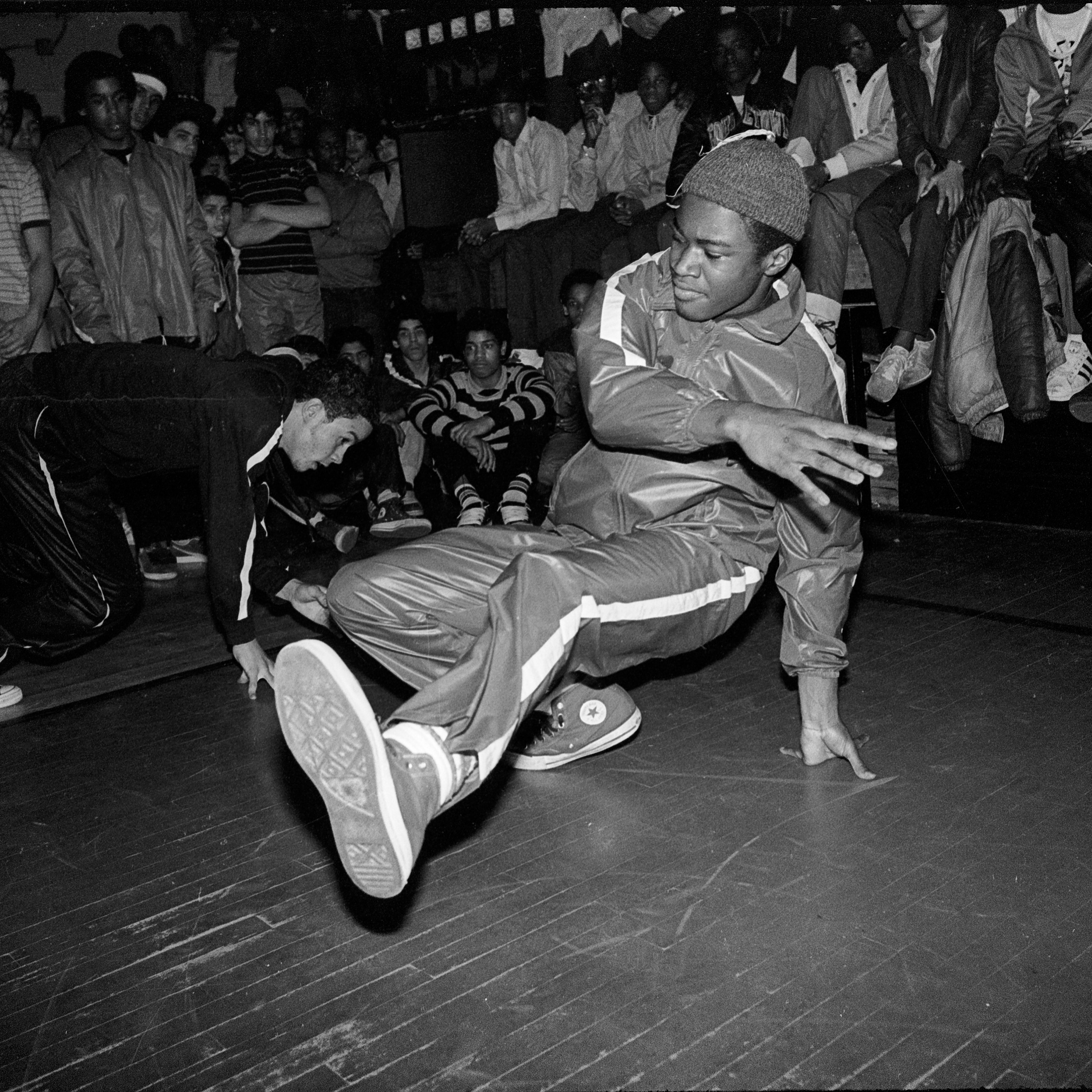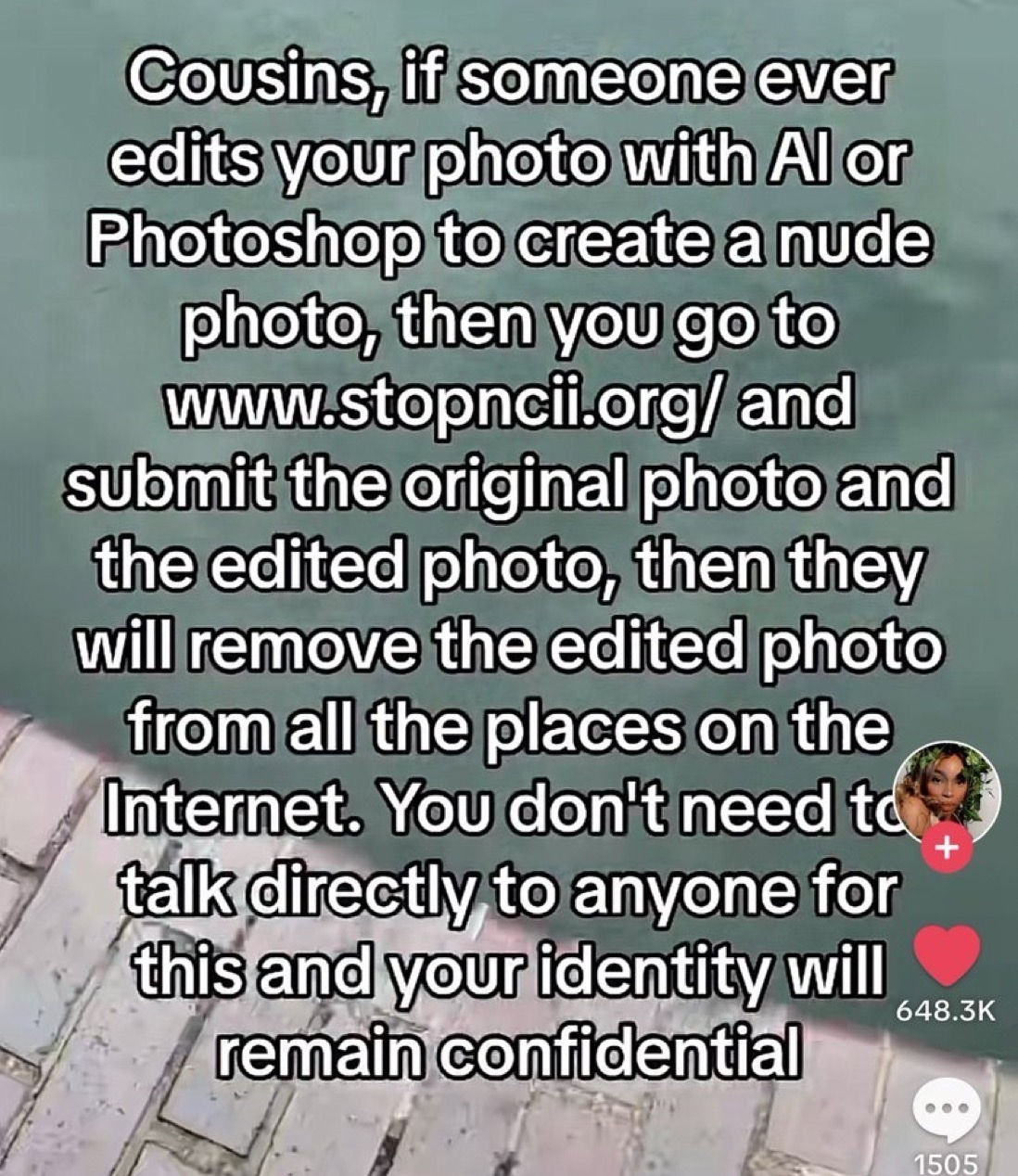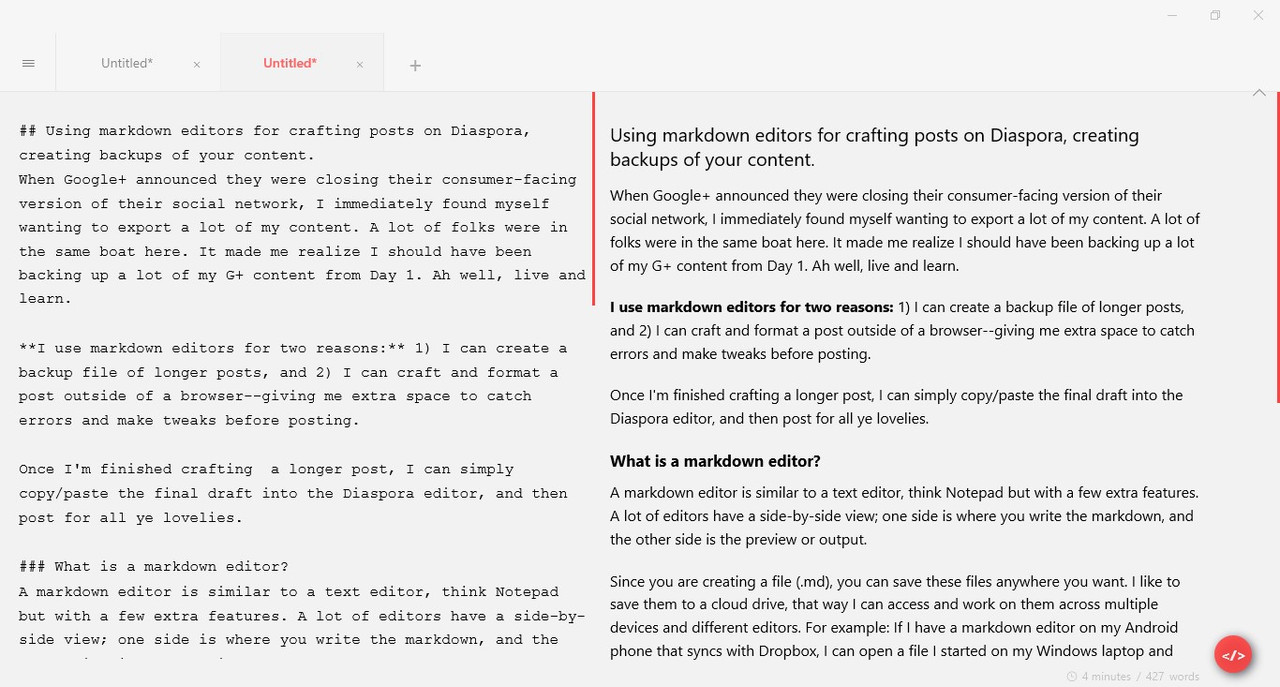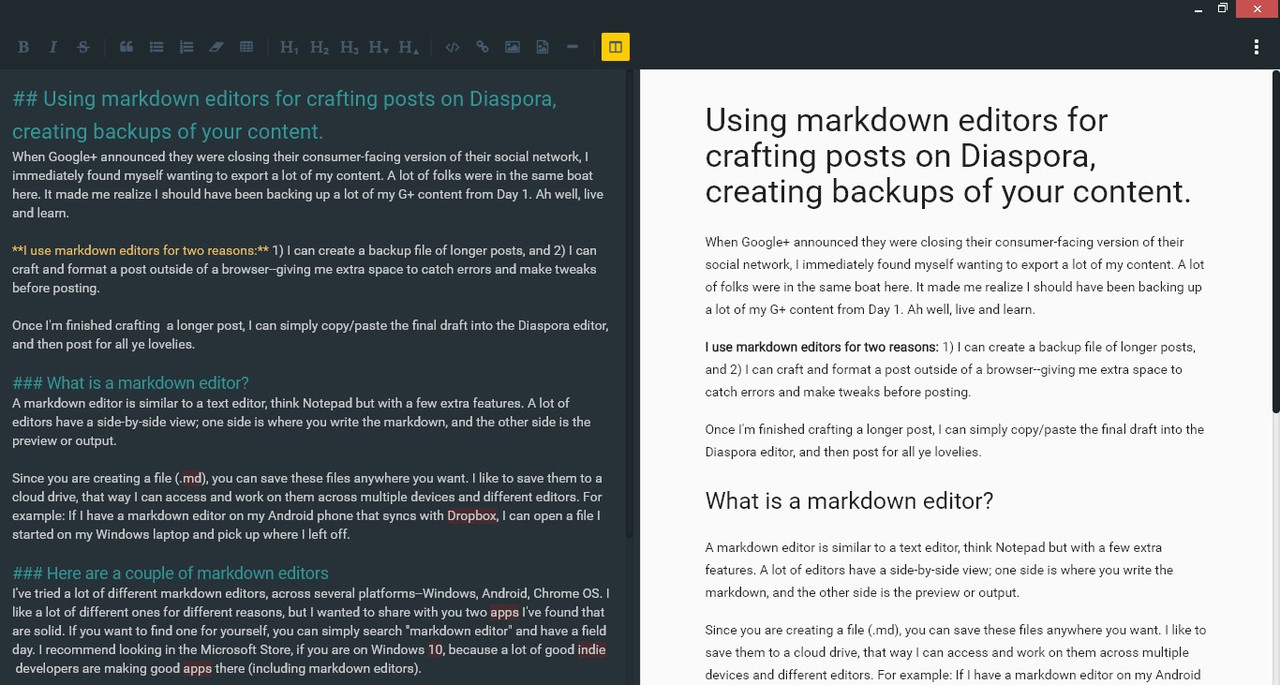Using markdown editors for crafting posts on Diaspora, creating backups of your content.
When Google+ announced they were closing their consumer-facing version of their social network, I immediately found myself wanting to export a lot of my content. A lot of folks were in the same boat here. It made me realize I should have been backing up a lot of my G+ content from Day 1. Ah well, live and learn.
I use markdown editors for two reasons: 1) I can create a backup file of longer posts, and 2) I can craft and format a post outside of a browser--giving me extra space to catch errors and make tweaks before posting.
Once I'm finished crafting a longer post, I can simply copy/paste the final draft into the Diaspora editor, and then post for all ye lovelies.
What is a markdown editor?
A markdown editor is similar to a text editor, think Notepad but with a few extra features. A lot of editors have a side-by-side view; one side is where you write the markdown, and the other side is the preview or output.
Since you are creating a file (.md), you can save these files anywhere you want. I like to save them to a cloud drive, that way I can access and work on them across multiple devices and different editors. For example: If I have a markdown editor on my Android phone that syncs with Dropbox, I can open a file I started on my Windows laptop and pick up where I left off.
Here are a couple of markdown editors
I've tried a lot of different markdown editors, across several platforms--Windows, Android, Chrome OS. I like a lot of different ones for different reasons, but I wanted to share with you two apps I've found that are solid. If you want to find one for yourself, you can simply search "markdown editor" and have a field day. I recommend looking in the Microsoft Store, if you are on Windows 10, because a lot of good indie developers are making good apps there (including markdown editors).
Appy Text (Windows 10)
Appy Text is a little text and markdown editor that is very sleek. It has a nice distraction-free quality to it, which makes writing very pleasant. I've written first drafts of some of my fictional work in it, because of this. It has light/dark theme and other customization options. You can also use tabs, opening multiple files at once, which is really nice. Below is a screenshot. It's available from the Microsoft Store here.
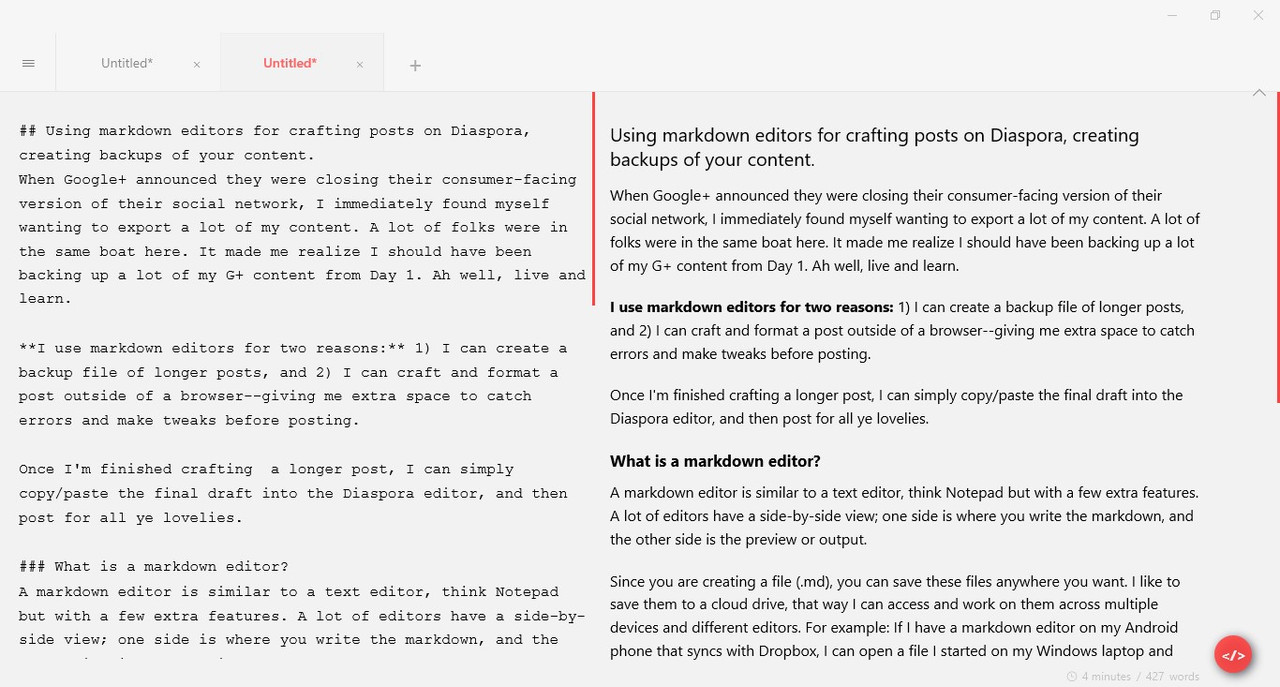
Material Markdown (Chrome)
I've been writing this post in Material Markdown. It's a Chrome app (or are we calling them all extensions now?). It does run on Chrome OS and on Windows. While it may not have the "tabs" view for multitasking that Appy Text does, it has lots of other useful features. For one, it has a toolbar across the top, so you can simply highlight text and press "B" for "BOLD". This is good if you're new to markdown, it gives you a chance to learn the different options. That said, it supports tables, but Diaspora does not. It also uses a color code for the different formatting options--headers are teal, bold is yellow, etc. It also has a spell-checker, which will highlight words in red if it doesn't recognize it. In my experience, it's hit and miss. There were some words it should have recognized, but didn't, but still it caught some typos too. That said, the spell-checker can be turned off if you don't like it. Below is a screenshot. You can install Material Markdown from Chrome's web store here.
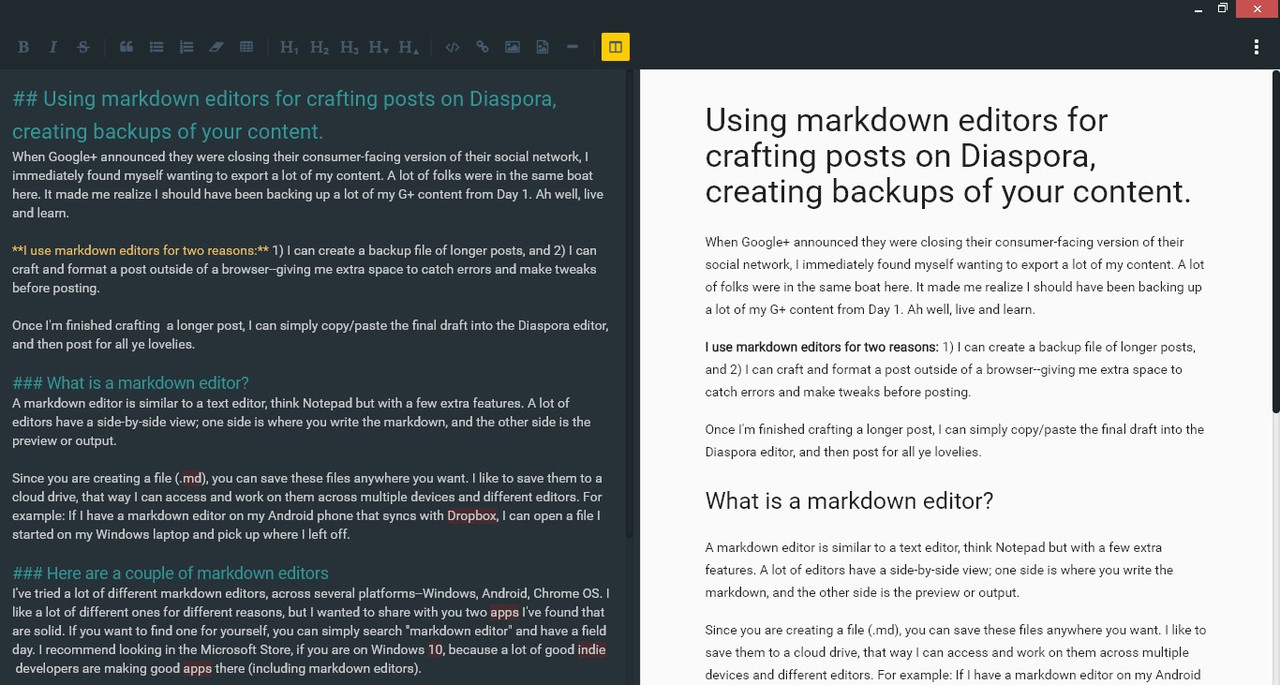
#Tip